
Many friends have reported that after upgrading to the 2004 version of the win10 system, automatic network disconnection always occurs for no reason. So what is going on? Today I will bring you a solution to the problem. Let’s take a look.
Method 1: There is a problem with the LAN IP
1. Enter "command prompt" in the desktop task search.
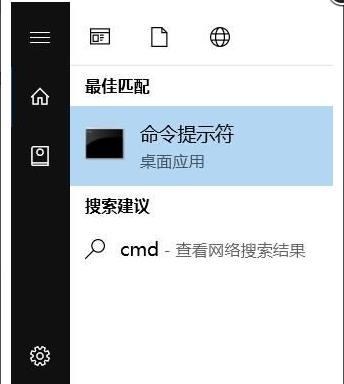
2. Then enter the command ipconfig/release to release the current ip configuration.
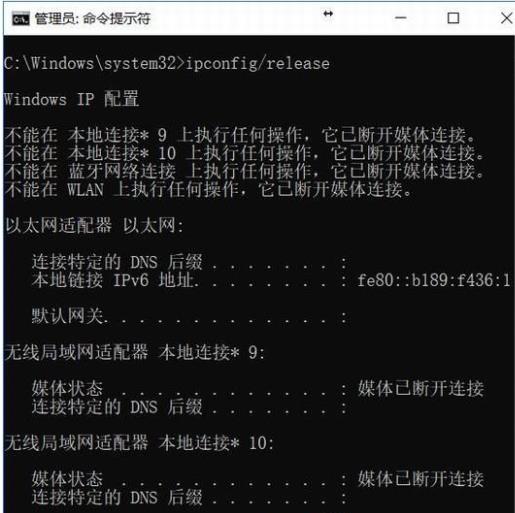
3. Finally, enter the command ipconfig/renew to let the computer automatically re-obtain the IP address and the problem will be solved.
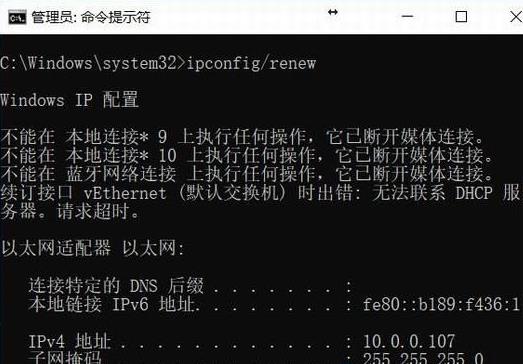
Method 2: Frequent dialing
Most of my friends use the PPOE login method for their broadband, and it is very difficult after a disconnection. Connect again.
It is recommended that you try to re-dial every few minutes and not too frequently.
If the connection is only temporarily disconnected, it will be reconnected soon.
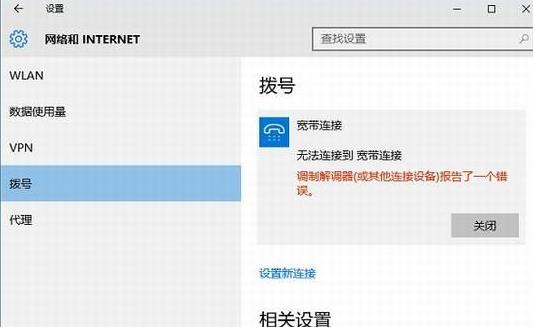
Method 3: The optical fiber network cable is damaged
Friends can check the optical fiber network cable behind the computer to see if there is any bending that may cause damage.
If the damage is serious, you can try to replace it and connect it again. The optical fiber network cable is relatively fragile and needs to be taken good care of.
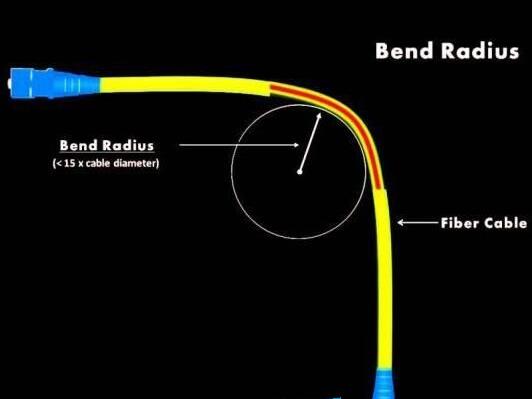
The above is the detailed content of How to solve the problem of automatic network disconnection in win102004. For more information, please follow other related articles on the PHP Chinese website!




