
Generally speaking, we can open the right-click menu by right-clicking on a blank space, or right-click on a file to open the properties menu, etc. However, if we are using the win11 system and the right-click does not respond, we can find the corresponding response in the registry editor. The problem is solved by changing the settings of the item. Let’s do it together.
1. First, use the keyboard "win r" shortcut key to open the run, enter "regedit" and press Enter to confirm opening the registry.
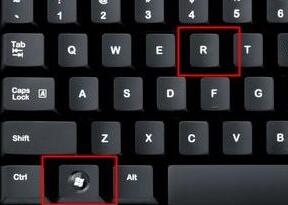
2. Find the "lnkfile" folder under the "HKEY_CLASSES_ROOT\lnkfile" path in the registry.
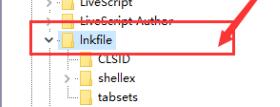
3. Then right-click on the right and select New "String Value"
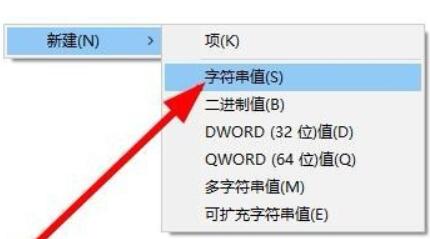
4. After the new creation is completed, double-click to open it and name it "IsShortcut"
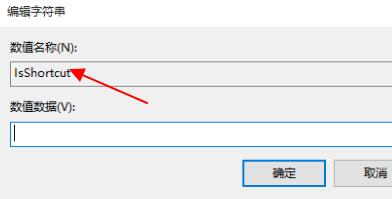
5. Then return to the registry and find under "HKEY_CLASSES_ROOT" "piffile" folder.
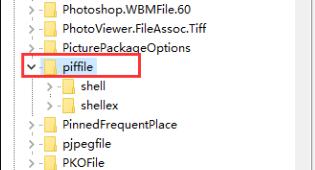
6. Then use the above method to create a new string value named "IsShortcut".

7. Finally, open our Task Manager, find the "Explorer", right-click and select "Restart".
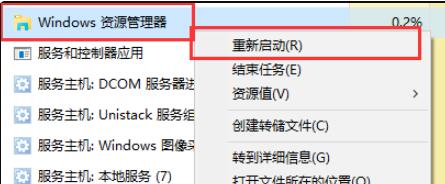
The above is the detailed content of Steps to solve the problem of right-click unresponsiveness in win11. For more information, please follow other related articles on the PHP Chinese website!
 Advantages of plc control system
Advantages of plc control system
 delete folder in linux
delete folder in linux
 Introduction to article tag attributes
Introduction to article tag attributes
 How to type the inscription on the coin circle?
How to type the inscription on the coin circle?
 What does MLM coin mean? How long does it usually take to crash?
What does MLM coin mean? How long does it usually take to crash?
 Common usage of Array.slice
Common usage of Array.slice
 Top ten digital currency exchanges
Top ten digital currency exchanges
 Windows 10 activation key list
Windows 10 activation key list




