
Users put the win10 search box in the taskbar, but it feels inconvenient. I asked if there is a shortcut key to quickly open the win10 search box, or it can not occupy the taskbar. Let's take a look at the shortcut keys to open the win10 search box. Method.
1. Right-click on the blank space of the taskbar.
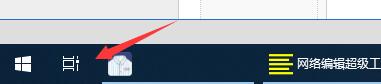
2. In the pop-up menu bar, click "Search"--"Show search box".
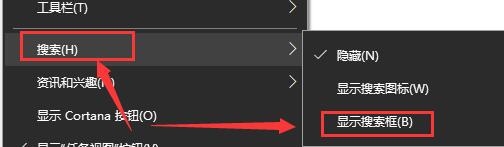
3. Then our search box will be displayed in the taskbar.

1. Use the "win Q" key shortcut to quickly open the win10 search box.

2. You can also use the "win S" key to quickly open the win10 search box.

3. There is no win10 search box icon in the taskbar, and it can also be opened by pressing the shortcut key.
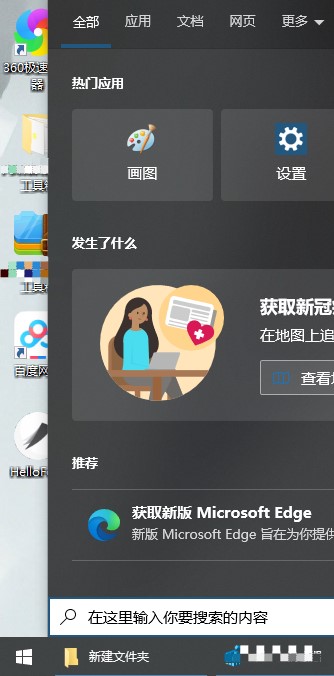
The above is the detailed content of How to open the Windows 10 search box. For more information, please follow other related articles on the PHP Chinese website!




