
When we use the win11 system, we usually enter My Computer first and then find the path and file we want. However, after installing the win11 system, we will find that there is no My Computer icon on the desktop. In fact, We can bring it up in the settings. Let’s take a look at the specific methods.

1. First, we click on the start menu below and find the "Settings" button.
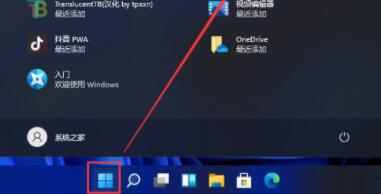
2. Then click "Personalization" in the left column of the settings panel
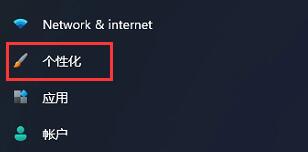
3. In Personalization To the right of the settings we can find the Theme options menu.
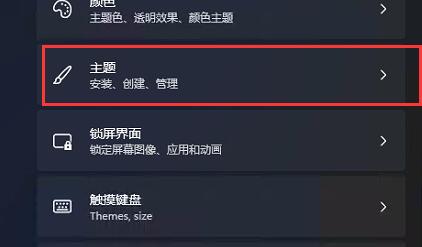
4. Enter the theme menu and find the "Desktop Icon Settings" option in the same location.
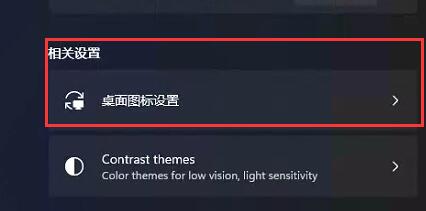
5. Then check "Computer" under the desktop icon.
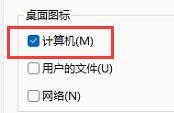
The above is the detailed content of How to adjust the display settings of Windows 11 computer icons. For more information, please follow other related articles on the PHP Chinese website!




