
Many friends want to allocate the d drive space to the c drive because the c drive is not enough, but they don’t know how to operate win11. In fact, we only need to delete the d drive to expand the c drive.
1. First, right-click this computer and open Computer "Management"
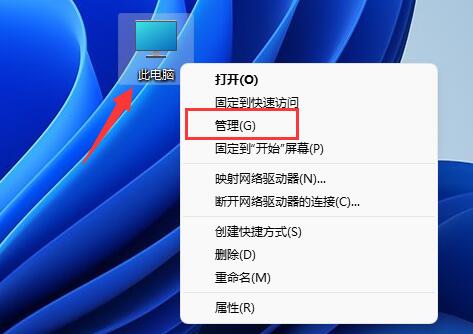
2. Then enter "Disk Management" under storage on the left
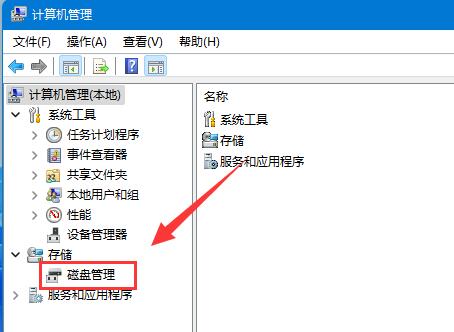
3. Then right-click the "d drive" and select "Delete Volume"
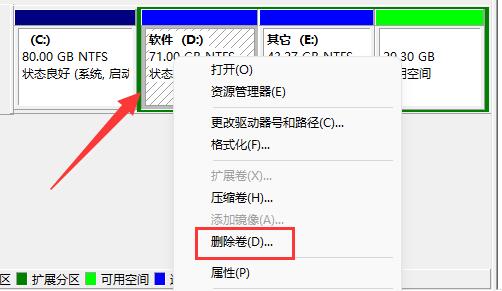
4. Click "Yes" again to delete the d drive. (Deleting the d drive will cause the files in it to be lost, so it is recommended to back it up in advance)
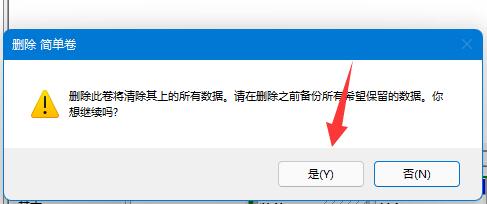
5. After deletion, right-click "c drive" and select "Extend Volume"

6. Enter the Extend Volume Wizard, keep the default settings, and click "Next Page"
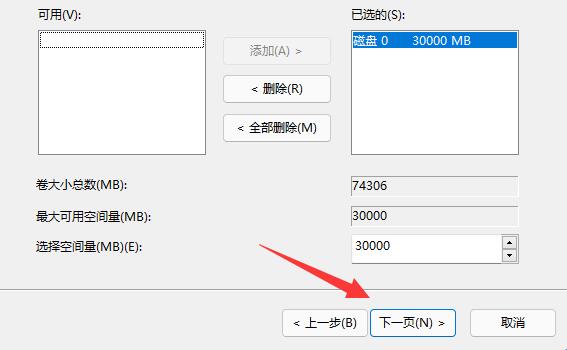
7. Finally, click "Finish" You can allocate the D drive space to the C drive.
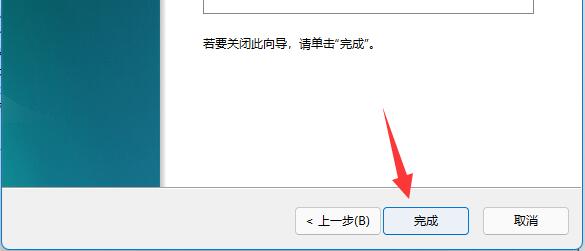
The above is the detailed content of Tutorial: How to allocate D drive space to C drive. For more information, please follow other related articles on the PHP Chinese website!




