
When we use the win10 operating system, whether it is a desktop or a laptop, if we encounter problems and cannot boot, we need to boot into safe mode. For this problem, I think you can try pressing the computer power button three times in a row, or hold down Shift and select restart to enter. Let’s take a look at the specific steps to see how the editor did it~ I hope it can help you.

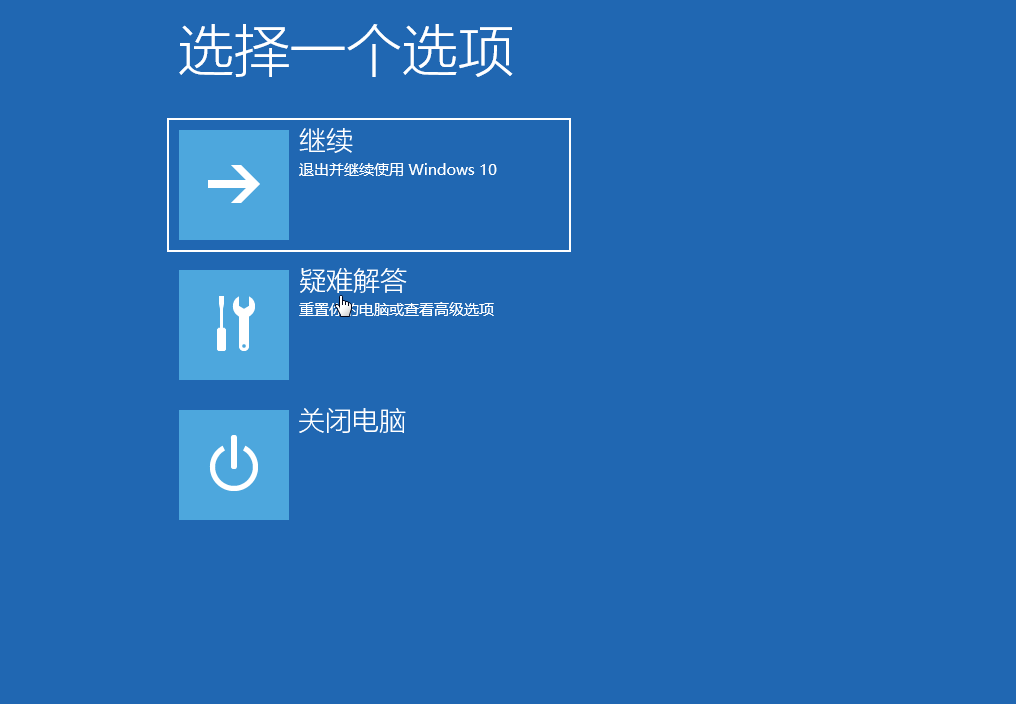
1. Press and hold and click Options. Or press and hold the power button of the host, or press and hold 2-3 times to enter the Windows recovery environment.
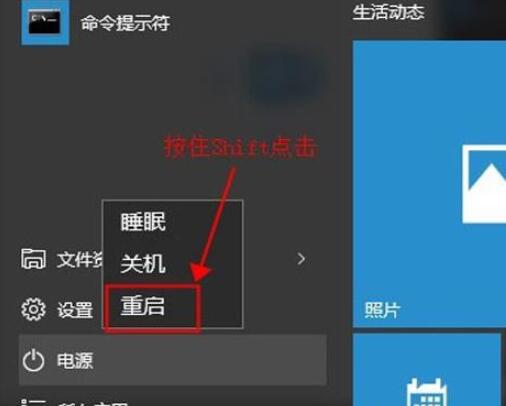
2. After restarting the computer, this interface will appear, and then enter.
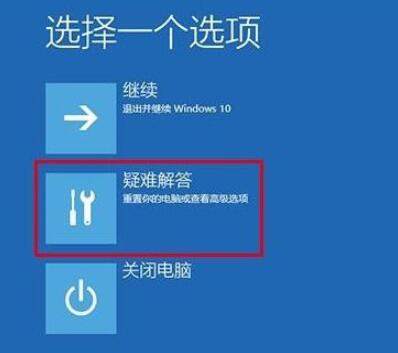
3. Then click.
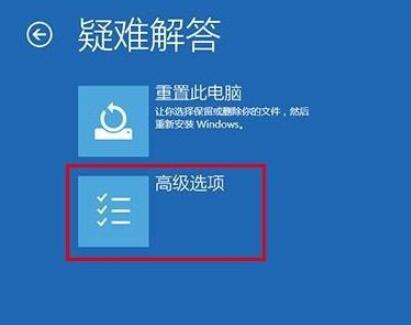
4. Then in the options, click.
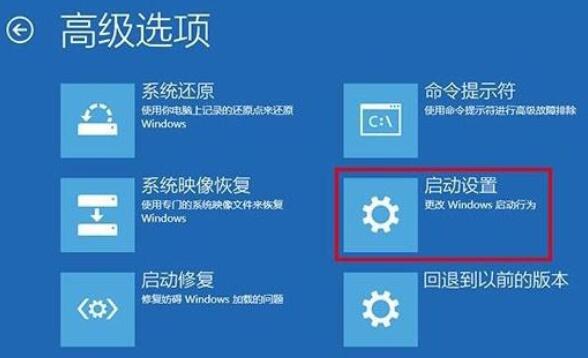
5. Then click the button on the lower right.
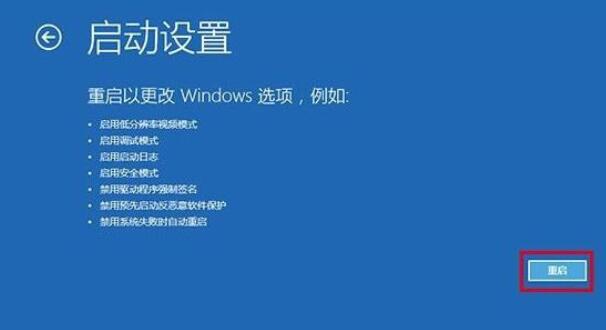
6. Then find the required setting among the options that appear and press it.
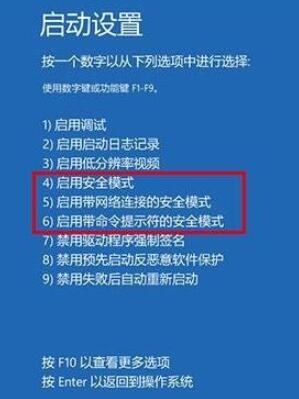
The above is the detailed content of How to enter safe mode in Windows 10. For more information, please follow other related articles on the PHP Chinese website!




