
Win10 often pops up prompt boxes when opening some software, which is very annoying. We can set the prompt to never prompt in the security and maintenance of the control panel, so that this function can be turned off. Let's take a look at how the editor operates.
1. First open the “Control Panel”
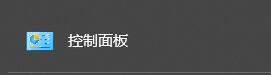
2. Select “System and Security”
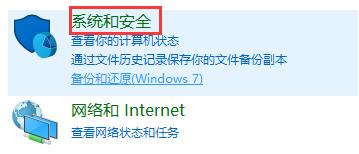
3. Find "Security and Maintenance"
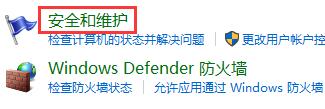
4. Click "Change User Account Control Settings" under Security and Maintenance ”
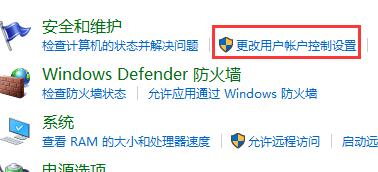
5. Then drag the slider to the bottom and click “OK”
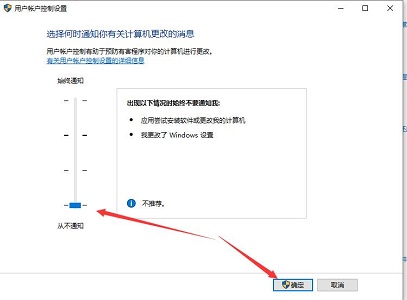
6. Finally Just restart your computer.
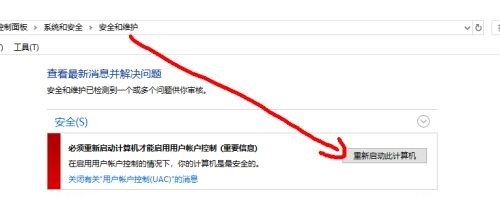
The above is the detailed content of Tutorial on closing win10 prompt box. For more information, please follow other related articles on the PHP Chinese website!




