
Not only when reinstalling the system from a USB disk, if we replace a solid-state drive, we can also set the solid-state drive as the boot disk. But many friends don’t know where to change the startup mode of win7. In fact, we need to do it in the bios settings. Let’s take a look together.
1. First use the hotkey to enter the bios settings, enter the "boot" option, and find "boot option #1"
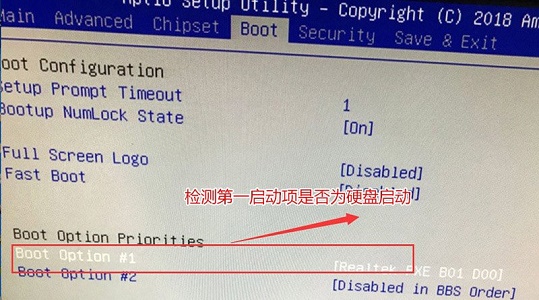
2. Press Enter to open it and find the hard disk that needs to be changed. However, if we find that there is no hard disk after pressing Enter, we need to perform the following operations.
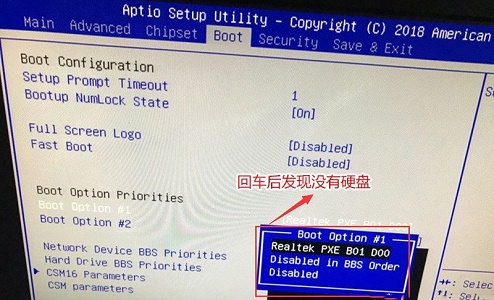
3. Go to the "hard drive bbs priorities" below
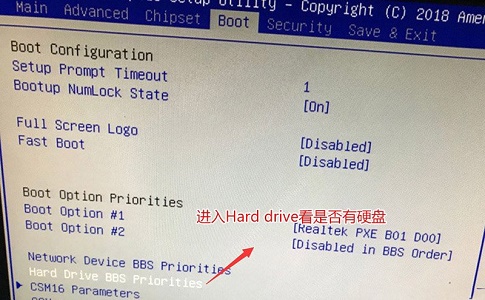
4. After entering, change "disabled" Change to the hard drive you want to use.
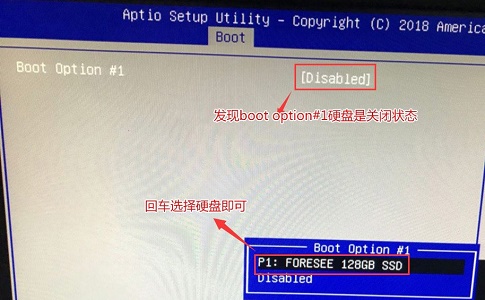
#5. In this way, we can set up the hard disk by returning to "boot option #1" again.
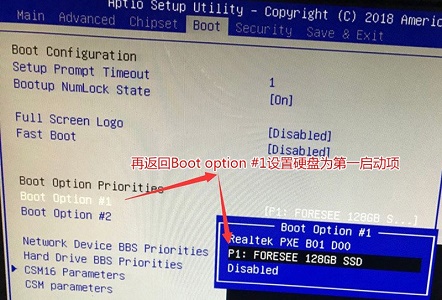
#6. Finally, just press "F10" to save and select "YES" in the pop-up window.
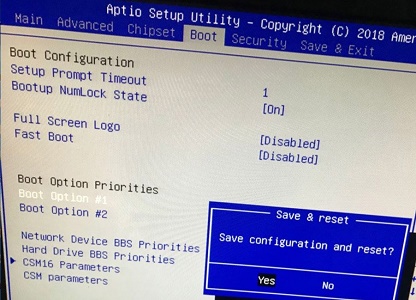
The above is the detailed content of Where to change the startup mode in win7. For more information, please follow other related articles on the PHP Chinese website!




