
In our daily use of computers, in some cases we will encounter the operation of using a USB flash drive to install the operating system. So how to use the U disk to install the Win7 system of YuLinMuFeng. For this problem, the editor thinks that we can find YuLinMuFeng on the website of this site, and then find the system version we need to download. Then use relevant software to make our system. Let’s take a look at the specific steps to see how the editor did it~
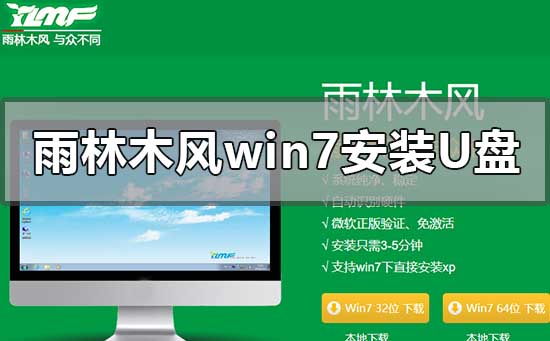
>>> YuLinMuFeng win7 system download 32-bit
>>>YulinMuFeng win7 system download 64-bit
1. Keep U The disk is connected to the computer, restart the computer,
When the boot screen appears, immediately press the startup shortcut key to enter the startup item selection window (for shortcut key inquiries, please enter the official website of U Disk Installation Master),
Select the location of the USB driver, press Enter to enter, and when the main menu of U Disk Installation Master appears, select "03.Windows_8_x64PE (new machine)"
>>>U Disk Installation Master download address< ;
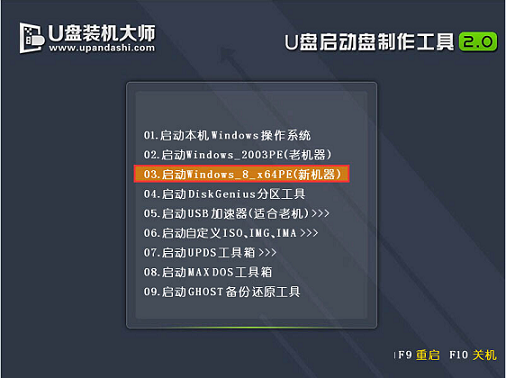
2. After entering the U disk installation master win8pe system, the installation tool window will automatically appear in the interface.
We click "Open "You can select the YuLinMuFeng win7 system image package in the USB flash drive.
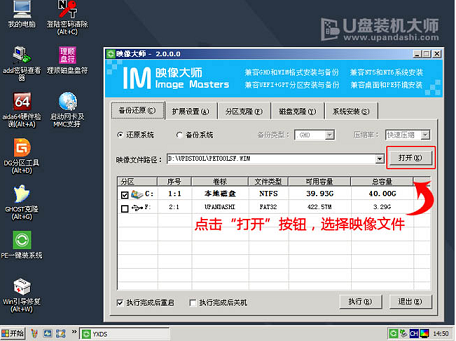
3. Then return to the installation tool interface, select the location of the system installation (if you want to install on the C drive, click C drive),
After selecting, click "Execute" below, then a new window will pop up, click "OK" to continue
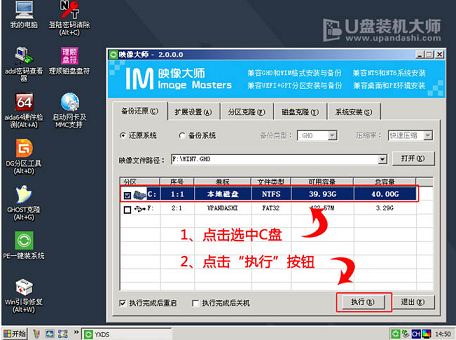
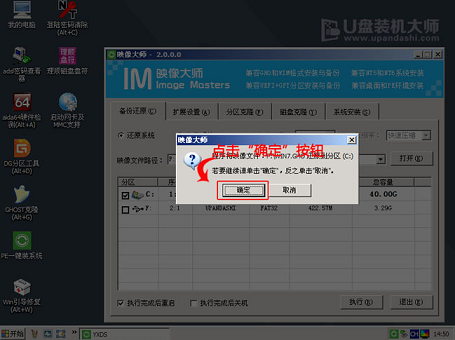
4. The tool starts to release the file, and the process requires us Wait for three to five minutes. After the restoration is completed, a prompt will appear
and ask to restart. Click "Yes" to restart the computer
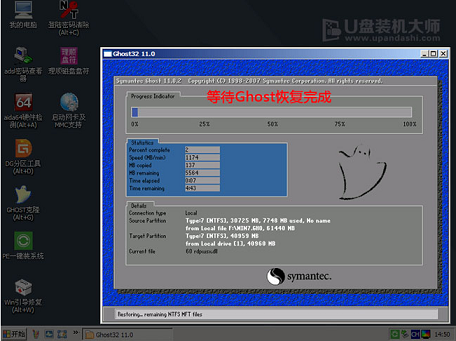
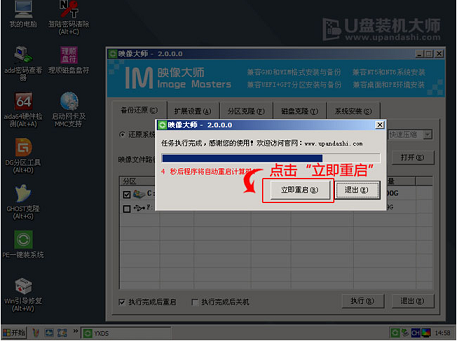
5. At this time, you can remove the U disk. After restarting, the system will start to install. We do not need to perform any operations.
Just wait for the installation to be completed. It will restart once before finally entering the system desktop
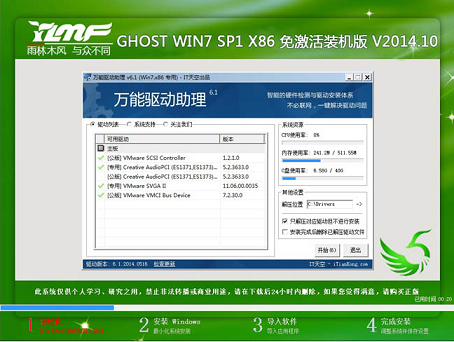

>>>Yulinmufeng win10 Enterprise Edition is at Where to download##>>>The brightness of YuLinMuFeng win10 system cannot be adjusted
>>>YuLinMuFeng win10 Where to download the systemThe above is the detailed content of U disk installation tutorial for win7 operating system. For more information, please follow other related articles on the PHP Chinese website!
 How to save files to USB drive
How to save files to USB drive
 What should I do if the USB disk cannot be read on the computer?
What should I do if the USB disk cannot be read on the computer?
 AC contactor use
AC contactor use
 The difference between paste mask and solder mask
The difference between paste mask and solder mask
 How to open the terminal window in vscode
How to open the terminal window in vscode
 What is 2K resolution?
What is 2K resolution?
 How to solve unable to connect to nvidia
How to solve unable to connect to nvidia
 The latest ranking of the top ten exchanges in the currency circle
The latest ranking of the top ten exchanges in the currency circle




