
Some friends have set a pin code, but due to reasons such as being difficult to remember or inconvenient, they want to change it, but they don’t know how to change the pin code in win11. In fact, we only need to enter the login option of the account settings.
The first step is to right-click the bottom menu to start.
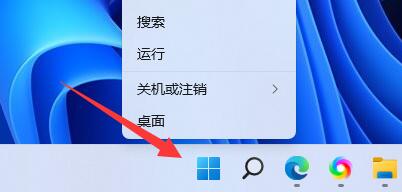
The second step is to open the "Settings"
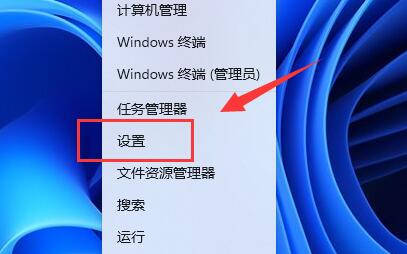
The third step is to click "Account" on the left options.
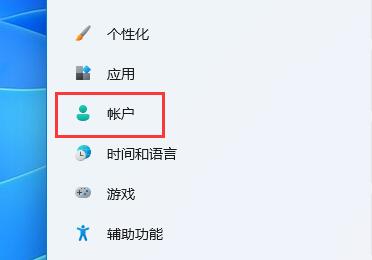
The fourth step, open the "Login Options" in the list on the right
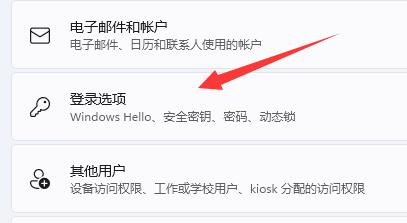
The fifth step, click the pin right The side "little arrow" expands.
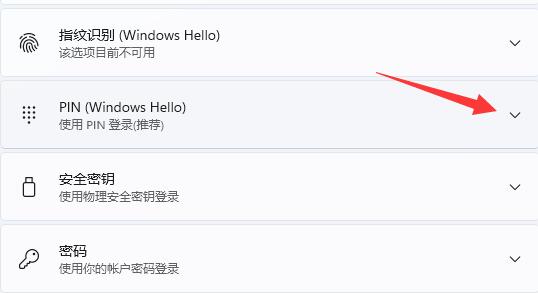
The sixth step, click "Change pin" below
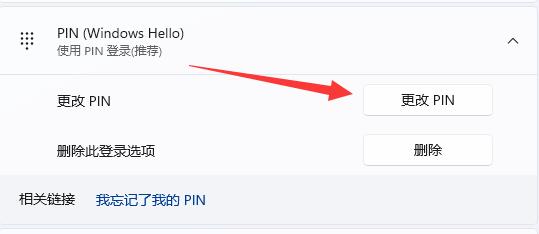
The seventh step, enter the original pin code , and then enter the new pin code. After completing the input, click "OK" to complete the modification.
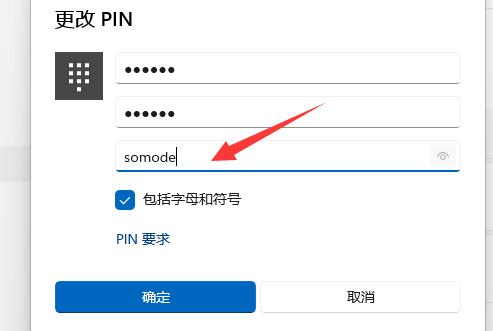
If you don’t have a pin code before, you can also create a new pin code at this location.
The above is the detailed content of How to change your Windows 11 PIN. For more information, please follow other related articles on the PHP Chinese website!
 DAT format file
DAT format file
 Commonly used shell commands in Linux
Commonly used shell commands in Linux
 bootmgr is missing and cannot boot
bootmgr is missing and cannot boot
 The main reason why computers use binary
The main reason why computers use binary
 How to delete elements in jquery
How to delete elements in jquery
 What is a hidden element in jquery
What is a hidden element in jquery
 How to open the terminal window in vscode
How to open the terminal window in vscode
 Solution to the problem that win10 download software cannot be installed
Solution to the problem that win10 download software cannot be installed