
Sometimes when we operate some software or other content, we will find that our taskbar has become extremely large, squeezing the space of other software applications. At this time, we can enter the registry editor. to make the taskbar smaller.
1. First, we click on the Start menu, enter "regedit" in the search box above, and then click on the Registry Editor to open it.
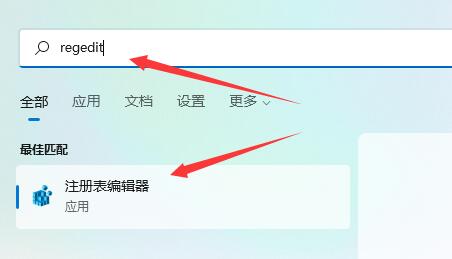
2. After opening the registry, we directly copy the following path to the above path: "HKEY_CURRENT_USER\Software\Microsoft\Windows\CurrentVersion\Explorer\Advanced"
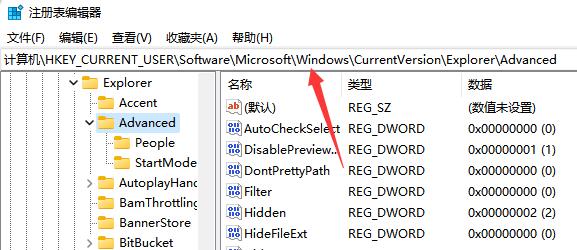
3. Then create a new "DWORD (32) bit" value in it.
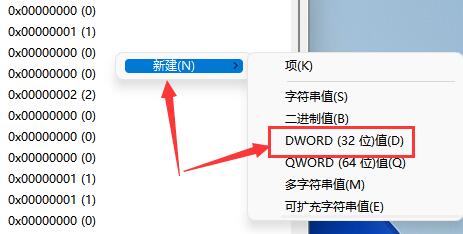
4. Name it "TaskbarSi" and double-click to open it.
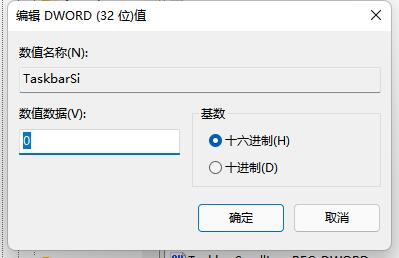
5. Change its value to "0" to make the taskbar smaller.
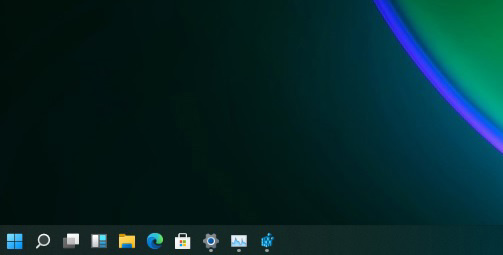
6. In addition, if we want to enter the taskbar, we can change the value here to "1"
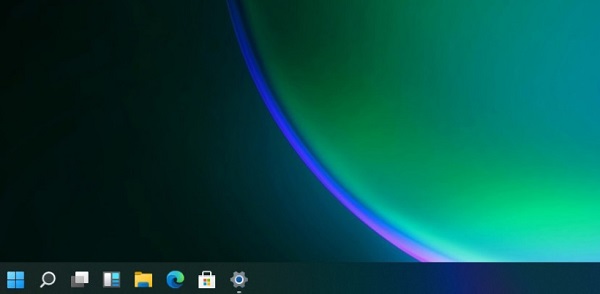
7. If you want to use a large taskbar, change it to "2"
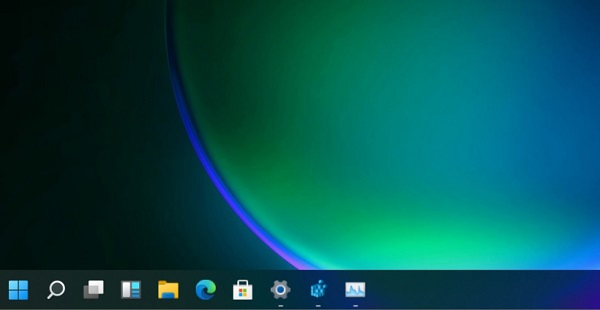
1. Change the taskbar color Method tutorial
Right-click on the blank space and select Personalize, then select Color Customization. For detailed methods, please see the article below.
>>>
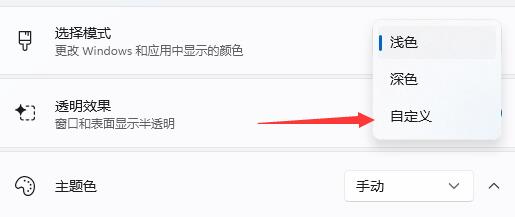
2. Solution to taskbar splash screen
Shortcut key to open the task manager, and then select Run a new task, find the update after entering it, and then choose to uninstall the update.
>>>
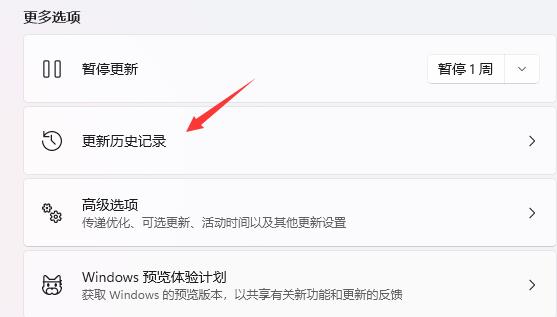
The above is the detailed content of How to resize the Win11 taskbar. For more information, please follow other related articles on the PHP Chinese website!