
The system sometimes turns on forced driver signature by default, causing some drivers to fail to be properly installed. So how to disable driver mandatory signature in win11? In fact, just turn on the startup settings.
1. First, we open "Settings" through the start menu
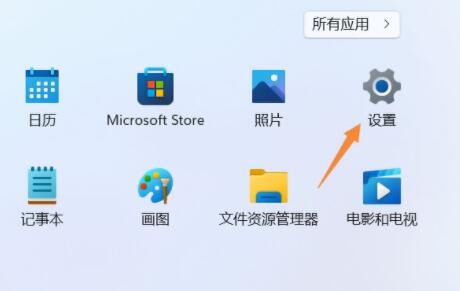
2. Then open Settings "Recover" option in the.
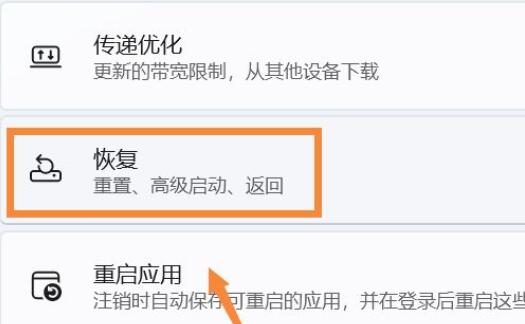
3. Then enter the "Advanced Options" settings.
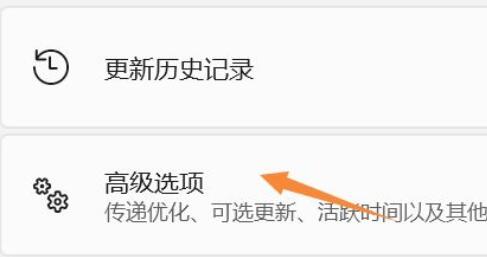
4. Then click "Restart Now" (the computer will restart immediately, remember to save the file)
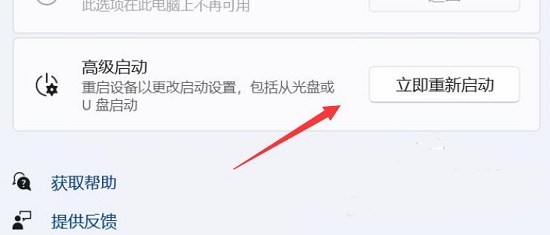
5 , after restarting, you will enter the graphic interface, select "Troubleshooting"
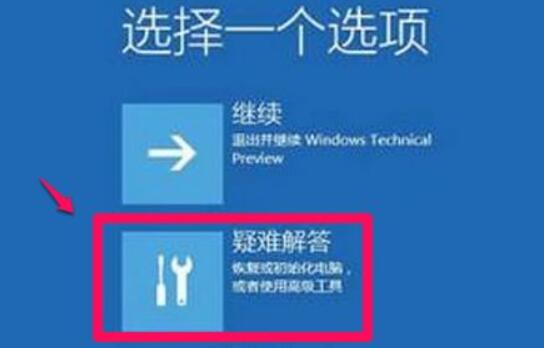
6, and then click "Advanced Options"
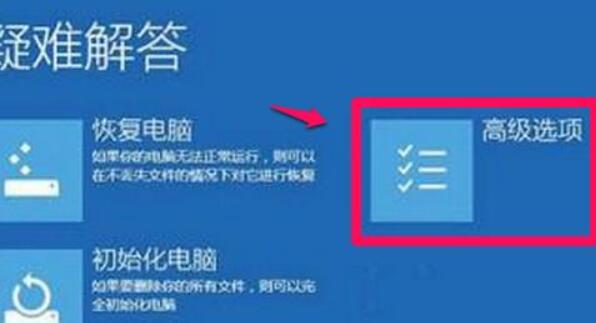
7. After entering, open "Startup Settings" and click "Restart"
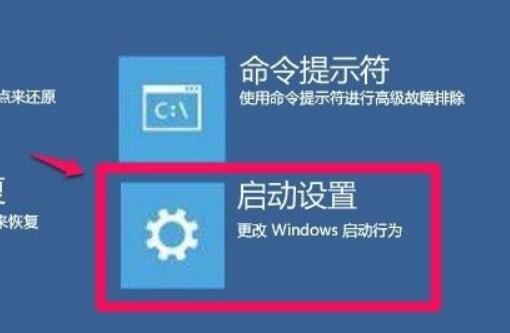
8. Finally, press "F7" on the keyboard to disable driver force signature.
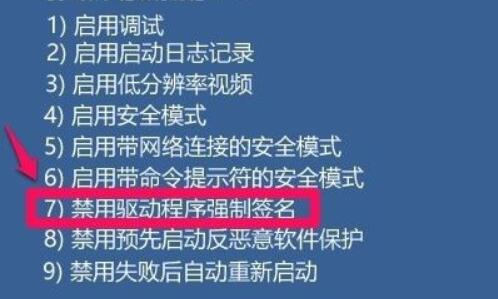
The above is the detailed content of Disable Win11 from forcing signed drivers. For more information, please follow other related articles on the PHP Chinese website!




