
After entering the win11 system, many friends do not know how to use the multitasking window. This function can make it easier for users to work and study. Here is how to open the win11 multitasking window. Come and learn together.
1. First, right-click the lower taskbar, and then click "Show Task View Button".
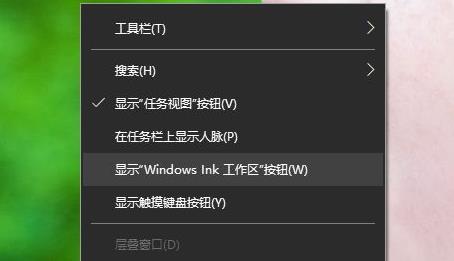
2. Then you can see the "Task View" in the lower left corner.
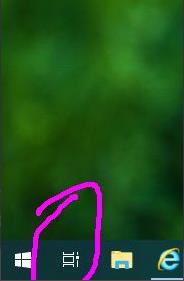
3. After clicking, the desktop will be tiled and expanded, and you can switch.
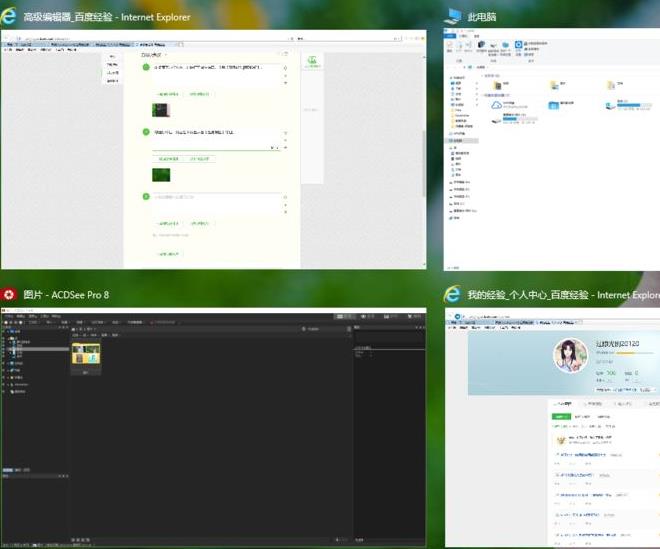
4. Click "New Desktop" in the upper left corner to create a new desktop again.
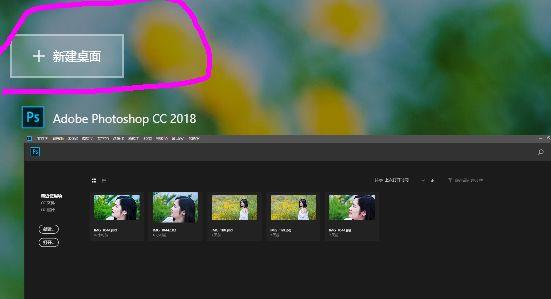
5. You can also switch back and forth between the new desktop and the old desktop.

The above is the detailed content of How to use multitasking window to open applications in Win11?. For more information, please follow other related articles on the PHP Chinese website!




