
When we use the computer, we may encounter a blue screen prompting 0x0000007b, and the system cannot be started normally. If we are using a host with an ASUS motherboard, we can change the SATA settings in the bios settings to solve this blue screen problem. Let’s take a look at it below.
1. First boot, press the hotkey to enter the bios settings when the ASUS logo appears, and then change the language to "Simplified Chinese" in the upper right corner

2. Select "SATA Settings" in the "Advanced" tab
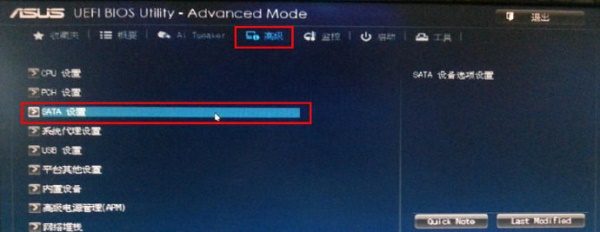
3. Then select "SATA Settings" Change "AHCI" of "Mode Selection" to "IDE"
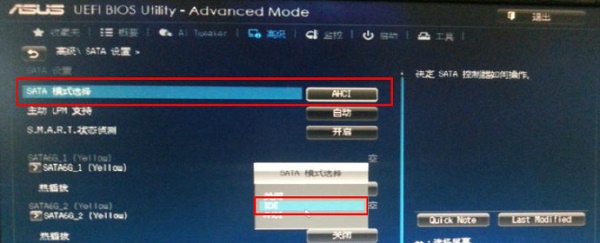
4. Then go to the "Startup" tab and turn off "If an error occurs, please wait for the F1 key" .
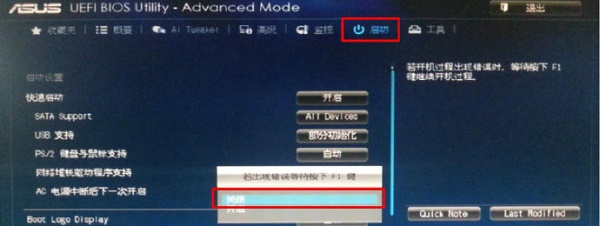
The above is the detailed content of Introduction to the method to solve the 0x0000007b blue screen problem on ASUS motherboard when booting win7. For more information, please follow other related articles on the PHP Chinese website!




