
When we were using the win10 system, some of our friends encountered inexplicable blocking when downloading things. For this situation, the editor thinks it should be a problem with the system firewall. You can try to make relevant settings in the registry to solve the problem, or use the compatibility mode in the properties to open the software, etc. to solve the problem. Let’s take a look at the specific and detailed steps with the editor~ I hope it can help you.
Method 1: Compatibility Mode
1. Right-click the application, click "Properties" in the menu, and select the "Compatibility" page Check the "Compatibility Mode" option box.

Method 2: Modify security settings
Find "Settings" in the lower left corner, then "Update and Security", and finally "Windows Defender". Turn off Windows Defender antivirus on the right.
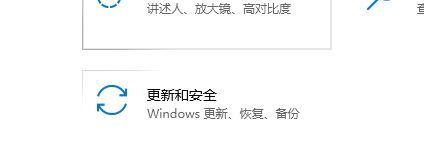
Method 3: Modify Group Policy
1. Press the Win R key combination to open the run input box, enter the gpedit.msc command and press Enter to run, and open Windows 10 The system's Local Group Policy Editor window.
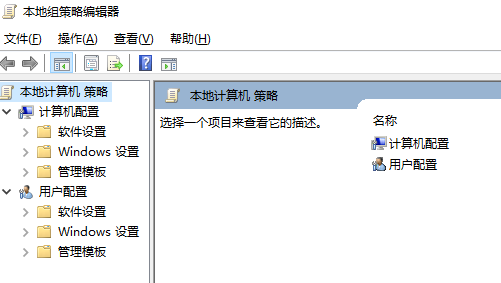
2. Click: "Computer Configuration/Administrative Templates/Windows Components, find and click the "Windows Installer" menu item,
find on the right And double-click the "Prohibit User Installation" setting item, change "Enabled" to "Not Configured", and confirm to save.
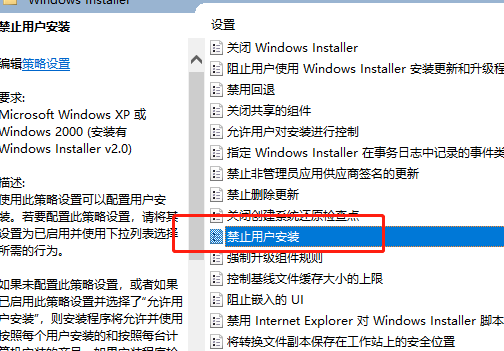
Method 4: Change filter settings
1. Right-click the start menu and click
2. Change the view mode of the control panel to "Large Icons" and click
3. On the left Click, select "Do not perform any operation" and click OK.
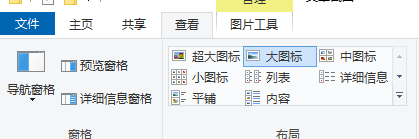
The above is the detailed content of How to fix blocked software downloads in Windows 10. For more information, please follow other related articles on the PHP Chinese website!




