
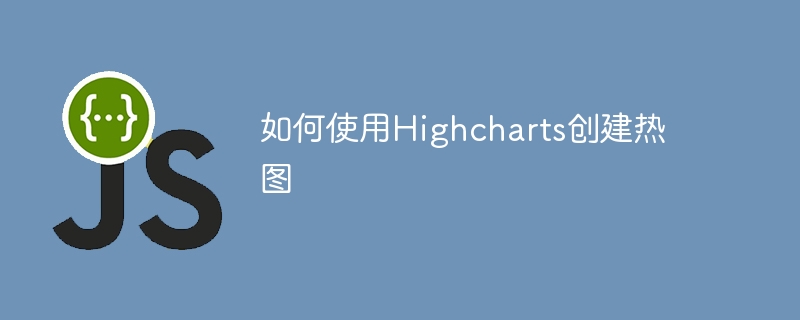
Highcharts is a very popular JavaScript charting library that can be used to create various types of charts, including heat maps. Heat maps are a type of chart that represents data density and are widely used in data visualization. This article will introduce how to use Highcharts to create heat maps and provide specific code examples.
First, we need to prepare some data to create a heat map. Heatmaps are based on two-dimensional data, where each data point has an X and Y coordinate, and a value that represents the density of that point. The data is usually provided in JSON format, for example:
var data = [ [0, 0, 10], [0, 1, 19], [0, 2, 8], [0, 3, 24], [0, 4, 67], ... ];
where the first column represents the X-axis coordinate, the second column represents the Y-axis coordinate, and the third column represents the density value.
We also need to determine the labels for the X-axis and Y-axis, as well as the title of the heat map.
Next, we need to create a container within the HTML document to place our heat map. This can be done using a div element:
<div id="container"></div>
We need to introduce the Highcharts library into the HTML document, which can be achieved in the following ways:
<script src="https://code.highcharts.com/highcharts.js"></script>
If we want to use the Heatmap module to create heat maps, we also need to introduce the Heatmap module:
<script src="https://code.highcharts.com/modules/heatmap.js"></script>
Next, we need to configure the Highcharts object options in to tell it how to render our heatmap. These options are defined as a JavaScript object called an "options object". The following is a basic options object:
var options = {
chart: {
type: 'heatmap',
marginTop: 40,
marginBottom: 80,
plotBorderWidth: 1
},
title: {
text: 'My Heatmap'
},
xAxis: {
categories: ['Category1', 'Category2', 'Category3', 'Category4', 'Category5'],
title: {
text: 'X Axis'
}
},
yAxis: {
categories: ['Category1', 'Category2', 'Category3', 'Category4', 'Category5'],
title: {
text: 'Y Axis'
}
},
colorAxis: {
min: 0,
max: 100,
minColor: '#FFFFFF',
maxColor: Highcharts.getOptions().colors[0]
},
series: [{
name: 'My Data',
borderWidth: 1,
data: data,
dataLabels: {
enabled: true,
color: '#000000'
}
}]
};Some key options in the above option object are explained as follows:
Now, we can use the chart() method in the Highcharts object to create a heat map. This method requires two parameters: the ID of the container and the options object. The following is a code example:
var chart = Highcharts.chart('container', options);Finally, we need to call the redraw() method of the chart object to draw the heat map, as shown below:
chart.redraw();
So far, we have completed the process of creating heat maps using Highcharts.
The complete sample code is as follows:
<div id="container"></div>
<script src="https://code.highcharts.com/highcharts.js"></script>
<script src="https://code.highcharts.com/modules/heatmap.js"></script>
<script>
var data = [
[0, 0, 10],
[0, 1, 19],
[0, 2, 8],
[0, 3, 24],
[0, 4, 67],
...
];
var options = {
chart: {
type: 'heatmap',
marginTop: 40,
marginBottom: 80,
plotBorderWidth: 1
},
title: {
text: 'My Heatmap'
},
xAxis: {
categories: ['Category1', 'Category2', 'Category3', 'Category4', 'Category5'],
title: {
text: 'X Axis'
}
},
yAxis: {
categories: ['Category1', 'Category2', 'Category3', 'Category4', 'Category5'],
title: {
text: 'Y Axis'
}
},
colorAxis: {
min: 0,
max: 100,
minColor: '#FFFFFF',
maxColor: Highcharts.getOptions().colors[0]
},
series: [{
name: 'My Data',
borderWidth: 1,
data: data,
dataLabels: {
enabled: true,
color: '#000000'
}
}]
};
var chart = Highcharts.chart('container', options);
chart.redraw();
</script>The above is the detailed content of How to create a heatmap using Highcharts. For more information, please follow other related articles on the PHP Chinese website!
 Ripple future forecast
Ripple future forecast
 How to use the notnull annotation
How to use the notnull annotation
 Derivative symbol input method
Derivative symbol input method
 node.js debugging
node.js debugging
 How to calculate the refund handling fee for Railway 12306
How to calculate the refund handling fee for Railway 12306
 javac is not recognized as an internal or external command or an operable program. How to solve the problem?
javac is not recognized as an internal or external command or an operable program. How to solve the problem?
 Mango tv plug-in
Mango tv plug-in
 Network cable is unplugged
Network cable is unplugged