
pycharm steps to install selenium: 1. Open PyCharm; 2. Select "File", "Settings", "Project: [Project Name]" in the menu bar; 3. Select Project Interpreter; 4. Click " " on the right side of the tab; 5. Search for selenium in the pop-up window; 6. Find selenium and click the "Install" button next to it; 7. Wait for the installation to complete; 8. Close the settings dialog box.

#The operating system of this tutorial: Windows 10 system, PyCharm 2023.2 version, Dell G3 computer.
To install the Selenium library in PyCharm, you can follow the steps below:
1. Open PyCharm and enter your project.
2. Select "File"-> "Settings"-> "Project: [Your Project Name]" in the menu bar .
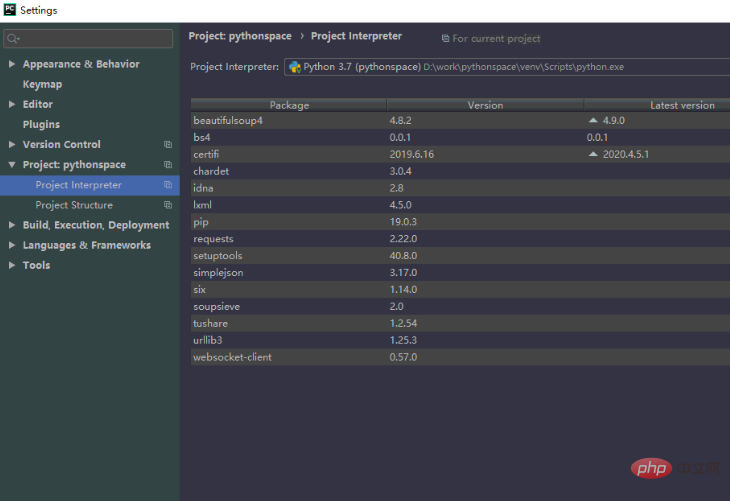
#3. In the settings dialog box, select the "Project Interpreter" tab.
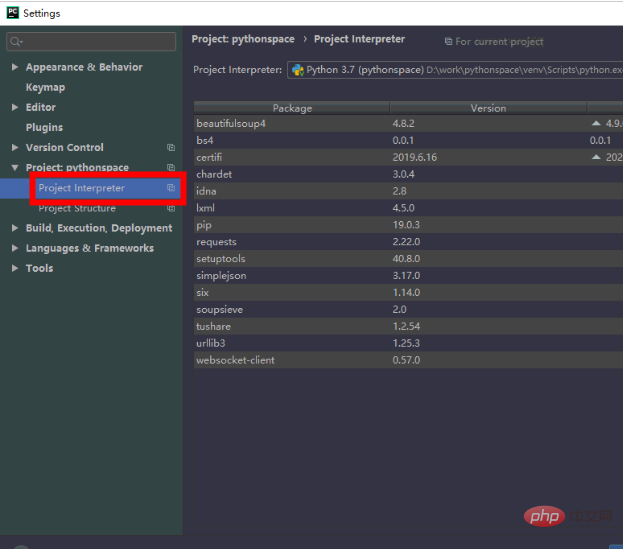
#4. On the right side of the Project Interpreter tab, you will see a " " (plus sign) button, click on it.
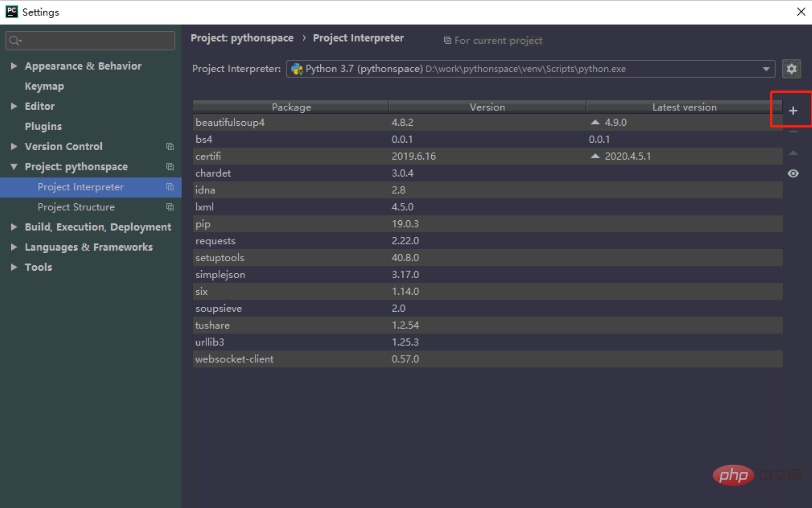
#5. In the pop-up "Available Packages" window, search for "selenium".
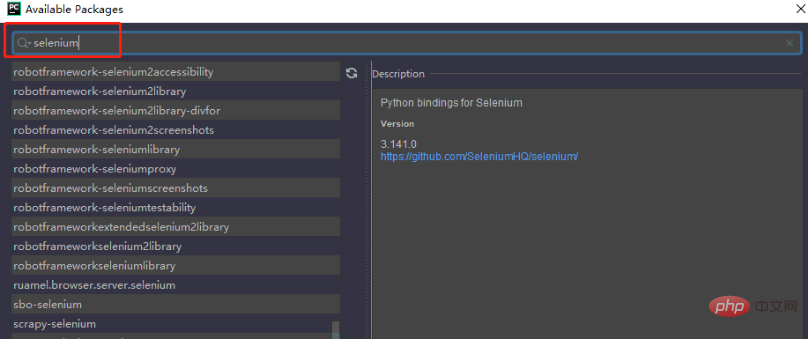
#6. Find "selenium" in the search results and click the "Install Package" button next to it.
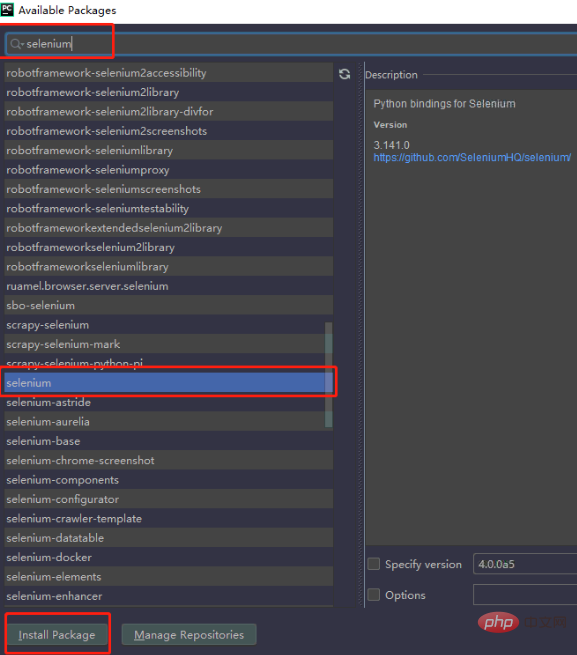
7. Wait for the installation to complete. After installation is complete, PyCharm will automatically refresh the project interpreter list.
8. After confirming that the installation is complete, close the settings dialog box.
Now, you have successfully installed the Selenium library in PyCharm. You can import the Selenium library in your code and use it for automated testing or other related operations.
For example, the following is a simple sample code that demonstrates how to use the Selenium library to open a web page and print its title:
from selenium import webdriver driver = webdriver.Chrome() # 使用Chrome浏览器 driver.get('https://www.example.com') # 打开网页 print(driver.title) # 打印网页标题 driver.quit() # 关闭浏览器
Please note that before using the Selenium library, you need to ensure that you have The appropriate browser driver is installed correctly. The above example code uses the Chrome browser driver. You need to download the corresponding driver and configure the environment variables according to the browser you are using.
The above is the detailed content of How to install selenium in pycharm. For more information, please follow other related articles on the PHP Chinese website!




