
Every time you browse a web page in Safari, the browser stores website data so that you don't have to download it again each time you revisit the site. In theory, this should speed up your browsing experience, but in some cases you may need to clear your cache and start over. Read on to learn how it's done on Mac, iPhone, and iPad.
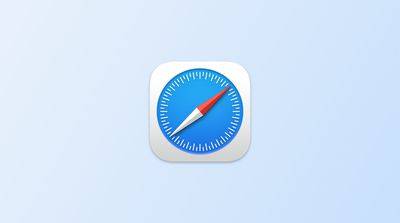
There are a few situations where you might benefit from clearing Safari’s cache.
If a site you frequent contains elements that have stopped working, or the site has stopped loading entirely, there may be a conflict between an older version cached by Safari and a newer version.
Or, maybe you just want to protect your privacy by wiping the slate and deleting all data related to the websites you visit. Either way, here's how it's done on macOS and iOS.
There are two ways to clear Safari’s cache on Mac. The first method outlined below will delete everything related to the website you have visited, including not only cached versions of the website, but also cookies and any other related data. The second method described offers a more targeted approach and only clears Safari's cache, but it does involve enabling the hidden menu.

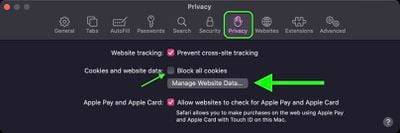
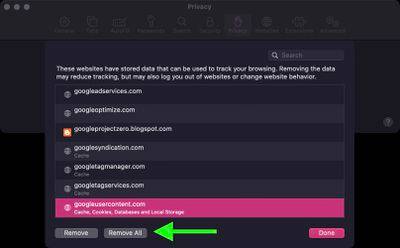

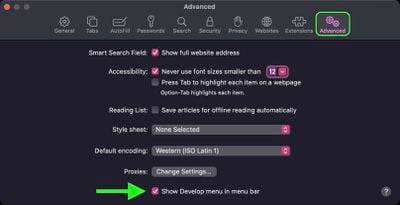
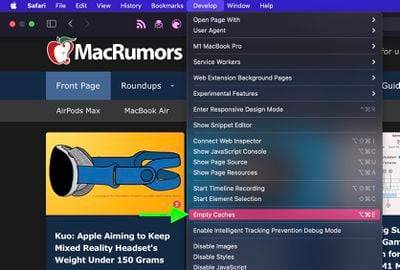
Please note that the following steps will clear all history, cookies, and website data on your device, regardless of when those sites are visited.
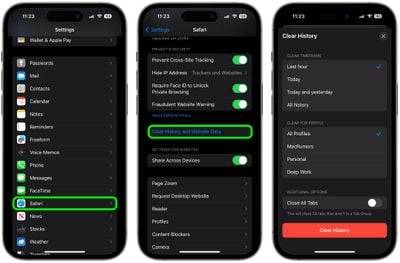
The above is the detailed content of Effective Ways to Clean Safari Browsing History and Cache. For more information, please follow other related articles on the PHP Chinese website!
 Computer 404 error page
Computer 404 error page
 Solution to the Invalid Partition Table prompt when Windows 10 starts up
Solution to the Invalid Partition Table prompt when Windows 10 starts up
 How to solve the problem of missing ssleay32.dll
How to solve the problem of missing ssleay32.dll
 How to set IP
How to set IP
 How to open state file
How to open state file
 Why is the mobile hard drive so slow to open?
Why is the mobile hard drive so slow to open?
 What are the basic units of C language?
What are the basic units of C language?
 What platform is Kuai Tuan Tuan?
What platform is Kuai Tuan Tuan?




