
At work, many of the contract documents we obtain are often sent by users taking photos, and most of these contracts are in the form of photos, and the printed effect is not as good as the source document!
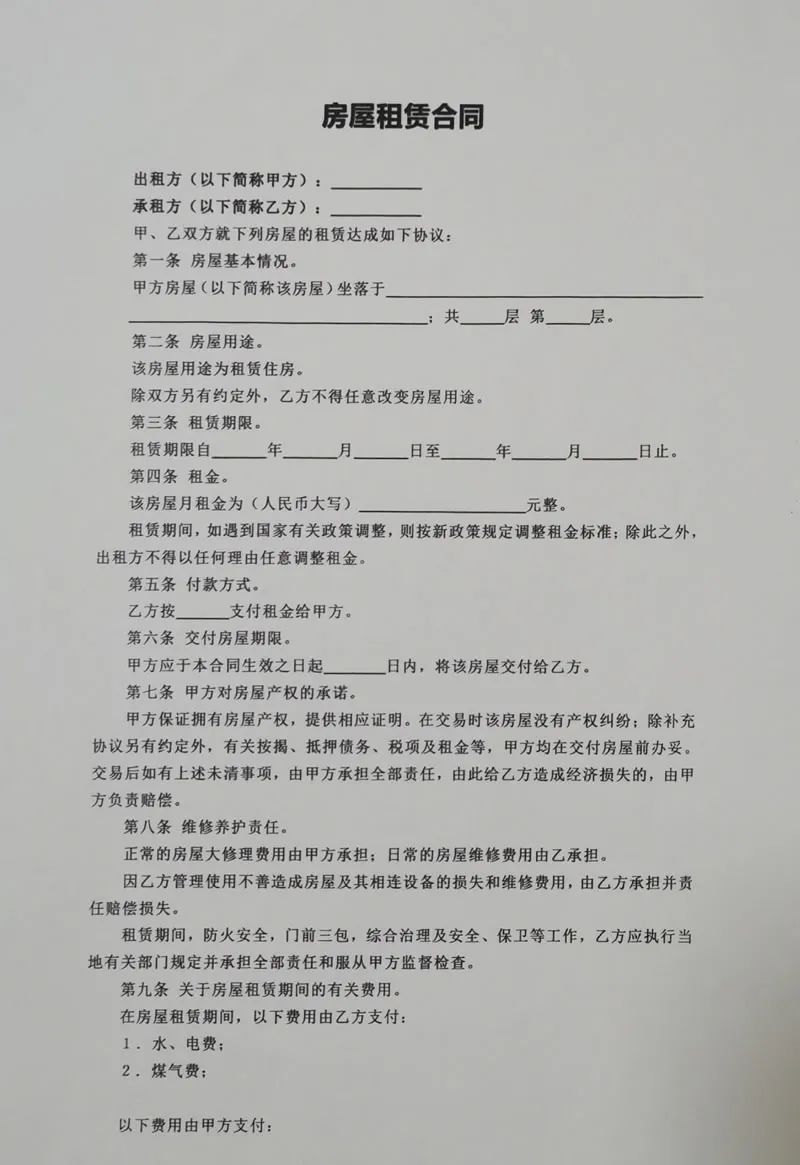
#The above picture is an example. The effect of photographing and printing the contract is very poor. The background is completely black. Compared with the original document, it is very different. Many people may All barely used. Today, we will teach you how to solve this problem and ensure that the printed effect is exactly the same as the original document!
1. First insert the photo into Word, "Insert"-"Illustration"- "Picture", then select the photo and set any wrapping method. Here I choose "Float above text".

2. Select the photo, enter "Format" - "Adjustment" - "Correction" - "Picture Correction Options", and set the picture format. , we focus on setting "Sharpness", "Brightness" and "Contrast".

The content that needs to be rewritten is: mainly adjust "clarity", "brightness" and "contrast". You can debug these parameters by yourself. Check the effect while debugging
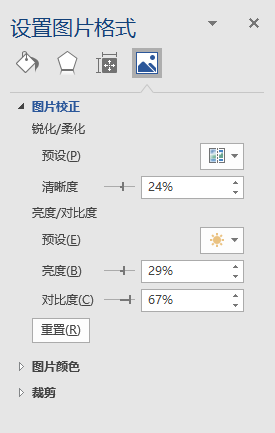
Finally, we will display the image by covering the entire document

Let’s take a look at the final result!

Compare and see, nice!
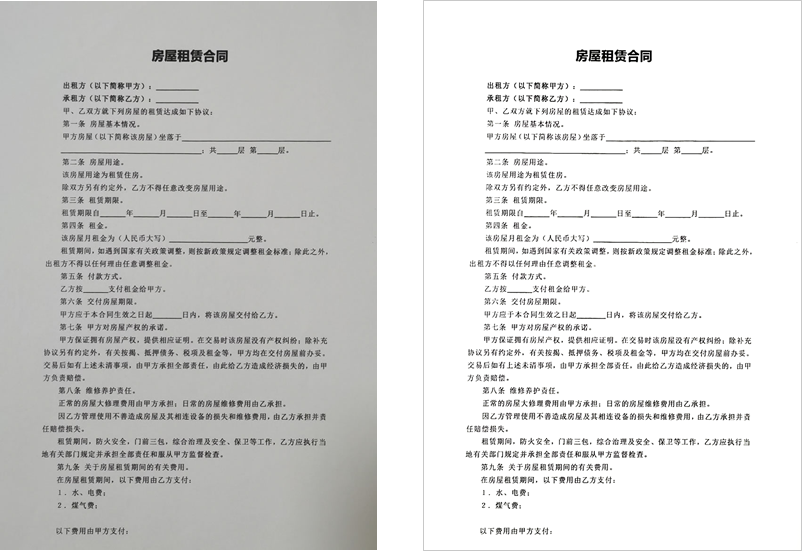
This article comes from the WeChat public account: Word Technology Alliance (ID: Wordlm123), written by Yi Xuelong
Advertising Statement: This article contains external jump links (including but not limited to hyperlinks, QR codes, passwords, etc.), which are intended to provide more information and save screening time, but are only for refer to. Please note that all articles on this site carry this statement
The above is the detailed content of How to solve the problem that the background is black when printing contract photos in Word?. For more information, please follow other related articles on the PHP Chinese website!
 c language else if statement usage
c language else if statement usage
 The difference between server and cloud host
The difference between server and cloud host
 What plug-ins are needed for vscode to run HTML?
What plug-ins are needed for vscode to run HTML?
 How to delete blank pages in word
How to delete blank pages in word
 Usage of #include in C language
Usage of #include in C language
 linux view network card
linux view network card
 How to solve the problem of dns server not responding
How to solve the problem of dns server not responding
 How to read files and convert them into strings in java
How to read files and convert them into strings in java




