
Find My iPhone helps you locate a lost or stolen device. When enabled, Find My iPhone lets you track your device's location on a map, plays sounds, and helps you find your device. Find My also includes an Activation Lock to prevent anyone from using your iPhone. When you turn off Find My iPhone, you lose all these features, which may make recovering a lost Apple device difficult.
While Find My iPhone is very useful, you should disable it when you want to sell, donate, trade in your phone, or send it in for battery replacement or any other service. Doing so will ensure that no one can access the information about you.
If you plan to sell or give away your old iPhone, you should turn off the Find My iPhone feature. This will remove your device from the list of devices associated with your Apple ID account and prevent new iPhone owners from accessing your location and other information. The best way to disable the Find My iPhone feature is to do it from the iPhone itself. It only disables the feature but does not delete anything from the device. Here's how to do it:
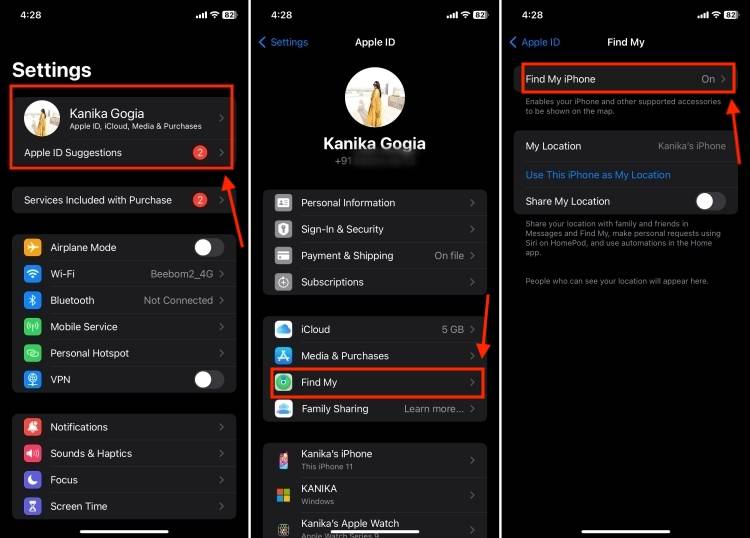
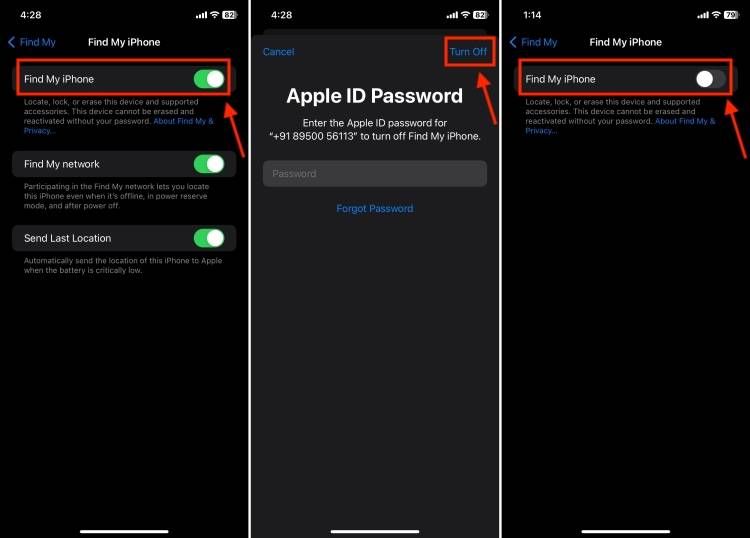
If you have sold your iPhone or it is unusable due to a damaged display, you can Turn off Find My iPhone on other devices. Specifically, you can use another iPhone, iPad, or Mac signed in with your Apple ID. However, there is a caveat. When you turn off Find My on iPhone using any other device, it erases everything on your device. So, you should follow this method only if you have backed up important data or lost your iPhone and cannot get it back.
Here's how to turn off Find My iPhone remotely without your phone.
Note: This will completely erase your iPhone. Therefore, please make sure to back up your iPhone data beforehand.
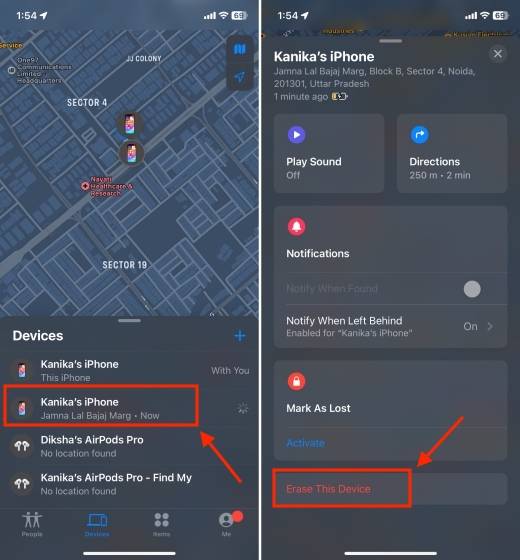
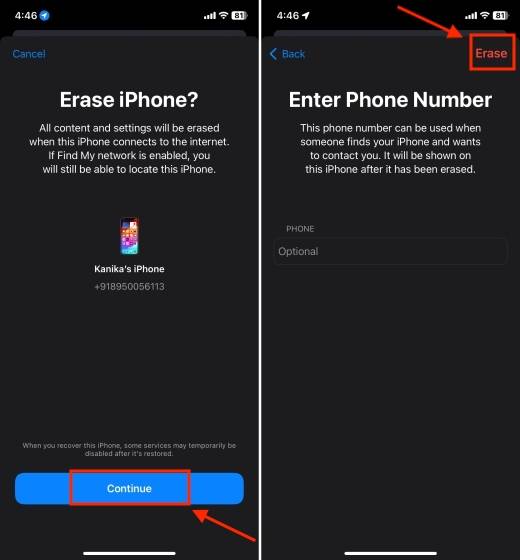
If you don’t have an old iPhone or another one signed into the same Apple iCloud account An iPhone/iPad, you can turn off Find My iPhone using any MacBook, Windows laptop or PC. Keep in mind that this method will also clear everything on your iPhone. Therefore, make sure you have a backup to recover iPhone data intentionally. Otherwise, you will lose all data. Here's how to disable Find My iPhone from iCloud using your laptop or computer:
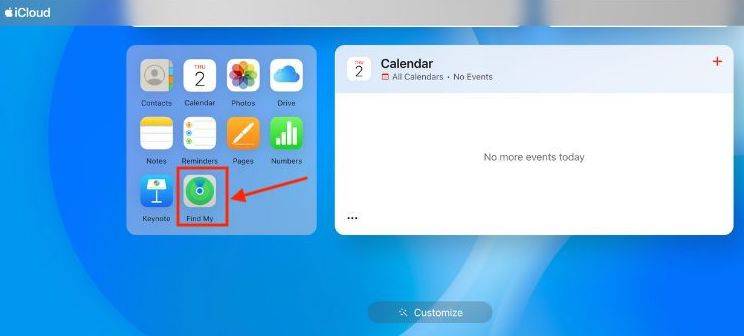
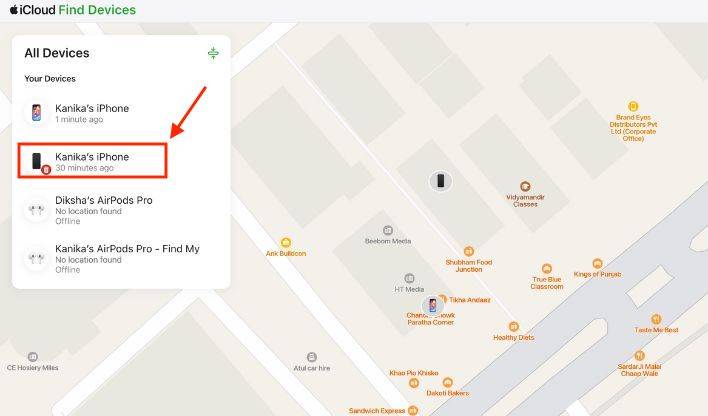
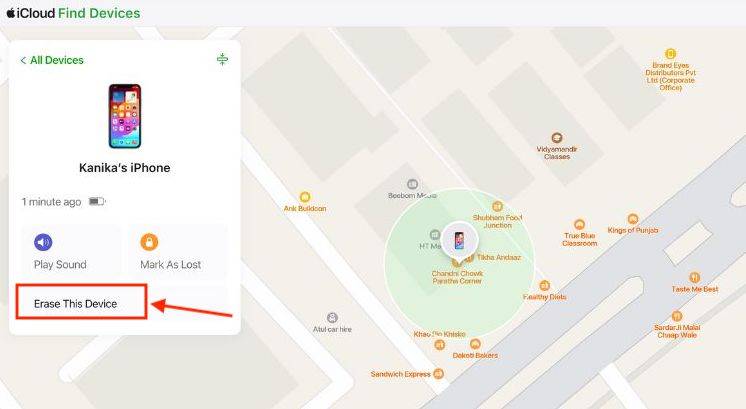
Frequently Asked Questions (FAQ)
1. How to use the phone without a mobile phone Turn off Find My iPhone?
If you don't have a phone, you can use an iPad, Mac, or another iPhone signed in with the same Apple ID. Additionally, you can turn off Find My iPhone by visiting icloud.com on your Android device or Windows laptop/PC.
2. How to disable “Find My iPhone” without password?
You can't turn off Find My on iPhone without your Apple ID password. If you don't remember it, you can reset your Apple ID password and then disable Find My iPhone using your phone, another device, or your computer.
3. How to open Find My on iPhone?
Go to Settings->"[your name]">"Find My>"Find My iPhone". Then, open The switch for "Find My iPhone".
So, here are three ways to turn off Find My iPhone. If you are selling or donating your iPhone, you should disable "Find My iPhone" ” so that no one can track you. Although this is a simple thing, remember to back up your important data when disabling Find My iPhone using another device or computer. Otherwise, you will end up losing everything.
The above is the detailed content of How to turn off Find My iPhone. For more information, please follow other related articles on the PHP Chinese website!
 What are the e-commerce platforms?
What are the e-commerce platforms?
 What is disk quota
What is disk quota
 Top ten digital currency exchanges
Top ten digital currency exchanges
 Introduction to dex concept digital currency
Introduction to dex concept digital currency
 How to view stored procedures in MySQL
How to view stored procedures in MySQL
 What drawing software are there?
What drawing software are there?
 The difference between static web pages and dynamic web pages
The difference between static web pages and dynamic web pages
 Introduction to laravel components
Introduction to laravel components




