List of 8 major advantages of Edge browser!
I believe many people are also using Chrome, and they will also feel "ridiculous" about Microsoft Edge. The author also had such feelings about Edge. However, in recent years, after Edge has been changed to the same Chromium engine as Chrome, Edge has changed a lot. In addition, Chrome has become more and more "resource-intensive", so today's Edge is even better than its predecessor.
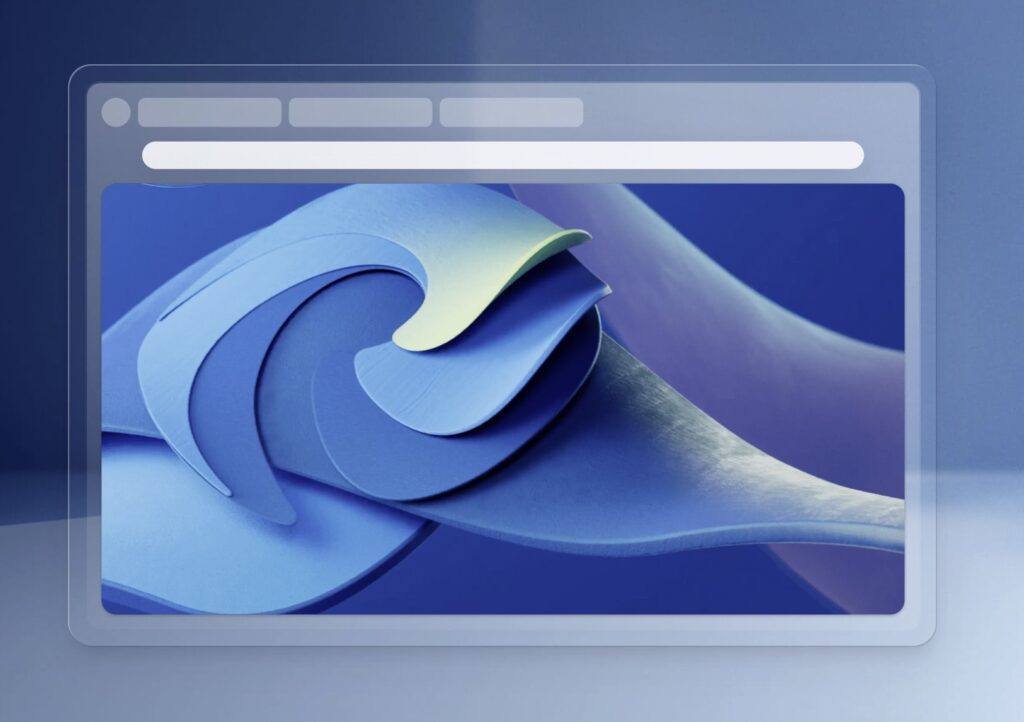
Available Chrome plug-ins
Edge uses the Chromium core, so nearly all the plug-ins available in Chrome can also be used in Edge.
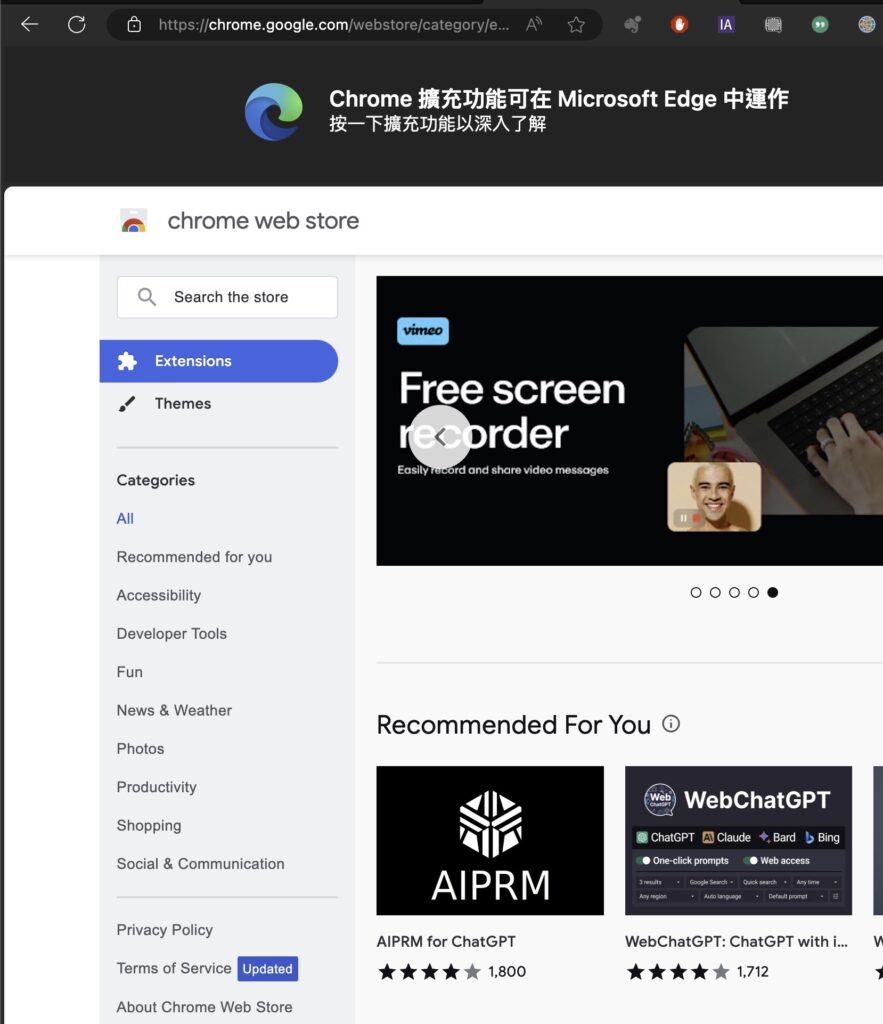
Performance surpasses Chrome
Microsoft Edge surpasses Chrome in performance, and its amazing loading speed and memory usage efficiency are even more highlights. For users who often open Tabs, Edge will not affect the overall performance of the computer and is far better than Chrome.
A Windows split screen
In Microsoft Edge, users can display two Tabs in one window interface, creating split-sized Tabs that can be freely navigated. This feature is particularly useful for users who need to compare files or web pages. These tabs can also be pinned, copied, or added to groups.
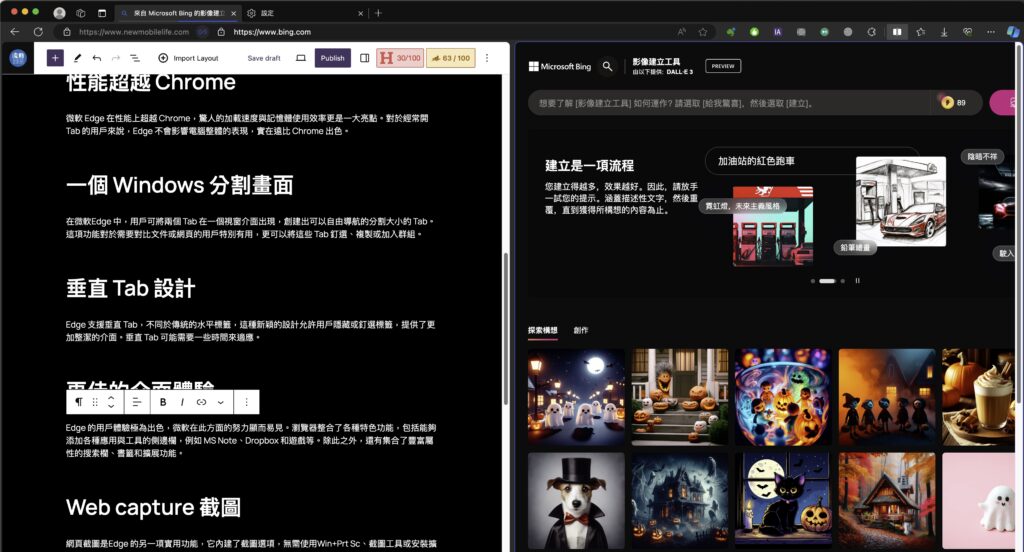
Vertical Tab Design
Edge supports vertical Tabs. Different from traditional horizontal tabs, this novel design allows users to hide or pin-select tabs, providing A cleaner interface. Vertical tabs may take some getting used to, but you'll love it once you get used to it!
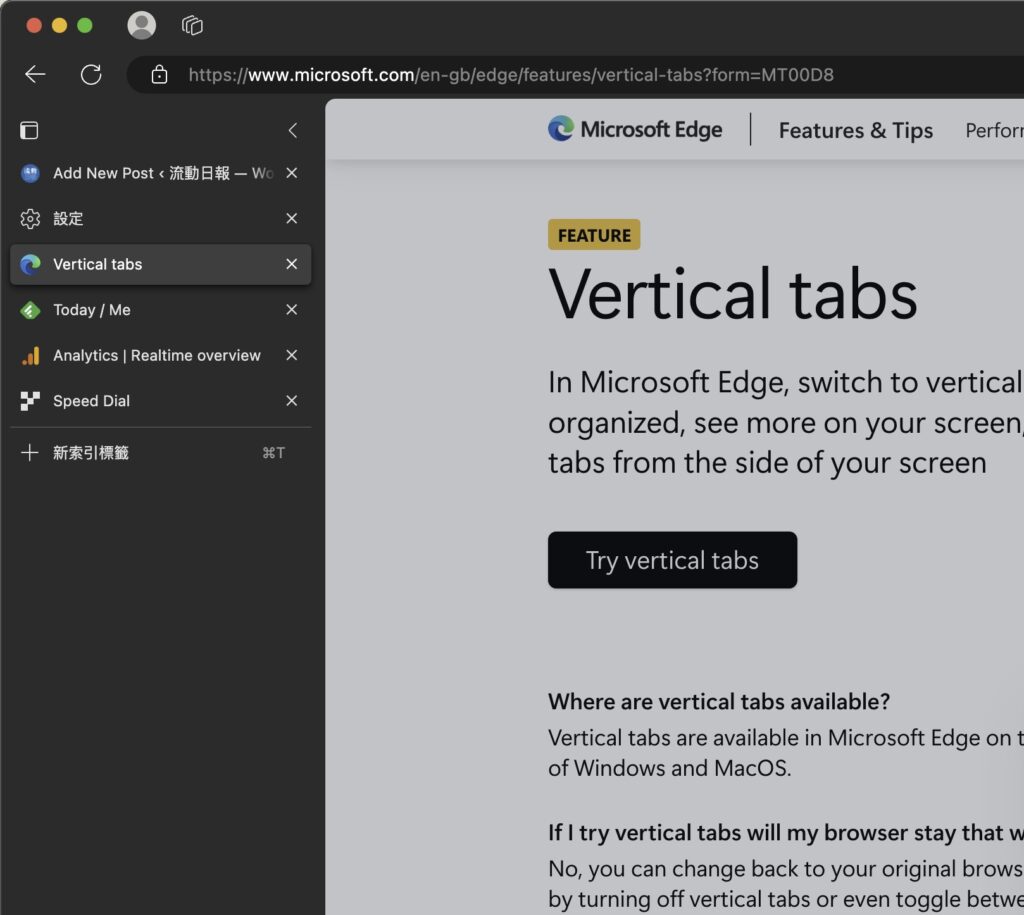
Better interface experience
Edge’s user experience is excellent, and Microsoft’s efforts in this regard are obvious. The browser integrates various features, including a sidebar that can add various applications and tools, such as MS Note, Dropbox, and games. In addition, there is a search bar, bookmarks and extended functions that integrate rich attributes.
Web capture screenshot
Web capture is another useful feature of Edge. It has a built-in screenshot option, and you can capture the image directly without using Win Prt Sc, a screenshot tool or installing an extension.
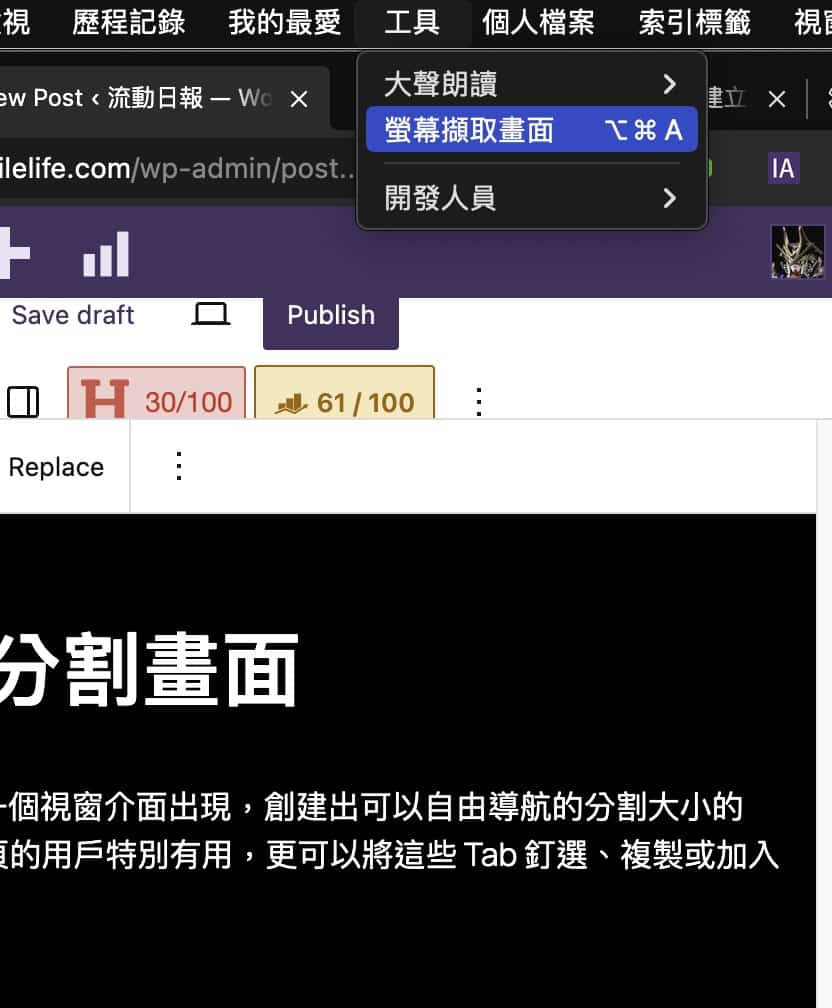
Anti-tracking features
In terms of security and privacy protection, Edge provides better options and makes it easier to navigate to privacy options. Edge offers three security levels for users to choose from and uses Microsoft Defender SmartScreen to protect against malicious websites. Since Google's revenue comes from advertising, it has less protection than Edge in this regard.
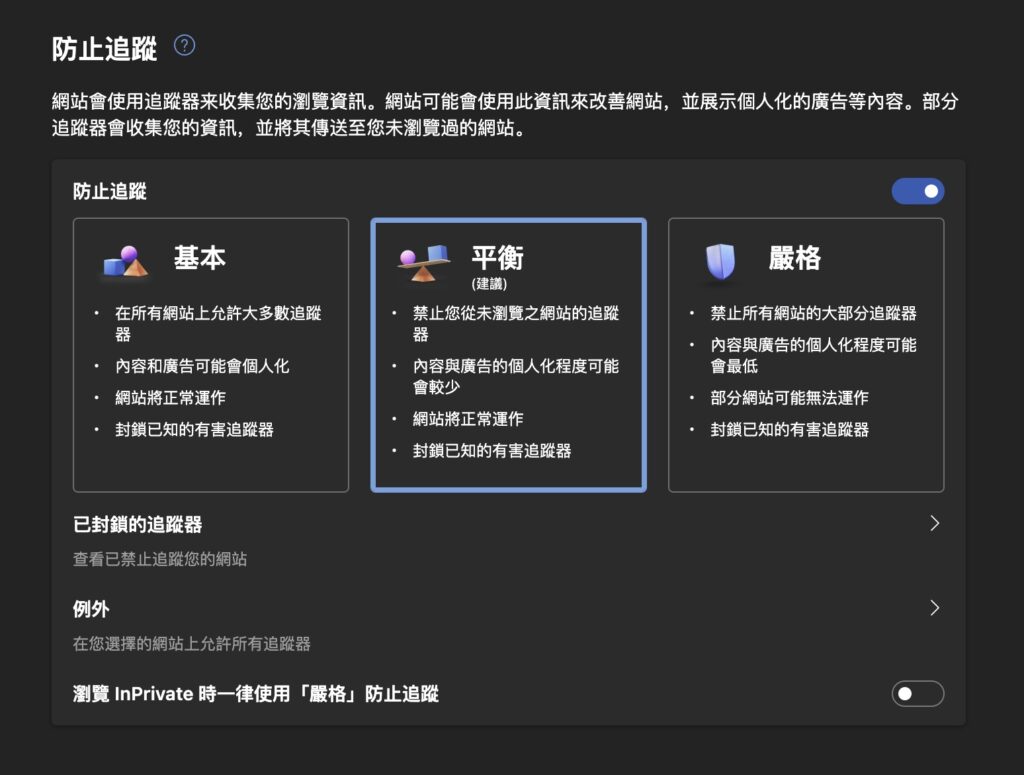
Integration with Bing Chat
The highly anticipated AI Bing chat feature has been integrated into the browser. GPT4 can perform different tasks for auxiliary users and answer your different questions.
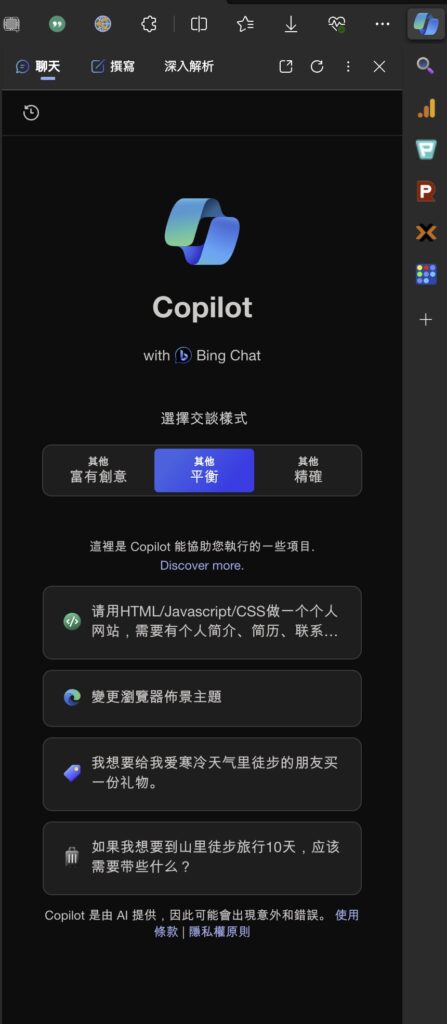
The above is the detailed content of List of 8 major advantages of Edge browser!. For more information, please follow other related articles on the PHP Chinese website!

Hot AI Tools

Undress AI Tool
Undress images for free

Undresser.AI Undress
AI-powered app for creating realistic nude photos

AI Clothes Remover
Online AI tool for removing clothes from photos.

Clothoff.io
AI clothes remover

Video Face Swap
Swap faces in any video effortlessly with our completely free AI face swap tool!

Hot Article

Hot Tools

Notepad++7.3.1
Easy-to-use and free code editor

SublimeText3 Chinese version
Chinese version, very easy to use

Zend Studio 13.0.1
Powerful PHP integrated development environment

Dreamweaver CS6
Visual web development tools

SublimeText3 Mac version
God-level code editing software (SublimeText3)
 How to fix Google Chrome when it crashes on startup?
Aug 11, 2025 pm 04:11 PM
How to fix Google Chrome when it crashes on startup?
Aug 11, 2025 pm 04:11 PM
CloseallChromeprocessesviaTaskManagerandrestartChrometoresolvestuckbackgroundprocesses.2.StartChromeinsafemodeusingthe--disable-extensionsflagtocheckiffaultyextensionsarecausingthecrash,thendisablethemindividuallytoidentifytheculprit.3.ResetChrome’su
 How to disable Chrome's built-in translation prompt completely
Aug 17, 2025 am 05:07 AM
How to disable Chrome's built-in translation prompt completely
Aug 17, 2025 am 05:07 AM
TodisableChrome'stranslationprompt,youcanusefourmethods:1.Disabletranslationpersiteviathethree-dotmenuanduncheck“Translateto[yourlanguage]”orselect“Nevertranslate[language].”2.Gotochrome://flags,searchfor“OffertoTranslate–TriggeringUI,”setittoDisable
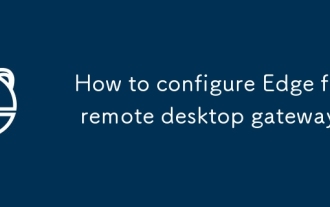 How to configure Edge for remote desktop gateway
Aug 15, 2025 am 02:50 AM
How to configure Edge for remote desktop gateway
Aug 15, 2025 am 02:50 AM
TosetupMicrosoftEdgeforRDGateway,ensureHTTPSaccess,usethecorrectURLformat,adjustbrowsersettings,andconsiderusingtheRemoteDesktopWebClient.First,confirmtheRDGatewayisconfiguredforHTTPSwithavalidSSLcertificateandport443open.Next,testconnectivitybyenter
 Why does Google Chrome keep signing me out?
Aug 08, 2025 pm 02:02 PM
Why does Google Chrome keep signing me out?
Aug 08, 2025 pm 02:02 PM
MisconfiguredsyncsettingscanmakeChromeappearsignedout—ensuresyncisonandshows“Syncisuptodate”withagreencheckmark.2.Interferingextensionsorantivirussoftwaremayblockauthentication—testinIncognitomodeanddisableextensionsorbrowserprotectionfeatures.3.Corr
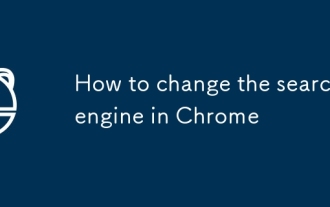 How to change the search engine in Chrome
Aug 20, 2025 am 03:19 AM
How to change the search engine in Chrome
Aug 20, 2025 am 03:19 AM
To change the default search engine of Chrome browser, you can follow the following steps: 1. Open Chrome Settings → Privacy and Security → Address Bar and Search; 2. Select your favorite engine in the "Use this search engine for quick search" list; 3. If the commonly used engine is not in the list, you need to first click "Manage search engines" and add it, such as filling in the name, keywords and URL (such as Baidu is https://www.baidu.com/s?wd=%s); 4. Set it to default after the addition is completed. In addition, if you want to switch temporarily, you can enter the corresponding keyword (such as "baidu.com space content") in the address bar and directly send a specific search without changing the default settings.
 Why does Google Chrome open so slowly on my computer?
Aug 08, 2025 pm 01:47 PM
Why does Google Chrome open so slowly on my computer?
Aug 08, 2025 pm 01:47 PM
ToomanyextensionsorappsrunningatstartupslowChrome;disableunusedonesviachrome://extensions.2.Chromesettorestoreprevioustabsdelayslaunch;changestartupsettingstoopenaspecificpageortheNewTabpage.3.OutdatedChromeorOSversionsreduceperformance;updateChromev
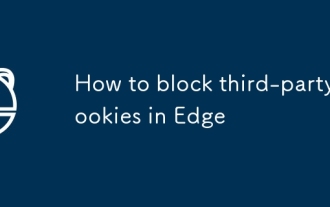 How to block third-party cookies in Edge
Aug 16, 2025 am 03:00 AM
How to block third-party cookies in Edge
Aug 16, 2025 am 03:00 AM
To completely block third-party cookies, you must enable the "strict" mode of "tracking protection" in the Edge browser and manually clear existing cookies. The specific steps are: 1. Enter the "Privacy, Search and Service" page; 2. Find the "Tracking Protection" section and set it to "Strictly" to intercept all third-party cookies; 3. Use the "Clear Browsing Data" function to select "All Times" and check "Cookies and Other Website Data" to clean it; 4. You can turn off the "Cookies and Other Website Data" switch to completely prohibit the storage of cookies (not recommended); 5. If you encounter abnormal websites, you can temporarily add the site to the exception list or use InPrivate mode. In addition, if more refined control is required, it is recommended to cooperate with privacy
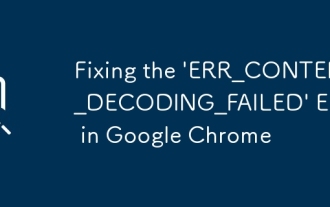 Fixing the 'ERR_CONTENT_DECODING_FAILED' Error in Google Chrome
Aug 16, 2025 pm 01:15 PM
Fixing the 'ERR_CONTENT_DECODING_FAILED' Error in Google Chrome
Aug 16, 2025 pm 01:15 PM
Ifyouencounterthe'ERR_CONTENT_DECODING_FAILED'errorinChrome,trythesesteps:1.Clearcacheandhardreload(Ctrl F5).2.Disableextensions.3.ResetChromesettings.4.Checkantivirus/firewallinterference.5.Resetnetworksettingsviacommandline(netshwinsockreset).






