
Windows 11 23H2 (Windows 11 2023 Update) is an optional feature update that adds two years of additional support to the operating system. Support for the current version of Windows 11 22H2 will end in less than a year, making Windows 11 23H2 a critical update.
Some users are confused between Windows 11 Moment 4 update and Windows 11 23H2.
Windows 11 Moment 4 and Windows 11 23H2 are two different ways to get the same new features and improvements in Windows 11. Windows 11 Moment 4 is an optional update that can be enabled on the current version of the operating system, Windows 11 version 22H2.
Windows 11 23H2 is a new version of the operating system that includes all Moment 4 features by default. In this article, we'll show you an easy way to check your Windows 11 version, including how to determine if you're running the latest 23H2 update or still using Moment 4.
To check if your device is running Windows 11 23H2 through Settings, use the following steps:
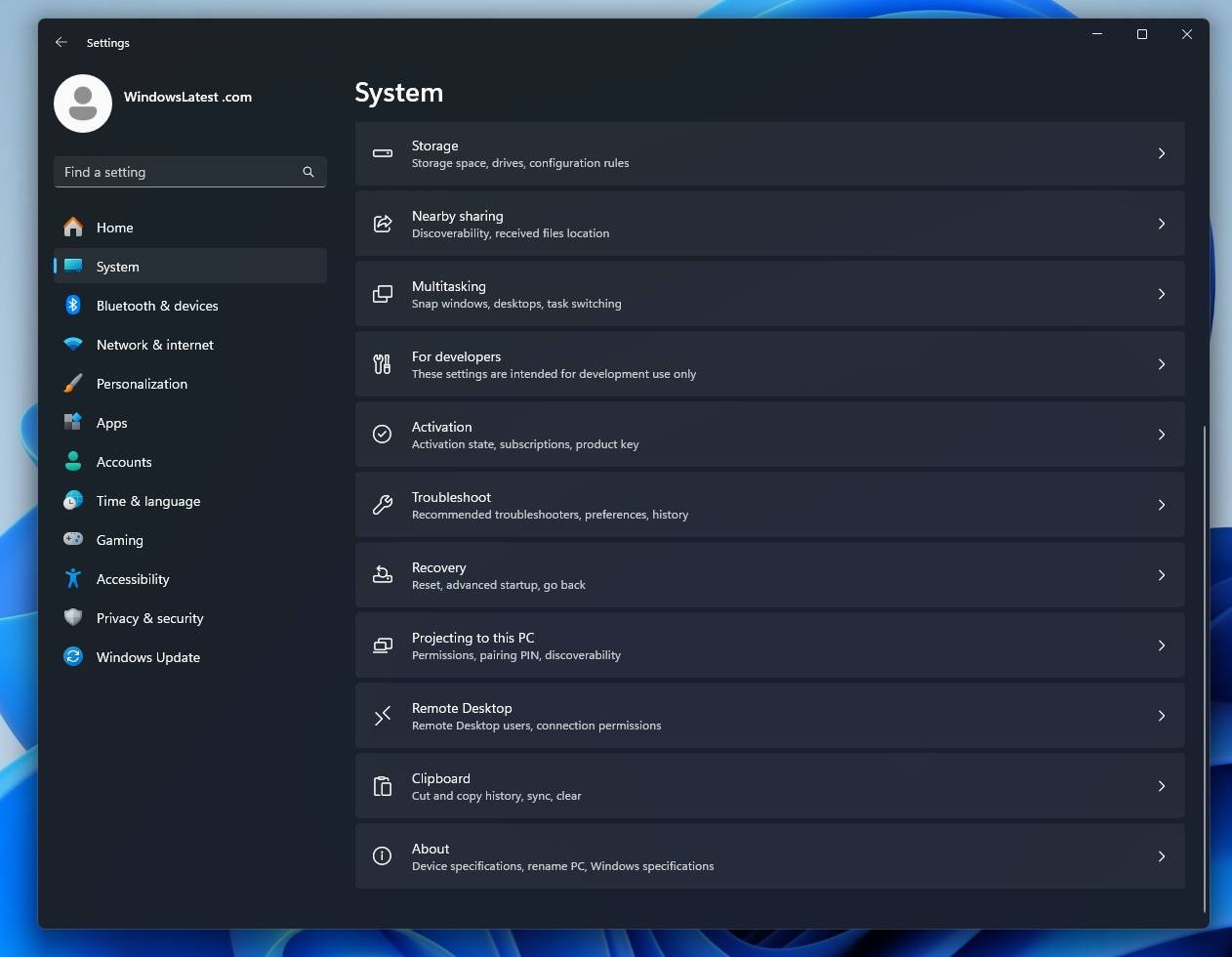
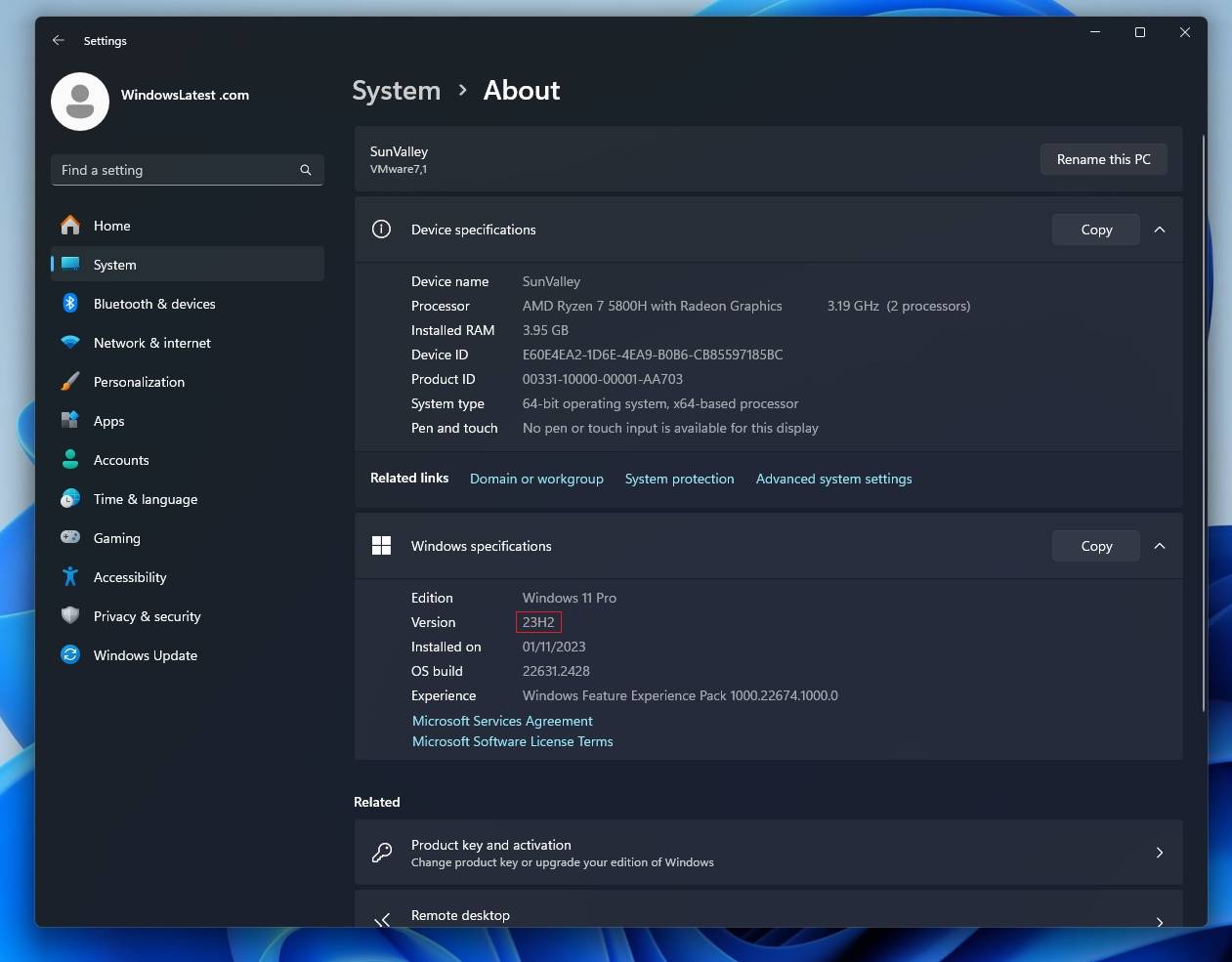
If you installed Windows 23H2 through the Windows Insider Program, your build number may start with 23xxxx.
You can also verify if the Windows 11 2023 Update (version 23H2) is running on your device using the traditional Winver command:
Normally, systems automatically update to Windows 11 23H2 after a brief notification. But if not, you can edit it manually. Here's what you can do:
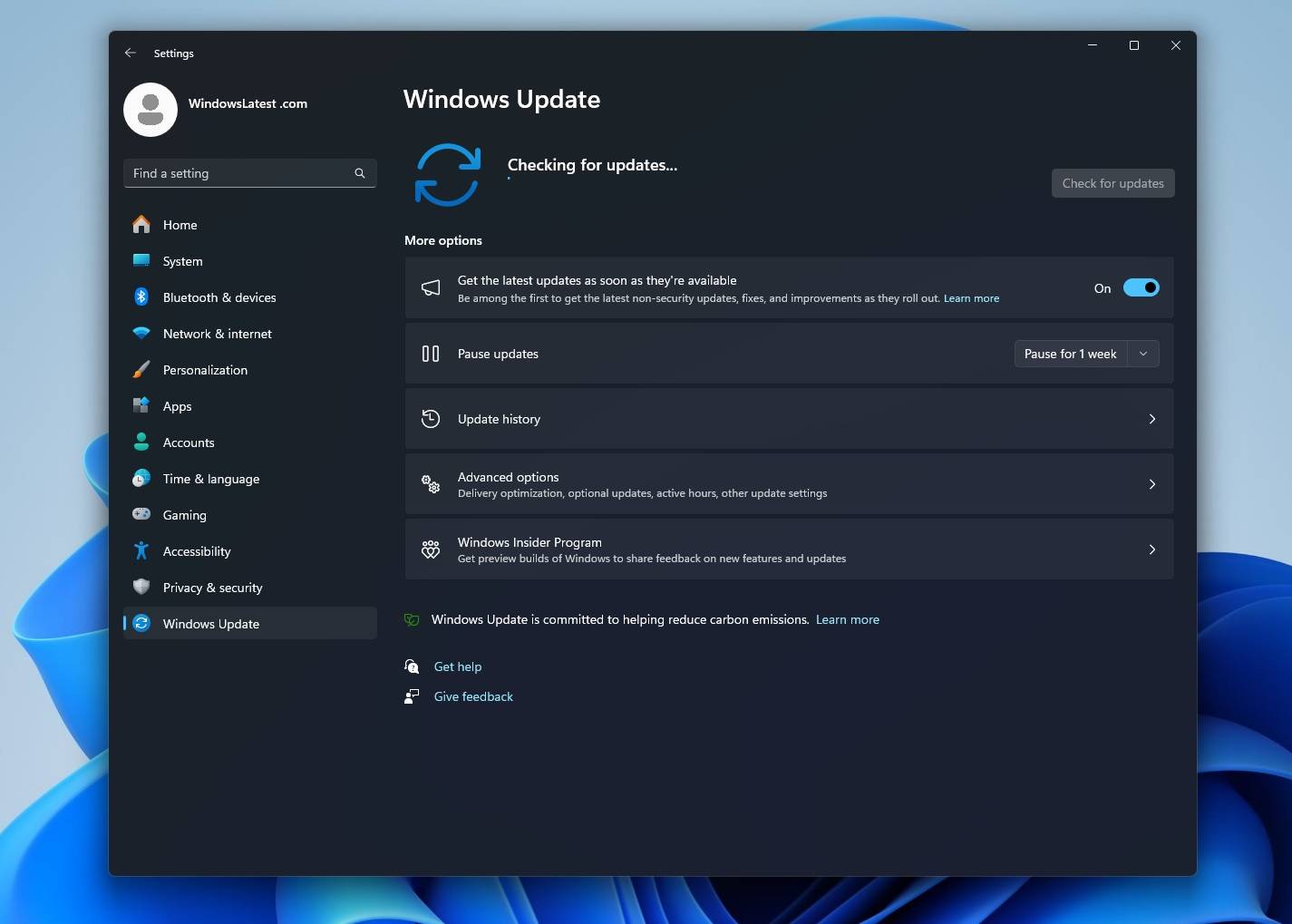
You can also install Windows 11 23H2 using the installation assistant, media creation tools, and ISO files.
Here are the updated flagship features:
Windows Copilot powered by Bing AI Supported and pinned to the taskbar next to the search box, allowing you to search for anything. Using Windows Copilot, you can change your device's theme and turn features like Do Not Disturb mode on or off.
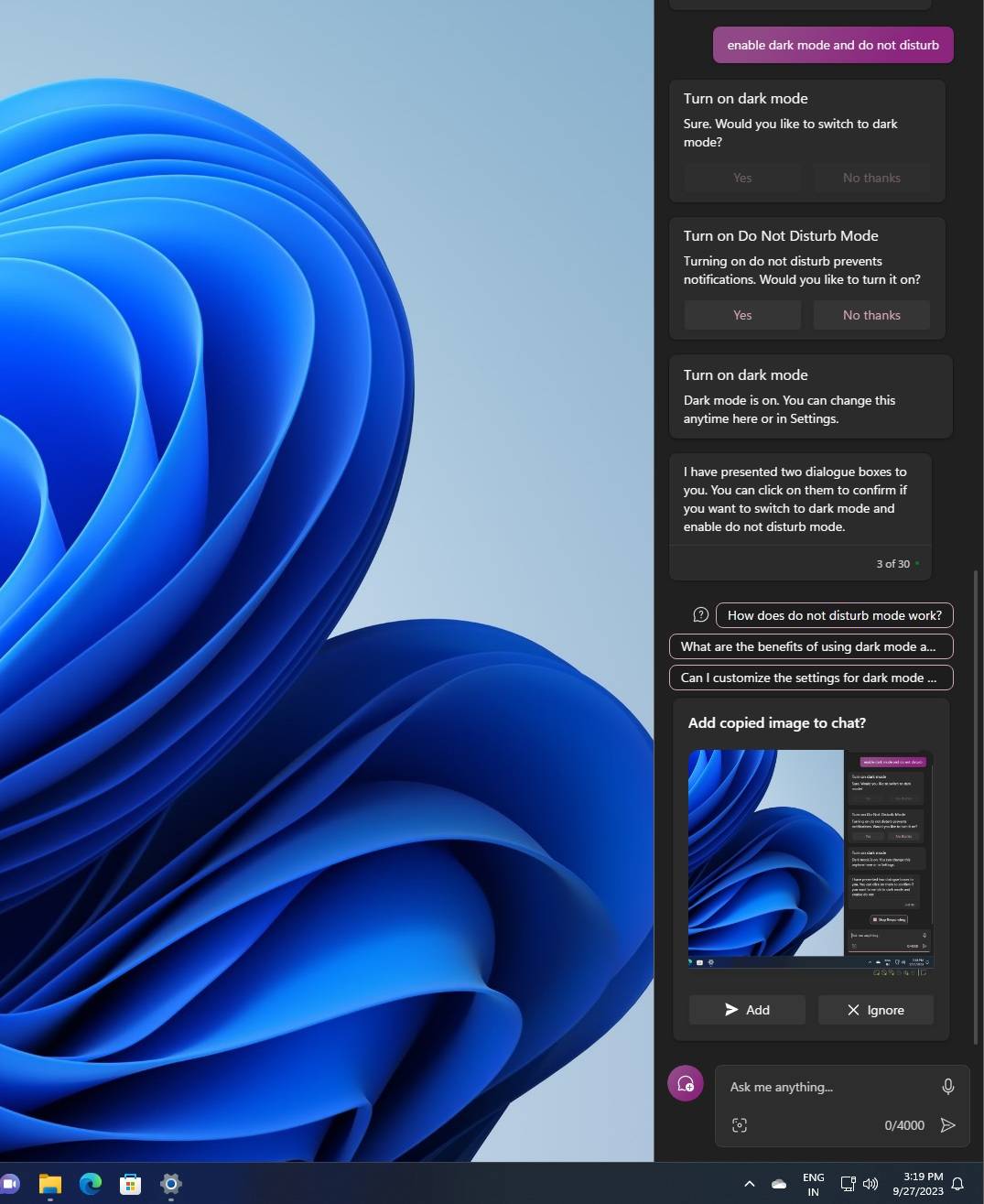
You can also use it to capture screenshots and use the built-in DALL-E 3 Create an image.
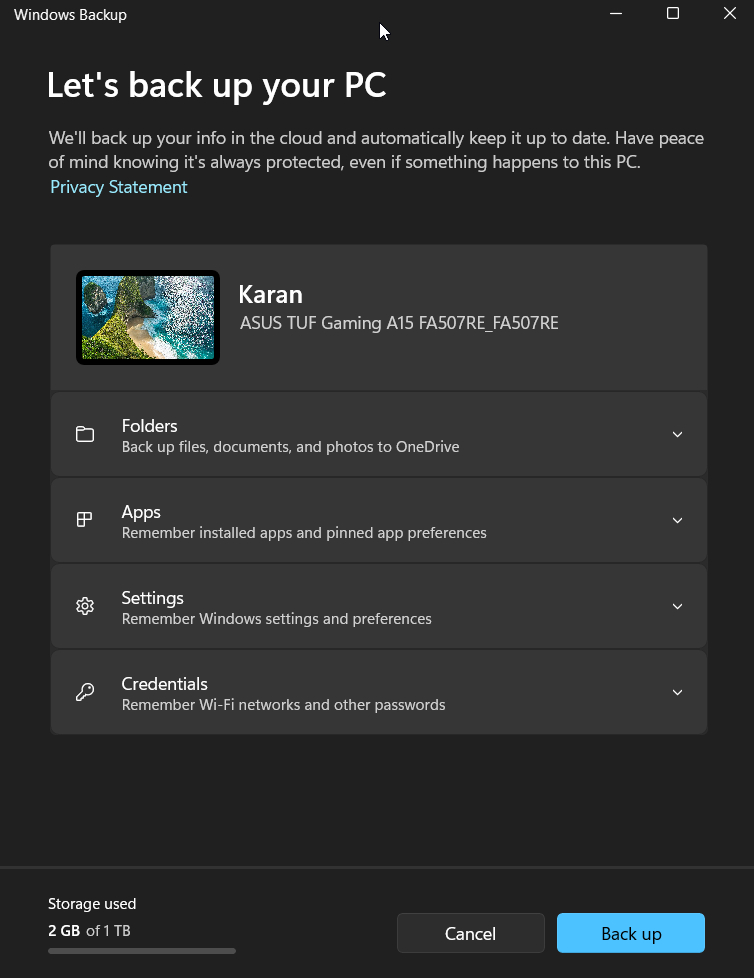
Windows Backup is the successor to the Windows 7-era backup and restore feature that has become cumbersome. Now, everything has been simplified into one easy-to-use application.
This app can help you back up your current PC and get it ready to move by restoring apps from the Microsoft Store, Start menu and taskbar customizations, settings from previous devices, and even browser settings.
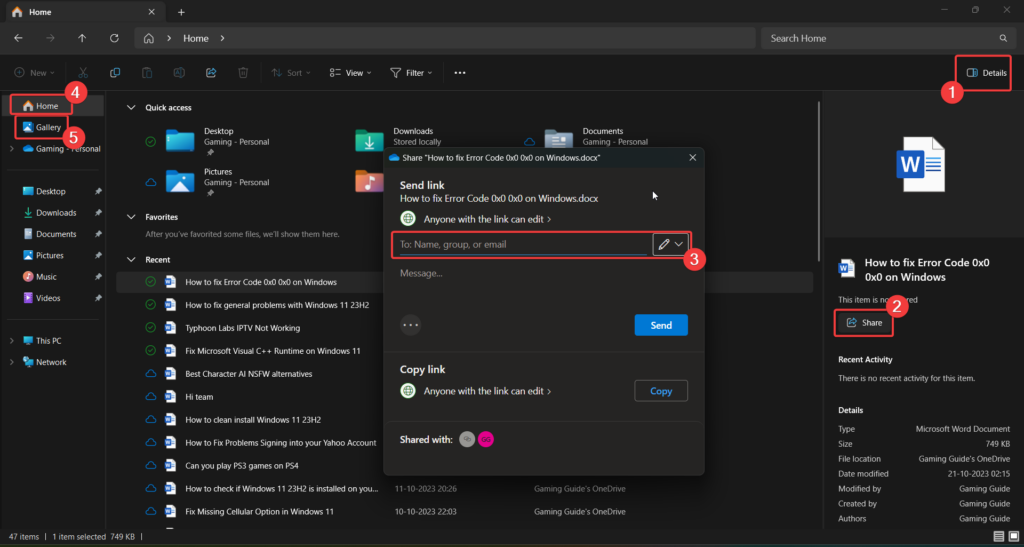
The interface of File Explorer has been refreshed using WinUI. Suggested files appear as a carousel on Home, but only when using an Azure AD account.
File Explorer's address bar has also been redesigned with a modern look, but you can no longer drag and drop files between address bars.
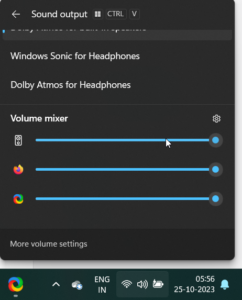
Microsoft is adding a new "Volume Mixer" to the system tray. This is similar to the existing traditional volume mixer, but it's been updated to a more "modern" look and you can now easily switch between sound outputs, including Sonic and Dolby Atmos for Headphones.
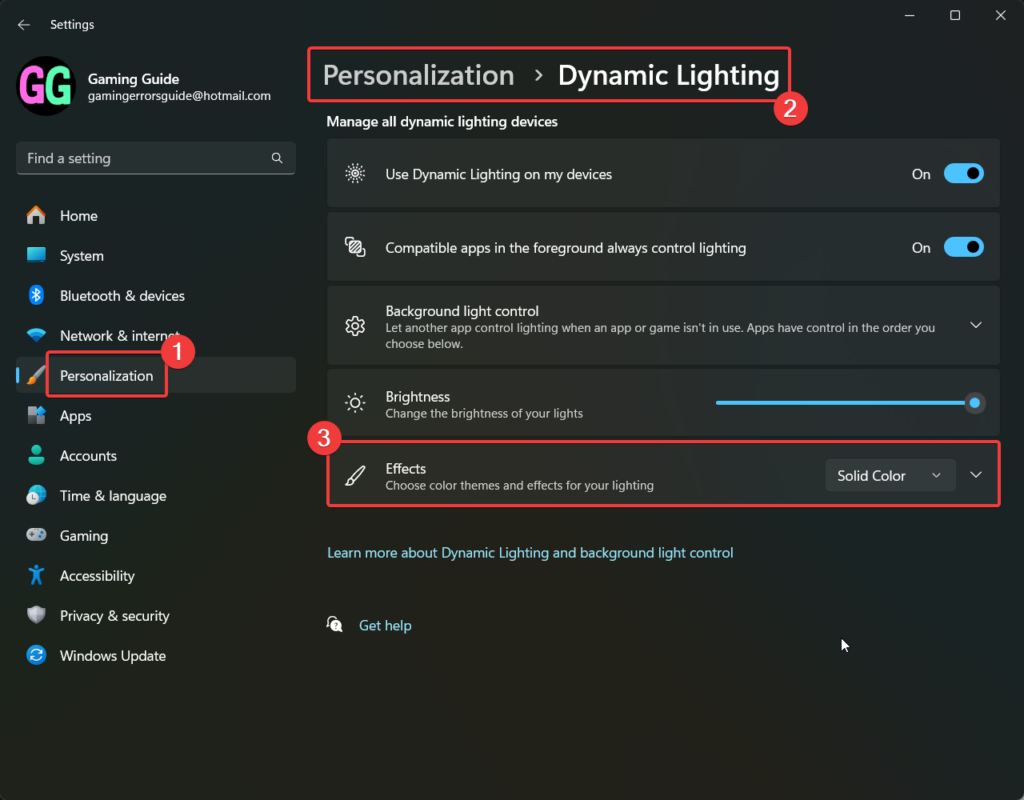
Dynamic lighting is a feature that has been added to Windows 11 23H2 that allows you to enhance the aesthetics of your screen. To access this feature, go to Personalization>Dynamic Lighting and click Effects.
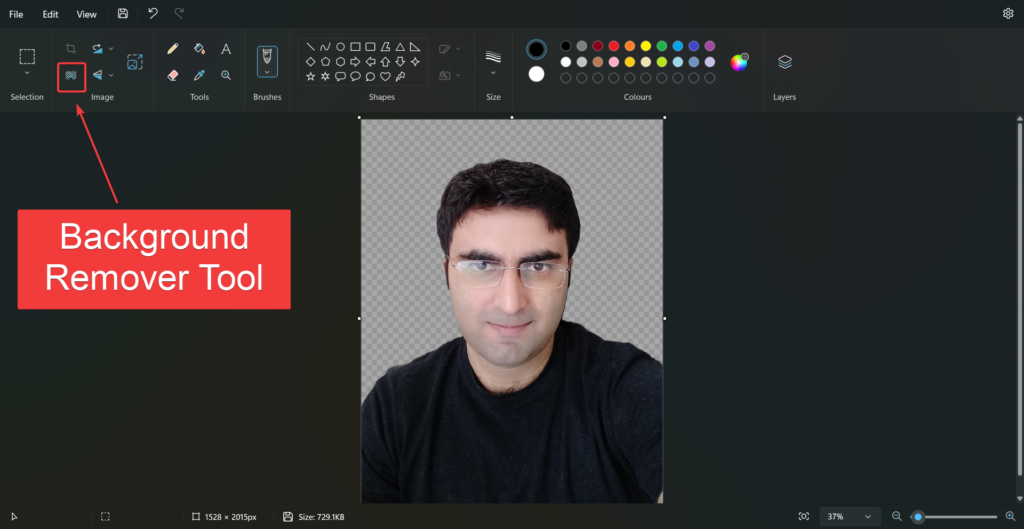
Microsoft has finally added a “Background Remover” tool to Paint. You can click on the background remover icon and create a transparent PNG image. Of course, layers are another feature of Photoshop that can make the most of transparent backgrounds.
The above is the detailed content of How to check if Windows 11 is installed on your PC 23H2. For more information, please follow other related articles on the PHP Chinese website!




