 Java
Java
 javaTutorial
javaTutorial
 ChatGPT Java: How to implement automatic camera control and target recognition
ChatGPT Java: How to implement automatic camera control and target recognition
ChatGPT Java: How to implement automatic camera control and target recognition
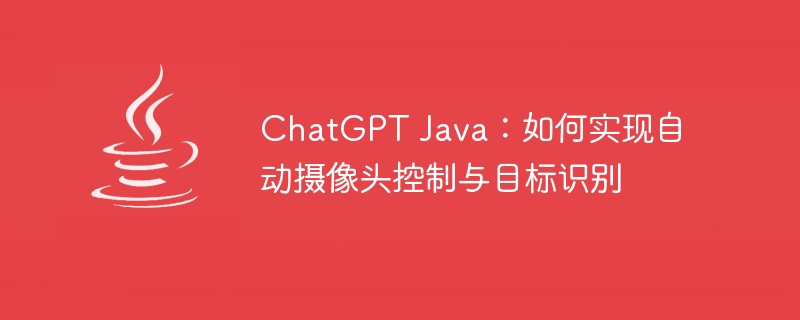
ChatGPT Java: How to implement automatic camera control and target recognition
Camera control and target recognition are a very important part of modern technology. They are widely used in security monitoring, autonomous driving, smart home and other fields. This article will introduce how to use Java language to implement automatic camera control and target recognition, and give specific code examples.
- Set up the camera
Before automatic camera control, we first need to set up the camera. Java's open source library "OpenCV" provides rich functions, including camera operation. The following is a simple sample code for opening and setting up the camera:
import org.opencv.core.Core;
import org.opencv.core.Mat;
import org.opencv.core.MatOfRect;
import org.opencv.core.Point;
import org.opencv.core.Rect;
import org.opencv.core.Scalar;
import org.opencv.core.Size;
import org.opencv.imgcodecs.Imgcodecs;
import org.opencv.imgproc.Imgproc;
import org.opencv.objdetect.CascadeClassifier;
import org.opencv.videoio.VideoCapture;
public class CameraControl {
public static void main(String[] args) {
System.loadLibrary(Core.NATIVE_LIBRARY_NAME);
VideoCapture videoCapture = new VideoCapture(0);
if (!videoCapture.isOpened()) {
System.out.println("Failed to open the camera.");
return;
}
Mat frame = new Mat();
while (true) {
videoCapture.read(frame);
// 执行摄像头控制逻辑
// 显示图像
Imgproc.imshow("Camera", frame);
if (Imgproc.waitKey(1) >= 0) {
break;
}
}
videoCapture.release();
Imgproc.destroyAllWindows();
}
}The above code opens the camera through the VideoCapture class and uses a while loop to continuously read camera frames. You can add the corresponding code in the "Execute camera control logic" section to process the image according to your needs.
- Target recognition
Target recognition is one of the core functions of automatic camera control. Here, we will use the Cascade Classifier in OpenCV for object detection. Cascade classifier is a machine learning-based object recognition algorithm that can automatically identify specific objects in images.
The following is a simple sample code for target recognition using a cascade classifier:
public class ObjectRecognition {
public static void main(String[] args) {
System.loadLibrary(Core.NATIVE_LIBRARY_NAME);
CascadeClassifier cascadeClassifier = new CascadeClassifier("cascade.xml");
VideoCapture videoCapture = new VideoCapture(0);
if (!videoCapture.isOpened()) {
System.out.println("Failed to open the camera.");
return;
}
Mat frame = new Mat();
while (true) {
videoCapture.read(frame);
MatOfRect objects = new MatOfRect();
cascadeClassifier.detectMultiScale(frame, objects);
for (Rect rect : objects.toArray()) {
Imgproc.rectangle(frame, new Point(rect.x, rect.y), new Point(rect.x + rect.width, rect.y + rect.height), new Scalar(0, 255, 0), 2);
}
Imgproc.imshow("Object Recognition", frame);
if (Imgproc.waitKey(1) >= 0) {
break;
}
}
videoCapture.release();
Imgproc.destroyAllWindows();
}
}In the above code, we use the CascadeClassifier class to load a cascade classifier and It is applied to every frame of image. After identifying the target, we use the rectangle method to draw a rectangular box in the image to mark the target location.
- Summary
This article introduces how to use Java to implement automatic camera control and target recognition. By setting up a camera and using OpenCV for image processing and object recognition, a more intelligent and automated camera system can be achieved. Hope this article helps you!
The above is the detailed content of ChatGPT Java: How to implement automatic camera control and target recognition. For more information, please follow other related articles on the PHP Chinese website!

Hot AI Tools

Undresser.AI Undress
AI-powered app for creating realistic nude photos

AI Clothes Remover
Online AI tool for removing clothes from photos.

Undress AI Tool
Undress images for free

Clothoff.io
AI clothes remover

AI Hentai Generator
Generate AI Hentai for free.

Hot Article

Hot Tools

Notepad++7.3.1
Easy-to-use and free code editor

SublimeText3 Chinese version
Chinese version, very easy to use

Zend Studio 13.0.1
Powerful PHP integrated development environment

Dreamweaver CS6
Visual web development tools

SublimeText3 Mac version
God-level code editing software (SublimeText3)

Hot Topics
 Using PHP to control the camera: analysis of the entire process from connection to shooting
Jul 30, 2023 pm 03:21 PM
Using PHP to control the camera: analysis of the entire process from connection to shooting
Jul 30, 2023 pm 03:21 PM
Use PHP to control the camera: Analyze the entire process from connection to shooting. Camera applications are becoming more and more widespread, such as video calls, surveillance systems, etc. In web applications, we often need to control and operate cameras through PHP. This article will introduce how to use PHP to realize the entire process from camera connection to shooting. Confirm the connection status of the camera. Before starting to operate the camera, we first need to confirm the connection status of the camera. PHP provides an extension library video to operate the camera. We can pass the following code
 How to fix Windows Hello unsupported camera issue
Jan 05, 2024 pm 05:38 PM
How to fix Windows Hello unsupported camera issue
Jan 05, 2024 pm 05:38 PM
When using Windows Shello, a supported camera cannot be found. The common reasons are that the camera used does not support face recognition and the camera driver is not installed correctly. So let's take a look at how to set it up. Windowshello cannot find a supported camera tutorial: Reason 1: The camera driver is not installed correctly 1. Generally speaking, the Win10 system can automatically install drivers for most cameras, as follows, there will be a notification after plugging in the camera; 2. At this time, we open the device Check the manager to see if the camera driver is installed. If not, you need to do it manually. WIN+X, then select Device Manager; 3. In the Device Manager window, expand the camera option, and the camera driver model will be displayed.
 Win11 Camera Problem Solutions: Four Ways to Fix Win11 Camera Not Working
Jan 29, 2024 pm 12:03 PM
Win11 Camera Problem Solutions: Four Ways to Fix Win11 Camera Not Working
Jan 29, 2024 pm 12:03 PM
The camera is a tool that can help us conduct video chats when using computers, but many users find that their cameras cannot be used when using the win11 system. So what is going on? Users can go into the troubleshooter to set up or check the camera permissions to operate. Let this site carefully introduce to users four solutions to the problem that the Win11 camera cannot be used. Four solutions to the Win11 camera not working Solution 1. Use the built-in troubleshooter 1. Press + to open settings, and then click Troubleshooting in the system tab. Windows I4, follow the on-screen instructions to complete the troubleshooting process and make the recommended changes. 5. Use
 What does it mean if the camera is offline?
Dec 07, 2023 pm 04:05 PM
What does it mean if the camera is offline?
Dec 07, 2023 pm 04:05 PM
The camera is offline means that the camera can no longer perform normal video transmission, that is, it cannot be monitored in real time. This is usually due to the connection between the camera and the host being lost, or the camera itself is malfunctioning. Reasons that may cause the camera to go offline: 1. Network problems; 2. Power problems; 3. Signal line problems; 4. Camera failure; 5. Software problems. If the camera is offline, you need to check the network connection, power supply, signal line, software, etc. to find the cause and solve it. At the same time, you need to pay attention to the protection of personal privacy and data security.
 How to open the camera. Teach you how to open the Win7 camera.
Jan 11, 2024 pm 07:48 PM
How to open the camera. Teach you how to open the Win7 camera.
Jan 11, 2024 pm 07:48 PM
I believe some users have encountered such a problem. The Win7 system cannot find the camera shortcut. They can only call up the camera function from the program. People who don’t know the inside story think that the camera driver is not installed, so I will give it to those who need it. Win7 users have caused a lot of trouble when using the camera. Next, the editor will bring you a tutorial on how to open the Win7 camera. Users who use laptops all know that laptops have built-in camera functions. Unlike desktop computers that need to connect the camera, you can directly open the camera in the laptop win7 system and use it, which is very convenient. However, some users usually do not try to explore it, and try many methods but still fail. Now, the editor will tell you how to open the Win7 camera.
 How to open the camera and take pictures in win10
Jan 16, 2024 pm 10:06 PM
How to open the camera and take pictures in win10
Jan 16, 2024 pm 10:06 PM
If we don’t have a mobile phone at hand and only have a computer, but we need to take pictures, we can use the camera that comes with the computer to take pictures. So how do we open the Win10 camera to take pictures? In fact, we only need to download a camera app. How to open the Win10 camera to take pictures: 1. First, we use the shortcut key "Win+i" to open the settings. 2. After opening it, enter the "Privacy" settings. 3. Then turn on the access permission under the "Camera" application permissions. 4. After opening, we only need to open the "Camera" application. (If not, you can go to the Microsoft store to download one.) 5. After opening it, you can take pictures if the computer has a built-in camera or an external camera is installed. (We can't demonstrate because we don't have a camera installed)
 win10 test camera
Feb 12, 2024 pm 08:45 PM
win10 test camera
Feb 12, 2024 pm 08:45 PM
1. First check whether the camera permission is turned on. The "wini" shortcut key opens the settings window, click on the privacy entry to view the camera below. Find the camera in the left column, and it says access is turned off on the right. Click Change to Open. Enter camera in the Cortana search box, and then open the computer camera. You can also right-click and pin to the Start screen or taskbar. The editor has not installed a camera and cannot display this interface. If the camera is installed but not showing up, the driver may be missing. If the camera is not installed, the imaging device will not be found in Device Manager. In this case, you can use the network card device as a demonstration. Follow these steps: Right-click This PC, select Manage, and then expand Device Manager. Find net in list
 How to open photos from surveillance camera in Windows 10
Jul 10, 2023 pm 09:41 PM
How to open photos from surveillance camera in Windows 10
Jul 10, 2023 pm 09:41 PM
If we don’t have a mobile phone at hand, only a computer, but we have to take pictures, we can use the computer’s built-in surveillance camera to take pictures, so how to turn on the win10 surveillance camera, in fact, we only need to download a camera application. The specific method to open the win10 surveillance camera. How to open photos from win10 surveillance camera: 1. First, use the disk shortcut key Win+i to open settings. 2. After opening, enter the personal privacy settings. 3. Then turn on access restrictions under camera phone permissions. 4. Once opened, you just need to open the camera application software. (If not, you can go to the Microsoft store to download one) 5. After opening, if the computer has a built-in surveillance camera or an external surveillance camera is assembled, you can take pictures. (Because people don’t have cameras installed






