
When using Windows Shello, a supported camera cannot be found. The common reasons are that the camera used does not support face recognition and the camera driver is not installed correctly. So let’s take a look at how to set it up.
Cause 1: The camera driver is not installed correctly
1. Generally speaking, the Win10 system can automatically install drivers for most cameras. , as follows, there will be a notification after plugging in the camera;
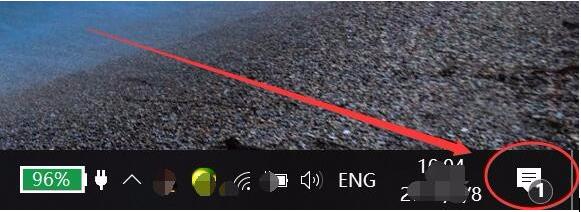
2. At this time, we open the device manager to see if the camera driver is installed. If not, manual operation is required. one time. WIN
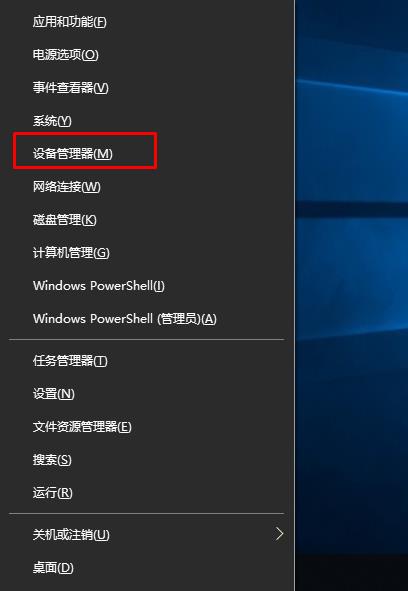
4. If the camera is not found, but there is an unknown device, right-click to update the driver;
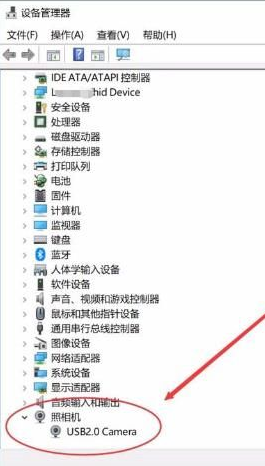
5 . Select the automatic search driver software, as shown below. Win10 will automatically search for the driver that matches your camera from the Internet and install it.
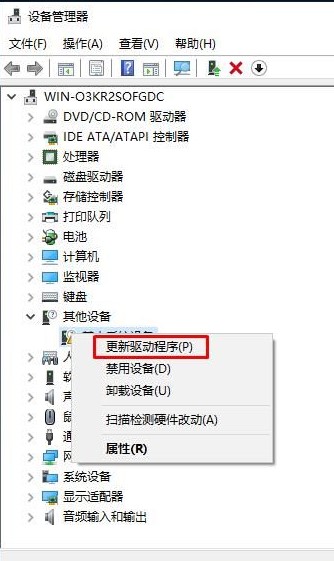
#6. After installation, we can use QQ to check whether it is normal. Find a video chat user and click the initiate video call button.
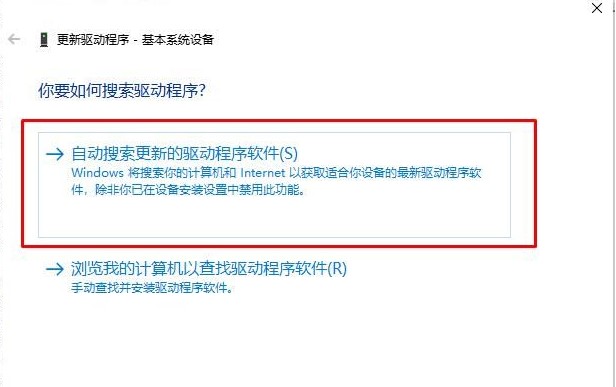
Cause 2: Driver instability occurs after the system automatically updates
1. Uninstall updates: Settings, Update and Security, Windows Update, View update history Record and uninstall recent updates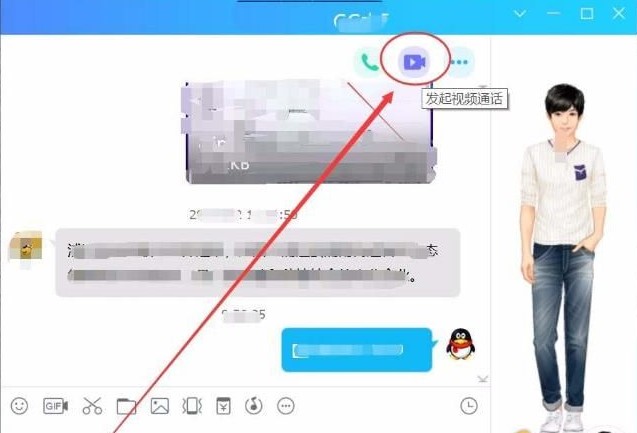
3. Roll back the graphics card: right-click the WIN key in the lower left corner of the desktop--select Device Manager--then right-click the display adapter--Properties--select Update Driver--Browse my computer for driver software-- Let me choose from the list of available drivers on my computer, select Intel(R) UHD Graphics 620 version: 24.20.100.6293[2018/9/26]--Next step installation4. Run SDT detection repair Tool: Diagnosis and repair tool. If it prompts that there is no Internet connection, it does not affect the operation. You can run the test normally 5. Uninstall the camera-related driver: (1) Windows X--Device Manager- -Camera--camera2500-right-click-Uninstall--If there is "Delete the driver software for this device", do not check it--Restart the device (2) Windows X--Device Manager--System Devices -- microsoft camera front/rear--right-click-uninstall--if there is "Delete the driver software for this device", do not check it--restart the device(3) windows X--Device Manager-- System device--Microsoft camera IR front--right-click-Uninstall-If there is "Delete the driver software for this device", do not check it--Restart the device6. Install the driver package, Pro6 driver package, click download, download the corresponding driver package according to the device system version (system version query: Start menu--Settings--System--About--Windows specifications--Version): 1607 version download: 14393; 1703 version download: 15063; 1709 version Download: 16299; 1803 version download: 17134; 1809 version download: 17763; 1903 version download: 183627. Enter the UEFI interface to confirm that the camera-related firmware is turned on: Settings--Update and Security-- Recovery--Advanced startup--Restart now--Troubleshooting--Advanced options--Start UEFI firmware settings--Restart--Enter UEFI interface--Devices--Front Camera, Rear Camera, IR Camera, if it is already turned on, it is recommended After closing, open it again, click Exit, and restart the device8. Reset PIN code: Settings--Account--Login options--Modify PIN code9. Reset windows hello: Settings --Account--Login options--windows hello10. Back up data and reset the system: Settings--Update and security--Recovery--Reset this computer--Start, then choose to delete all content 11. Use USB recovery image to reset the host: (Attention! Restoration will delete all content, it is recommended to back up your personal files before restorationps: Windows 10 Hello face recognition function needs to be combined with Intel RealSense or 3D camera to use the face unlock function.
The above is the detailed content of How to fix Windows Hello unsupported camera issue. For more information, please follow other related articles on the PHP Chinese website!
 Introduction to the characteristics of virtual space
Introduction to the characteristics of virtual space
 Python return value return usage
Python return value return usage
 How to use digital currency
How to use digital currency
 What should I do if English letters appear when I turn on the computer and the computer cannot be turned on?
What should I do if English letters appear when I turn on the computer and the computer cannot be turned on?
 The difference between vue2.0 and 3.0
The difference between vue2.0 and 3.0
 How to switch cities on Douyin
How to switch cities on Douyin
 no such file solution
no such file solution
 How to configure default gateway
How to configure default gateway




