
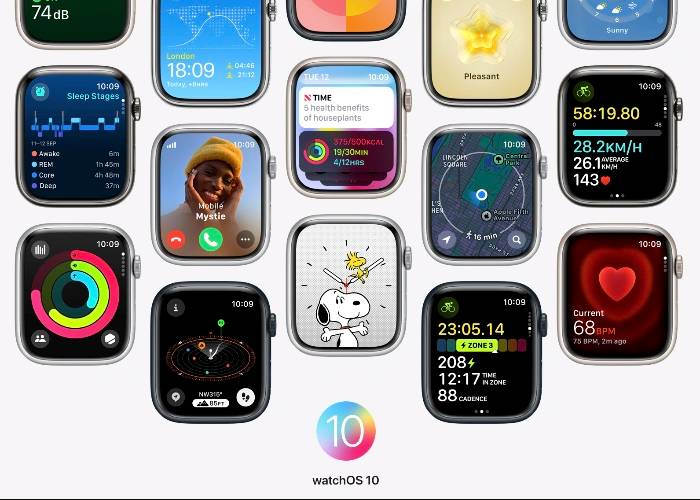
Changing the watch face on your Apple Watch is more than just a cosmetic tweak; it's a way to make the device truly your own. With watchOS 10, Apple has made it very easy to switch between various watch faces, each offering its own set of features and customization options. Whether you're new to the Apple Watch ecosystem or a seasoned user looking to refresh the look of your device, this guide will walk you through the process step-by-step.
Before entering the world of watch faces, you need to access the Custom Panel on your Apple Watch. To do this, navigate to the current watch face and hold it. This will open the customization panel, which serves as your gateway to a wealth of design options.
After entering the customization panel, swipe sideways until you find the "New" button. Clicking this button will open a new panel showing a range of available watch faces. Scroll through the options to find a watch face that matches your aesthetic or functional needs.
WatchOS 10 offers a variety of watch faces to meet various preferences and requirements. Options range from activity-focused faces to help you track your fitness goals, to classic analog designs for a more traditional look. You can also find specialized options like astronomy-themed faces and more. If you have a newer Apple Watch series, you can even access additional watch face options.
Once you select a new watch face, you are not limited to its default settings. You can further personalize it by changing its complexity or widgets. These can be anything from weather forecasts and calendar events to activity rings and heart rate monitors. The customization process allows you to create a watch face that not only looks good, but also provides the information you need at a glance.
Once you're happy with your customization, it's time to make it official. To apply a new watch face, simply click the Digital Crown on your Apple Watch. This will set the design you selected as the new default watch face.
WatchOS 10 also offers user-friendly features that can be added to make it easier to switch between different watch faces. You can change watch faces by simply swiping back and forth, making the process more convenient and intuitive.
The above is the detailed content of How to change your watch face in watchOS 10. For more information, please follow other related articles on the PHP Chinese website!




