
News on October 8th, recently, with the release of Apple’s new operating system and new iPhone, people’s concerns about battery life have reappeared. Whether it's because of the introduction of new features, bug fixes, or more frequent use following updates, battery life is always a concern. Here are some suggestions to help you maximize your iPhone's battery life

It's important to note that many of these suggestions require turning off some iPhone features, so the battery life and There are trade-offs between required features for a better usage experience and longer battery life. The following tips don’t just apply to iPhones 15 series or iOS 17, some work on other devices as well.
Turning off live activity is a smart move. Live Activities allows apps to display activity progress in real time on the lock screen or on an animated island, but on iOS In 17, the frequency of use of real-time activities increased significantly, especially on iPhone 14 Pro and iPhone 15 On Pro models, this can result in a significant reduction in battery power. To disable Live Activity, find Face ID & Passcode in Settings and turn off the Live Activity option.
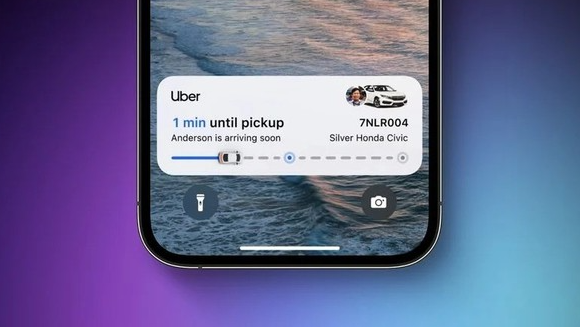
First, consider deleting widgets from the lock screen and home screen. Although iOS 17 introduces more interactive widgets, if you don't use certain widgets regularly, it's best to remove them to save battery life. However, it should be noted that whether using widgets saves more power than opening the application needs to be weighed based on the actual situation. Next, turning off short-range AirDrop sharing is also an effective method. On two iPhones running iOS 17 or iPhone and Apple When the Watch is used simultaneously, the iPhone may initiate proximity-based AirDrop or contact transfer protocols, which may consume a large amount of battery power. If you don't need this feature, you can turn it off.
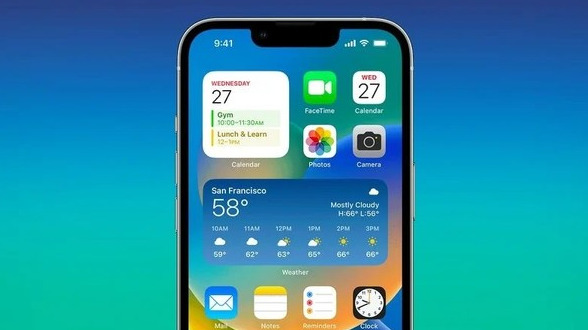 on iOS
In 17, you can download offline maps from Apple Maps and use them even when you have a cellular connection. This is especially useful when traveling in areas with spotty connections, and turning off cellular after downloading maps can extend battery life.
on iOS
In 17, you can download offline maps from Apple Maps and use them even when you have a cellular connection. This is especially useful when traveling in areas with spotty connections, and turning off cellular after downloading maps can extend battery life.
Disabling tactile keyboard feedback is also a way to save battery. If tactile keyboard feedback is enabled, it may increase battery drain, but can be turned off in settings
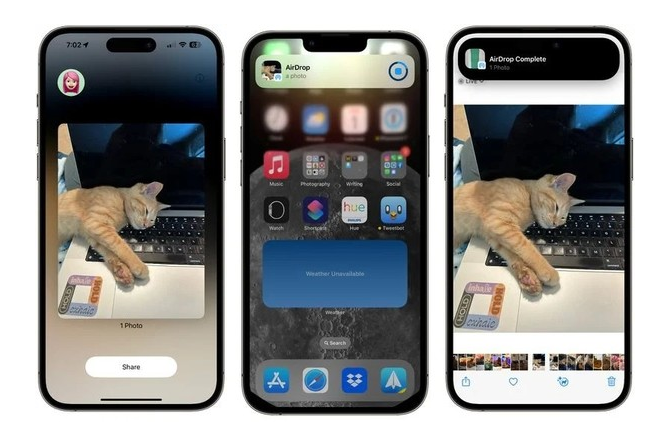 If you have an iPhone 15 Pro, consider turning off always-on Display function. While this is a welcome feature, it also speeds up battery drain. The way to turn off this feature is to find "Display & Brightness" in settings and then turn off the "Always Show" option
If you have an iPhone 15 Pro, consider turning off always-on Display function. While this is a welcome feature, it also speeds up battery drain. The way to turn off this feature is to find "Display & Brightness" in settings and then turn off the "Always Show" option
Selecting a non-live wallpaper can also help reduce battery consumption. Static wallpapers save more power than dynamic wallpapers.
Using the phone's built-in focus mode can reduce the number of notifications, which in turn reduces the frequency with which apps wake up the display and reduces battery consumption
Make sure the app is classified as a scheduled push summary, which will have Helps reduce the frequency of notifications and save battery power.
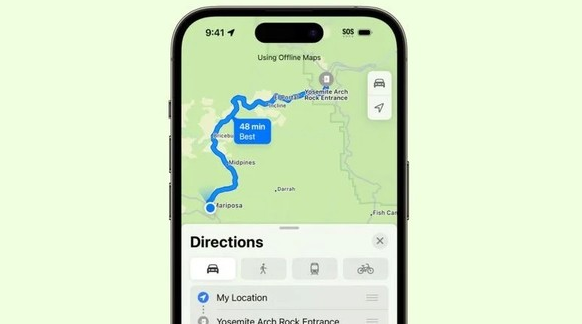 Limit when and how often apps can access your location, and app permissions can be edited through Privacy and Access settings to further save battery life.
Limit when and how often apps can access your location, and app permissions can be edited through Privacy and Access settings to further save battery life.
In order to ensure that no unnecessary applications are connected to Bluetooth and consume power, it is necessary to check which applications request Bluetooth access
The use of low power mode can reduce battery consumption and can be used according to the Battery Percent Automatically Enable
Connecting to Wi-Fi instead of a cellular signal can maximize battery life, especially in areas without a stable cellular signal.
It is important to manage battery-consuming applications. Unnecessary apps can be deleted or their frequency of use and permissions adjusted to save battery power
For the iPhone 15 series, battery health can also be managed with a new feature that prevents the battery from charging past 80% . This can be set in the settings as needed.
There are many ways to extend the battery life of your phone. The key is to find a method that suits you to strike a balance between using your phone and battery life. In addition, if you encounter iPhone The heating and battery life issues of the 15 series can be solved by updating iOS to version 17.0.3.
The above is the detailed content of How to Maximize Battery Life: Your Guide to Optimizing iPhone Battery Life. For more information, please follow other related articles on the PHP Chinese website!




