
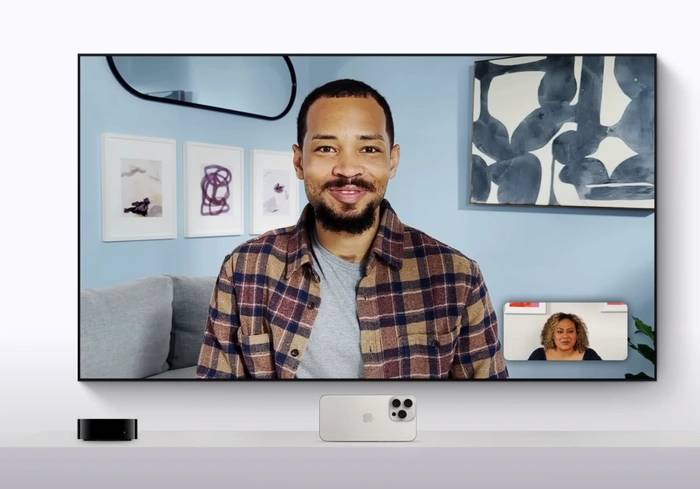
With the recent release of tvOS 17, Apple is bringing big changes to the way iOS users communicate with our TVs using Apple TV. With this update, Apple introduces the ability to use FaceTime on Apple TV 4K, changing the way we make video calls. This feature, available on second- or third-generation Apple TV 4K, allows users to initiate or receive FaceTime calls on their iPhone or iPad and then hand them over to the Apple TV 4K. This article will guide you how to make calls using FaceTime on Apple TV. To use FaceTime on Apple TV 4K, you need an iPhone with iOS 17 or an iPad with iPad OS 17. The process begins by selecting the FaceTime app with Siri Remote and connecting it to your iPhone or iPad. When a Continuity camera notification appears on the user's iPhone or iPad, the user will be prompted to continue.
The positioning of the device is critical to a successful call. The iPhone should be held in landscape orientation with the rear camera facing the user, while the iPad should have the front camera facing the user. A preview of the camera will appear on the TV along with supported video options such as Center Stage.
After setting up the device, you can use the remote control to select contacts. As they answer, the friend's image will appear on the TV screen. During a call, the remote can be used to access the same FaceTime features available on other Apple devices. Users can press or swipe up on the clickpad at any time for options to invite more friends to join, use shared playback, and more.
Set up FaceTime on Apple TV
Before you make a FaceTime call on Apple TV, make sure your iPhone or iPad is set up to use FaceTime. Open Settings on your iPhone or iPad, tap FaceTime, then turn on FaceTime. Sign in to FaceTime using your Apple ID if you're not already logged in.The above is the detailed content of How to use FaceTime on Apple TV. For more information, please follow other related articles on the PHP Chinese website!
 How to configure web server
How to configure web server
 Solution to the problem that setting the Chinese interface of vscode does not take effect
Solution to the problem that setting the Chinese interface of vscode does not take effect
 hiberfil file deletion method
hiberfil file deletion method
 Mysql database migration method
Mysql database migration method
 Promoting ads
Promoting ads
 499 error code ending solution
499 error code ending solution
 How to solve tomcat startup crash
How to solve tomcat startup crash
 The difference between PD fast charging and general fast charging
The difference between PD fast charging and general fast charging




