
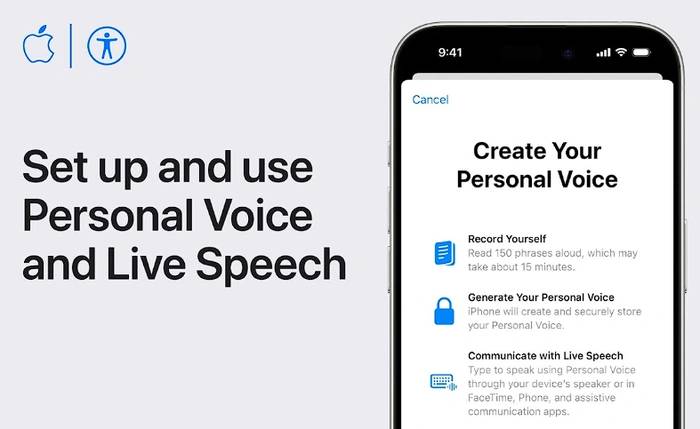
One of Apple’s latest innovations with iOS 17 is the new Personal Voices feature that has been introduced to the world, allowing users to create unique voices on their iPhone, iPad or Mac . iPhone Personal Voice is designed to work with assistive communication apps, phone calls, FaceTime conversations, and even Apple Watch.
The process of creating your own voice is simple and secure. Users are asked to record 150 randomly selected phrases in a quiet room with minimal background noise. This recording process takes approximately 15 minutes, is performed securely on the user's device, and may require overnight processing. During this time, the device needs to be locked and charged. You can create multiple voices on each Apple device as long as they are on the supported hardware list.
After you create your personal voice, you can use it with Live Speech, another innovative feature from Apple. Live Voice allows users to type what they want to say and say it out loud. This feature can be used in assistive communication apps, during calls, and through the device's speaker. Users can also add frequently used phrases to live speech for quick access. Activating Live Voice is as easy as triple-clicking the side or top button on your device, or it can be added to Assistive Touch, assigned to a rear tab, or activated using a switch control.
To pause the recording session, tap Done or close the Settings app. Your progress has been saved.
To resume a recording session:
To pause the recording session, click Done. Your progress has been saved.
To resume a recording session:
However, please be aware that the personal voice feature is for personal, non-commercial use only. The user's delegated contacts cannot access it. This feature is currently available on iPhones, iPads, and Macs powered by Apple chips, and is only available in English.
The Personal Voice feature isn't just about convenience; it's also about privacy and security. The voice created is encrypted and stored securely on the device, ensuring that only the user can access it using Face ID, Touch ID, or the device passcode. When your personal voice is shared across devices, iCloud stores it using end-to-end encryption.
Personal Voice functionality can only be used with live voice and third-party applications that the user allows, such as Augmentative and Alternative Communications (AAC) applications. Users can control app access to Personal Voice in Settings (or System Settings) > Accessibility > Personal Voice. Additionally, third-party apps that have been granted access cannot capture speech from Personal Voice.
iOS 17, iPadOS 17 or macOS Sonoma or later and iPhone 12 or later, iPad Air (5th generation), iPad Pro 11-inch (3rd generation) or later, iPad Pro Personal Voice is supported on devices including 12.9-inch (5th generation) or later and Apple-powered Macs. The device must also have Face ID, Touch ID, or a device passcode or passcode.
Apple's iOS 17 Personal Voice and Live Voice features are a major step forward for assistive communications technology. They give users a more personalized and secure way to communicate, whether on the phone, in a FaceTime conversation, or on Apple Watch. As technology continues to evolve, it's exciting to see how features like this can improve our daily lives and interactions.
The above is the detailed content of How to use iPhone 15 Personal Voice and Live Voice. For more information, please follow other related articles on the PHP Chinese website!




