
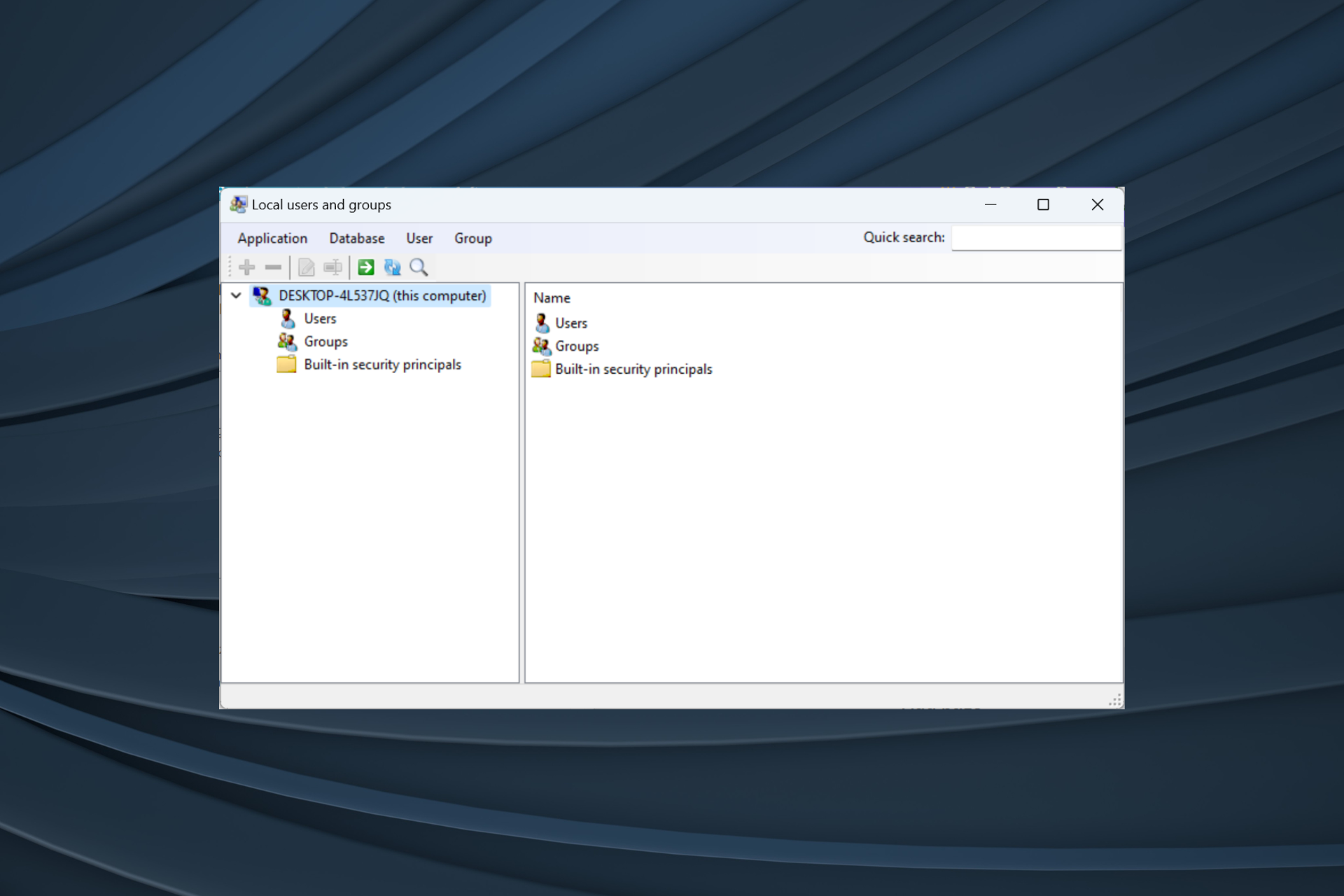
The Local Users and Groups utility is built into Computer Management and can be accessed from the console or independently. However, some users find that local users and groups are missing in Windows 11.
For some people who have access to it, the message indicates that this snap-in may not work with this version of Windows 10. To manage user accounts for this computer, use the User Accounts tool in Control Panel.
This issue has been reported in the previous iteration of Windows 10 and is usually caused by issues or oversights on the user side.
Why are local users and groups missing in Windows 11?
Before we continue, be sure to verify which version of Windows 11 is installed. If it's a homepage, you need to manually enable local users and groups in Windows 11. For Professional or Enterprise editions, the problem may be with the user profile.
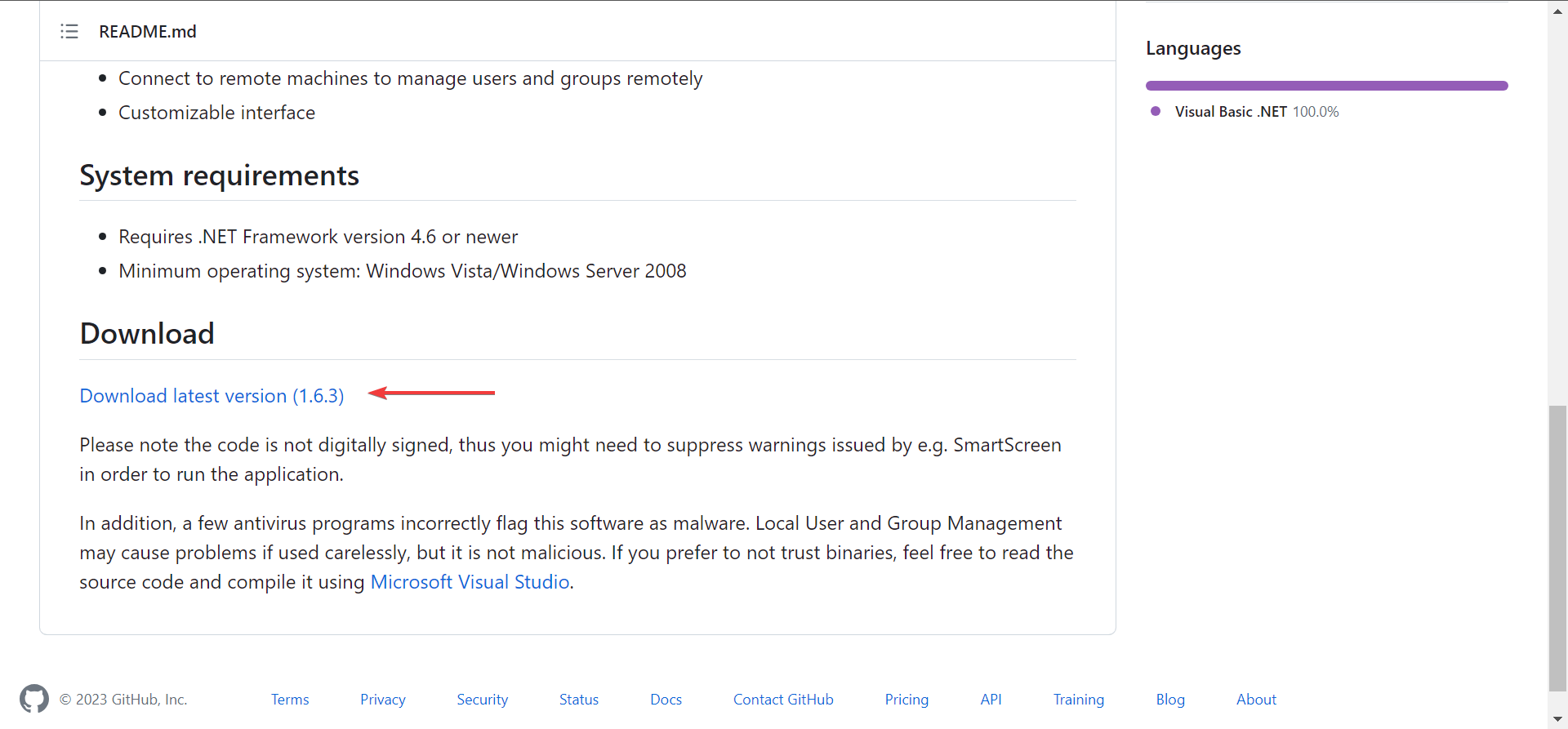
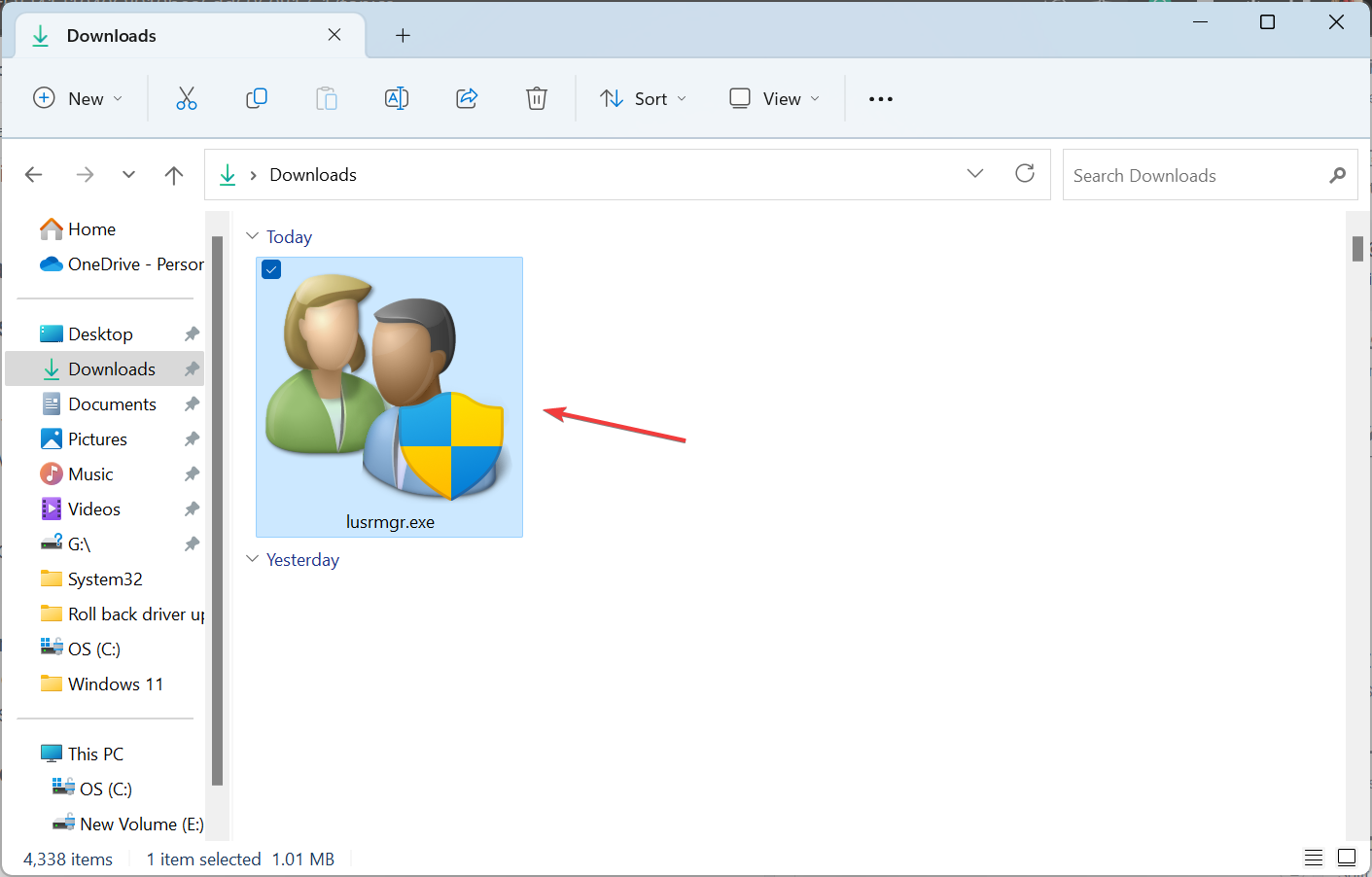
The downloadable version of Local Users and Groups (lusrmgr.exe) differs slightly from the built-in console in terms of usability and interface, but it allows users nearly the same functionality.
If you use lusrmgr.exe to configure user profiles, grant administrative rights, view a list of users, or fix problems when a user does not appear on the login screen, then The built-in User Accounts (netplwiz) utility will do this.
To open User Account , press Open Run > Type netplwiz in the text field, > Click OK. WindowsR
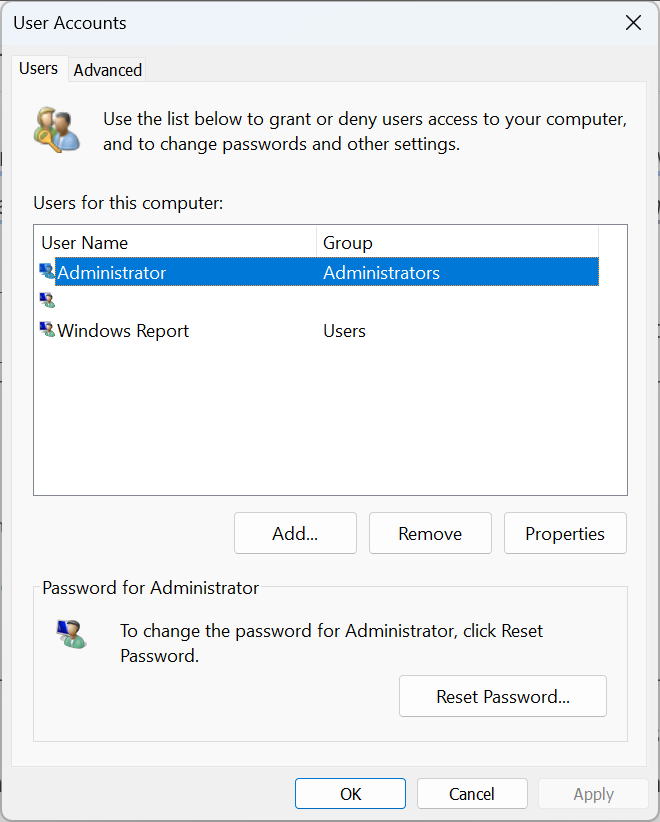
We do not recommend using third-party tools in Windows Perform user management. This is a critical task and should be handled by an integrated tool unless you want to extend functionality or add functionality.
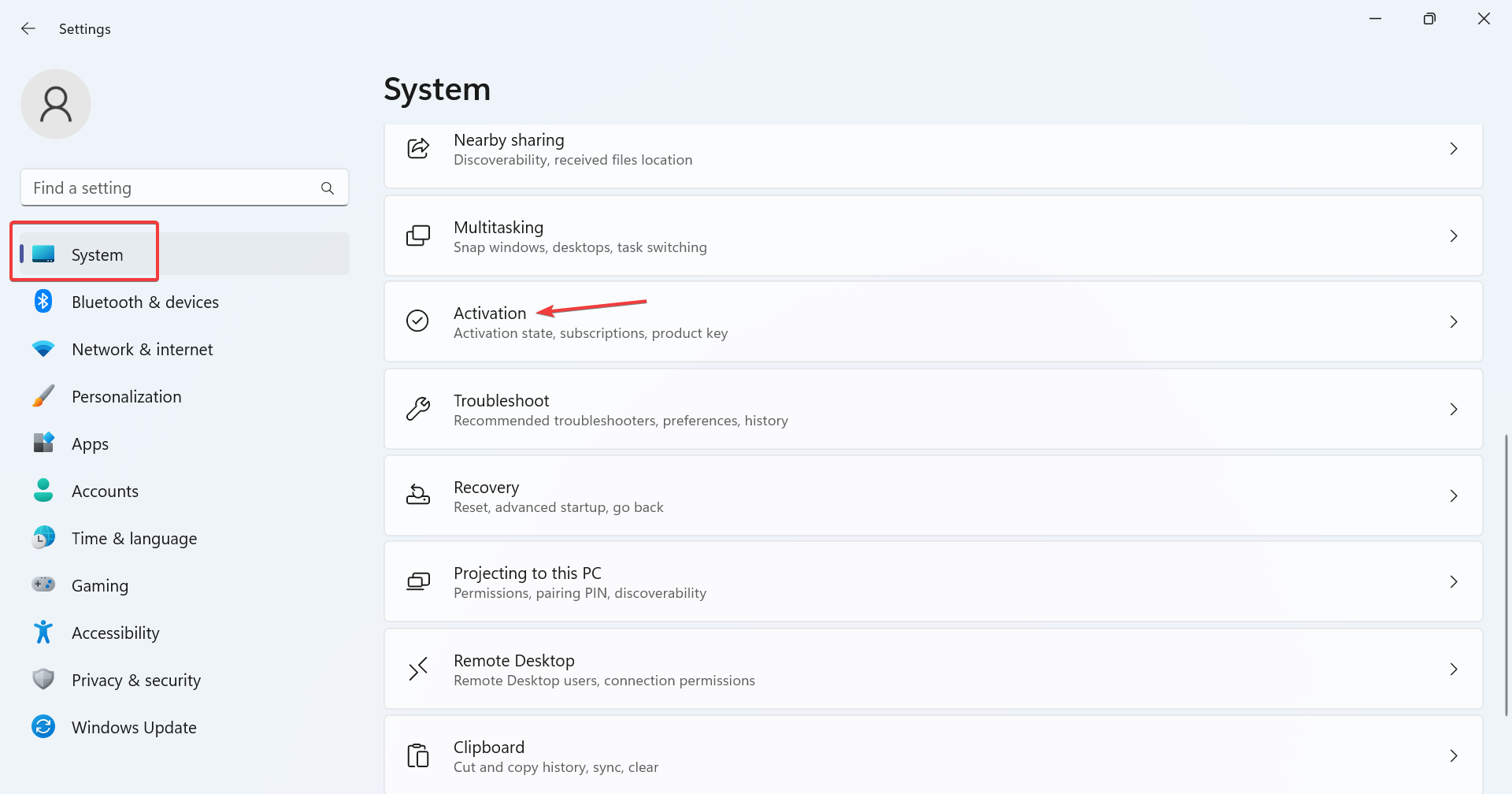
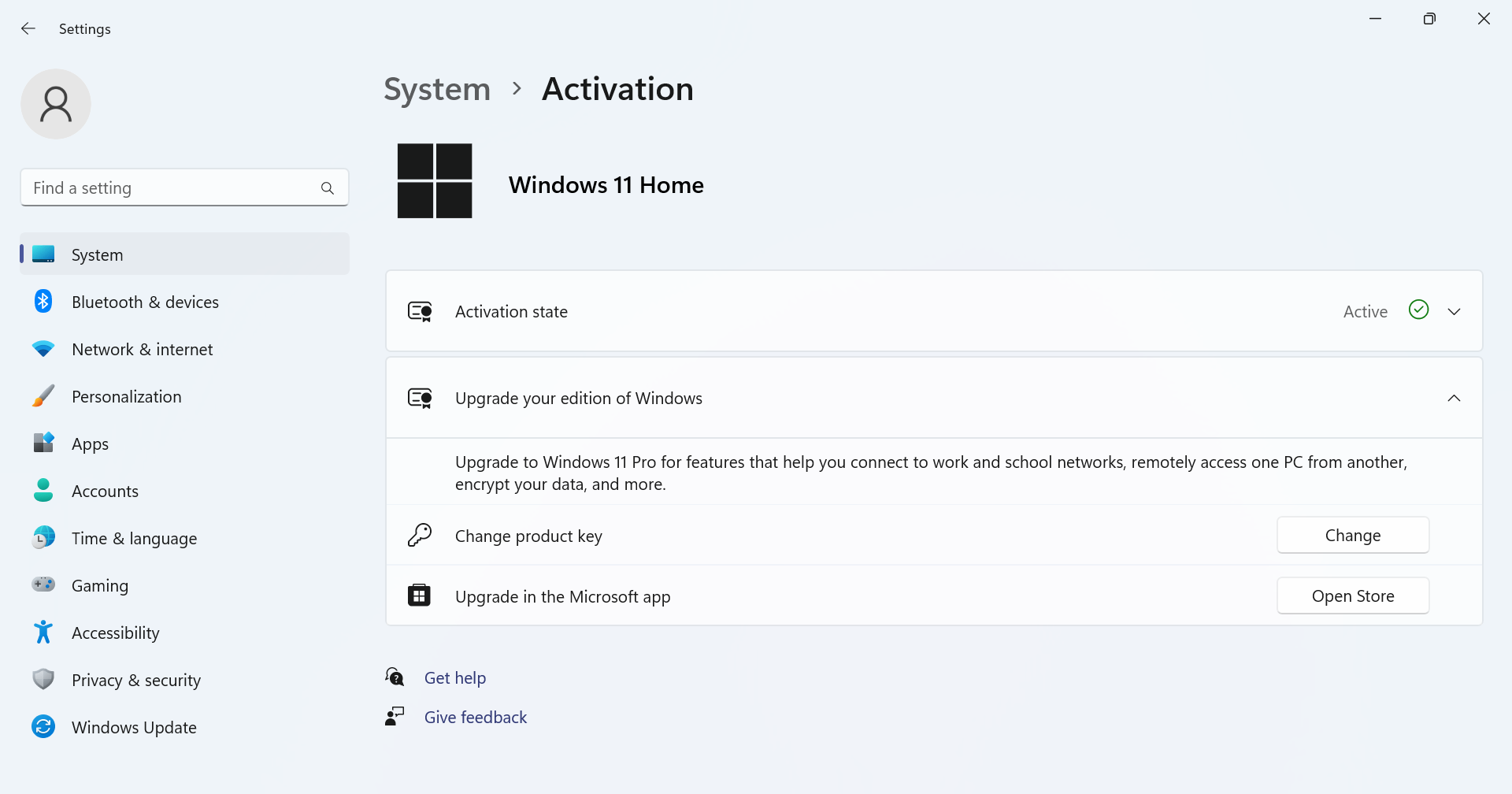
The Local Users and Groups console is not available in Home Edition, just like the Local Security Policy utility. If you don't want to use the downloadable or other versions, it's best to upgrade to Windows 11 Pro.
To access "Local Users and Groups", press the Open text field and type lusrmgr .exe>>Click OK. WindowsR
Using local users and groups is as easy as turning it on. You can create new accounts or groups, delete existing ones, change passwords, and more!
While local users and groups will be an important addition to Windows 11 Home, some features are exclusive to Pro. Development of the home version is relatively simple.
Remember, just getting the lusrmgr.exe utility won't work! You must manage users and groups effectively to have an error-free Windows experience.
The above is the detailed content of Local users and groups are missing on Windows 11: How to add it. For more information, please follow other related articles on the PHP Chinese website!
 What is user stickiness
What is user stickiness
 What are the mobile operating systems?
What are the mobile operating systems?
 Business email format
Business email format
 What problems can js event bubbling solve?
What problems can js event bubbling solve?
 How to distinguish whether two addresses are on the same site?
How to distinguish whether two addresses are on the same site?
 What should I do if my computer won't turn on?
What should I do if my computer won't turn on?
 java string to number
java string to number
 Check out the top ten cryptocurrencies worth investing in
Check out the top ten cryptocurrencies worth investing in




