
In the latest version of iOS 17, Apple has integrated a new feature that allows you to use Live Photos to decorate your iPhone’s lock screen background. The fascinating aspect is that these live photos come to life every time you light up your iPhone's display. Here's how to use Live Photos as your lock screen wallpaper on your iPhone running iOS 17.
You can apply a Live Photo you captured on your iPhone as its lock screen wallpaper in iOS 17. When you use a Live Photo as your wallpaper, the Lock screen will animate the next time you wake your iPhone display from sleep. Although the same wallpaper will also be applied as the home screen background, this wallpaper will not animate when you swipe up on the lock screen to access the home screen.
【Note】While you can apply any live photo as your lock screen wallpaper, some photos may not animate when added.
Built for ease of use, you can Two ways to apply a Live Photo as a wallpaper – one directly from your iPhone’s lock screen, and the other using the Photos app.
To apply a Live Photo as a wallpaper on the iPhone Lock Screen, use Face ID to unlock the phone but do not go to the Home Screen . To do this, simply press the Side Button, show your face to the iPhone, and unlock the lock screen. Now, long press to unlock anywhere on the lock screen.
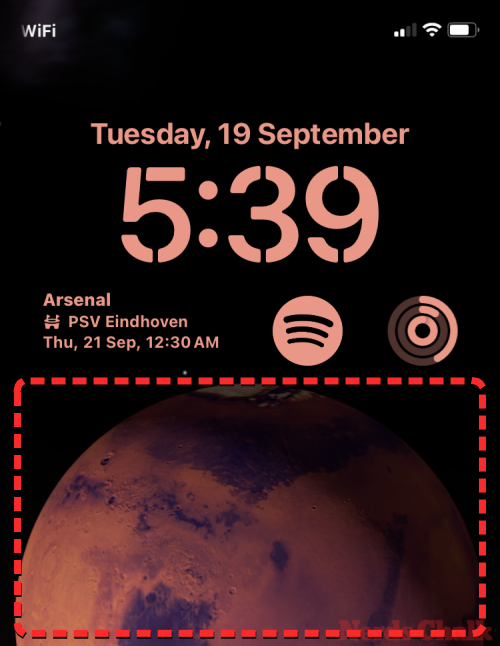
When the lock screen enters edit mode, click the button in the lower right corner to add a new wallpaper.
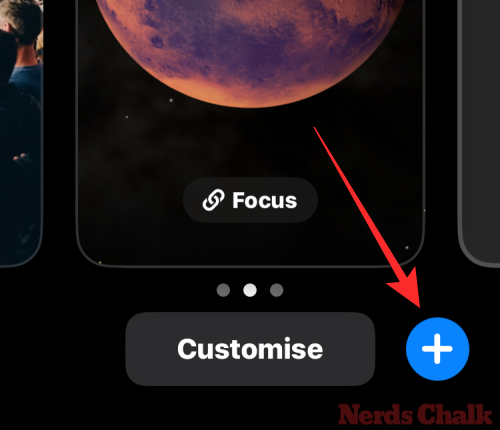
Now you will see the Add New Wallpaper screen. On this screen, click the Live Photos button at the top.
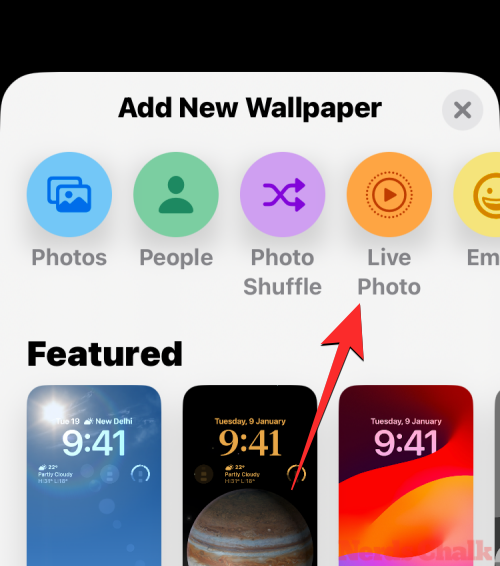
On the next screen, you should see all the Live Photos captured on your iPhone. If you can't find any photos or images you want to apply, click the All tab at the top.
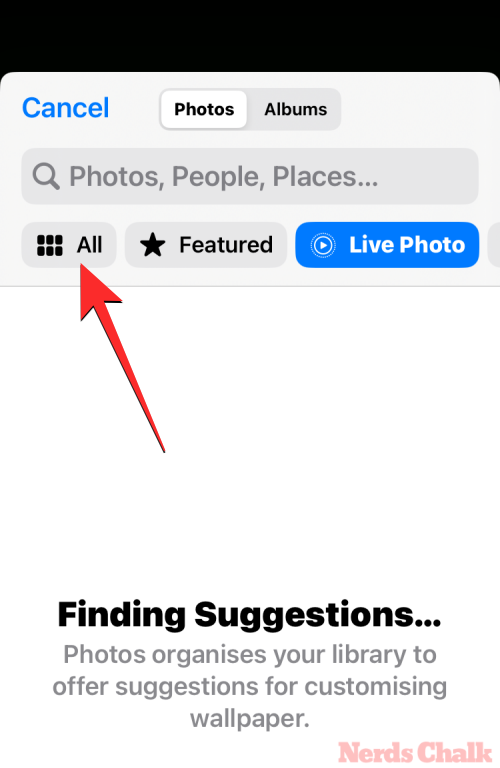
Now, scroll through the pictures captured on your iPhone and tap on the live photo you want to apply as lock screen wallpaper.
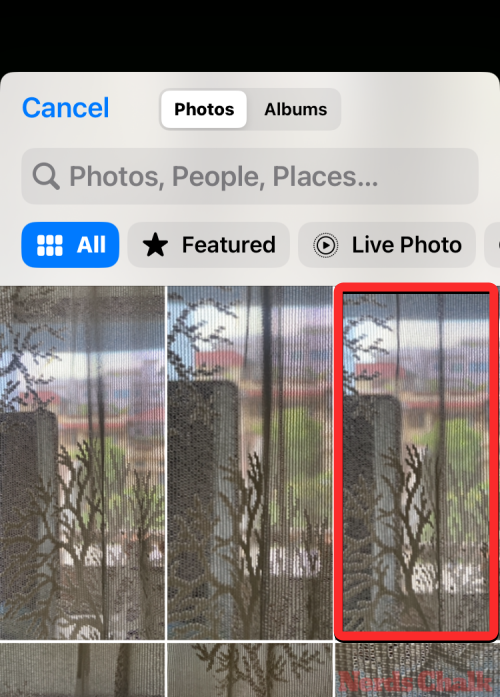
#The selected live photo will now load on the next screen and will be previewed as the lock screen wallpaper. This wallpaper will be animated by default, but if not, you can animate it by clicking the Live Photos button in the lower left corner.

When you do this, the wallpaper will start moving as it is captured. The Live Photos button will now have a play icon indicating animation is enabled for the wallpaper.

You can resize the wallpaper by zooming in and out of your live photo using pinch gestures, or add widgets to your lock screen if you want. Once you've customized this screen, you can click Add in the upper right corner to save your changes.

In the pop-up screen that appears, you will see a preview of the lock screen and home screen. To confirm the changes, click Set as Wallpaper pair .

#Newly added live photos will be activated as lock screen wallpaper on iPhone.
The Photos app also allows you to apply wallpapers directly on your iPhone. To apply Live Photos to your lock screen, open the Photos app.
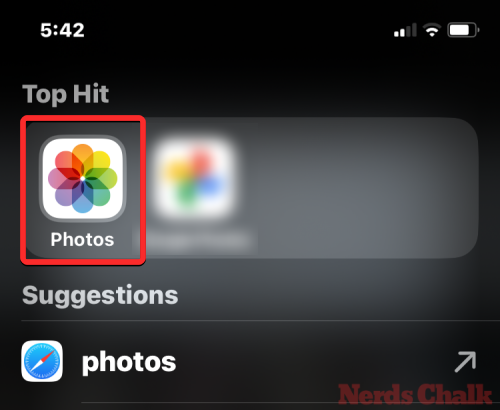
In Photos, click the Album tab at the bottom.
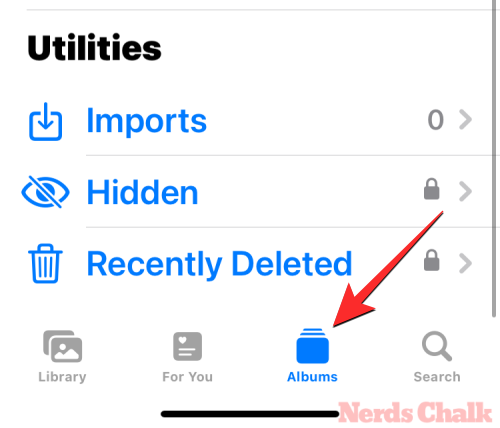
On the Albums screen, scroll down to the Media Types section and select Live Photos.
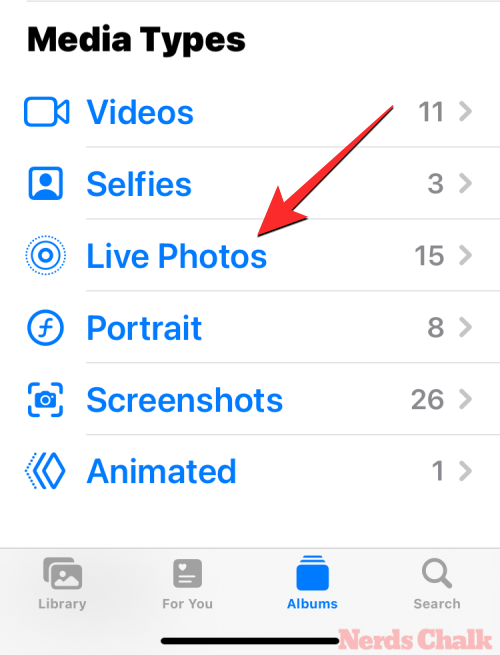
On the next screen, you will see all the live photos captured on your iPhone. Here, scroll through this list and tap the photo you want to apply as your lock screen background.
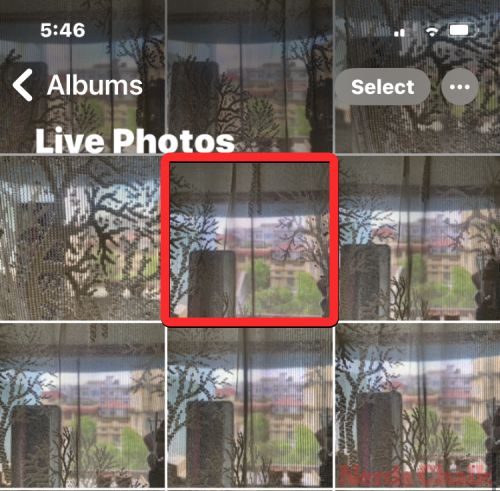
When the selected photo loads on the next screen, long press it to see the photo animation. If you're happy with the photo you've selected, you can use it as your wallpaper by first clicking the Share icon in the lower left corner.
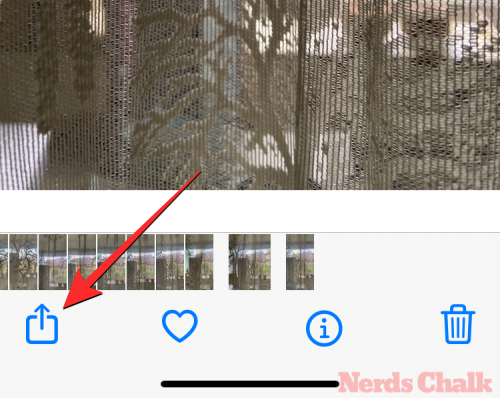
In the iOS share sheet that appears, scroll down and tap Use as wallpaper.
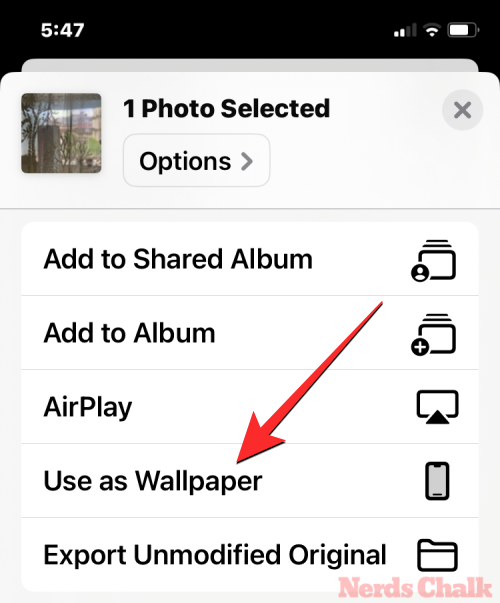
#The selected live photo will now load on the next screen and will be previewed as the lock screen wallpaper. This wallpaper will be animated by default, but if not, you can animate it by clicking the Live Photos button in the lower left corner.

When you do this, the wallpaper will start moving as it is captured. The Live Photos button will now have a play icon indicating animation is enabled for the wallpaper.

You can resize the wallpaper by zooming in and out of your live photo using pinch gestures, or add widgets to your lock screen if you want. Once you've customized this screen, you can click Add in the upper right corner to save your changes.

In the pop-up screen that appears, you will see a preview of the lock screen and home screen. To confirm the changes, click Set as Wallpaper pair .

Newly added live photos will be activated as lock screen wallpaper on iPhone.
If your existing lock screen wallpaper is a live photo and it is not animated the way it should be, then the motion of this photo May be disabled. To animate a lock screen that has Live Photos applied, use Face ID to unlock your phone but don't go to the Home screen. To do this, simply press the Side Button, show your face to the iPhone, and unlock the lock screen. Now, long press to unlock anywhere on the lock screen.
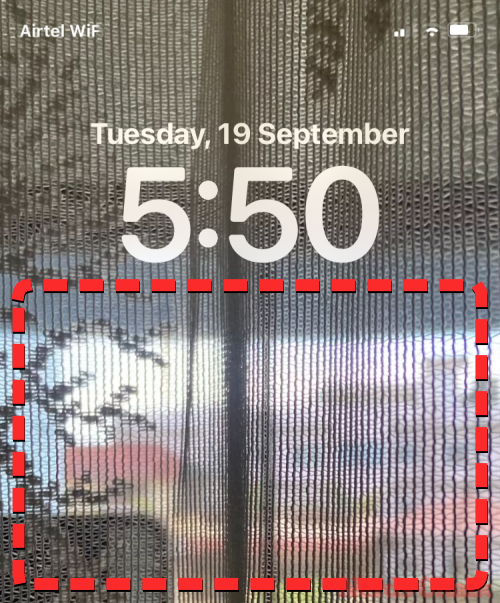
When the lock screen enters edit mode, tap Customize at the bottom of the screen.
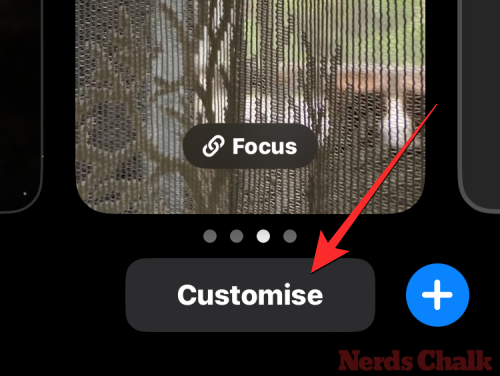
On the Custom Wallpaper screen, tap Lock ScreenPreview on the left.
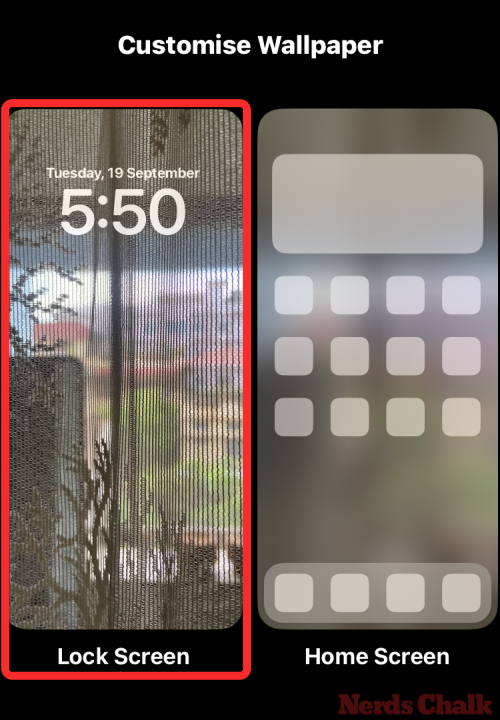
Now you are in the customization screen of your lock screen. If this background doesn't animate, click the live Photo button in the lower left corner (it's represented by the diagonally striking concentric circle icon).
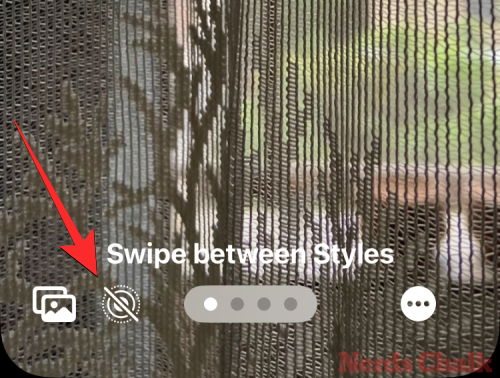
When you do this, the wallpaper will start moving as it is captured. The Live Photos button will now have a play icon indicating animation is enabled for the wallpaper.
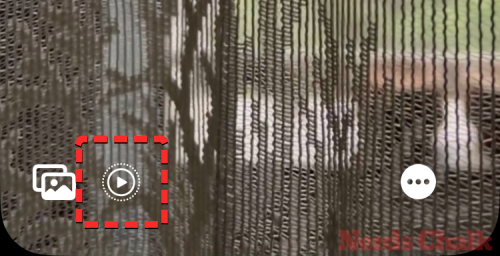
You can resize the wallpaper by zooming in and out of your live photo using pinch gestures, or add widgets to your lock screen if you like. Once you've finished customizing this screen, you can click Done in the upper right corner to save your changes.
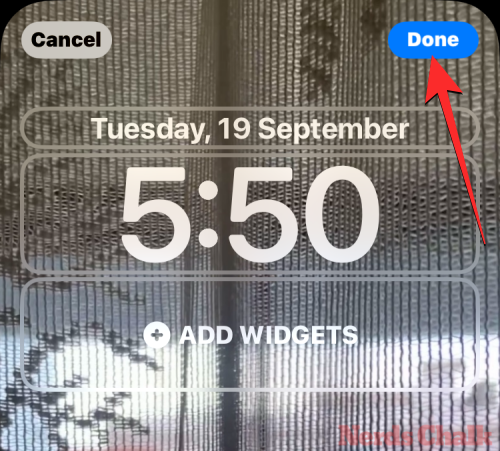
Live Photos will now be motion-activated, meaning the lock screen will animate the next time you unlock your iPhone.
If you apply a Live Photo as the selected wallpaper and it doesn't animate as expected, it may be due to the following reasons:
Your iPhone has not been updated to iOS 17 – If your device is currently running iOS 16 or an older version, Apple does not provide the option to use Live Photos as wallpapers. To fix this issue, go to "General>Software Update" >Settings and install the latest iOS version on your iPhone.
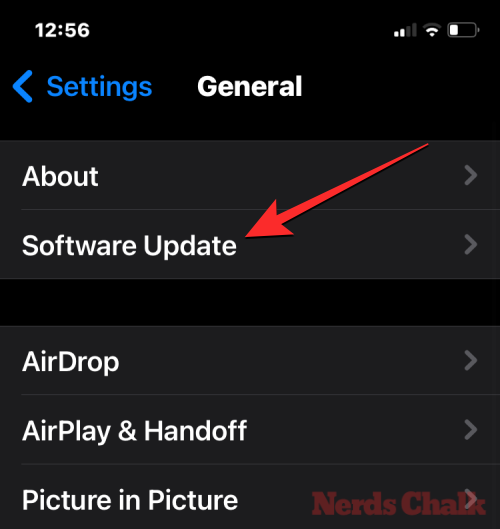
Low Power Mode Enabled – When you turn on Low Power Mode on your iPhone, iOS stops all unnecessary animations on the interface , to help save your phone's battery power. One feature that was disabled in the process was Live Wallpapers, which were replaced by static images of Live Photos. To animate Live Photos on your iPhone wallpaper, simply disable Low Power Mode by going to Battery Settings and turning off the Low Power Mode toggle at the top .
Motion on Lock Screen Disabled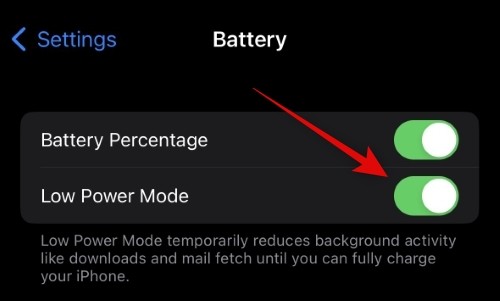 – Automatic animation may not occur when applying Live Photos. You may need to enable Motion for your photos by going to the
– Automatic animation may not occur when applying Live Photos. You may need to enable Motion for your photos by going to the
of the lock screen and tapping the Live Photos button in the lower left corner to animate them manually .
Reduced Motion can be enabled in Accessibility Settings – If you still can’t see the Live Photo animation on your lock screen, you may have Motion reduction is enabled in iPhone's accessibility settings. To fix this issue, go to Settings & Accessibility & Actions and turn off Reduce Movement #"toggle switch.
– If you still can’t see the Live Photo animation on your lock screen, you may have Motion reduction is enabled in iPhone's accessibility settings. To fix this issue, go to Settings & Accessibility & Actions and turn off Reduce Movement #"toggle switch.
The photo you select may not support lock screen motion – While most live photos should be easy to use as a lock screen background, one of your Some Live Photos may not support this feature at all. If the Live Photo you select is incompatible, you'll see a "Motion Not Available" warning when you tap the Live Photo button on the Lock screen's Customize screen. In this case, you can try using different live photos to use as your background.
The above is the detailed content of iOS 17: How to use Live Photos as lock screen wallpaper on iPhone. For more information, please follow other related articles on the PHP Chinese website!
 how to hide ip address
how to hide ip address
 The difference between arrow functions and ordinary functions
The difference between arrow functions and ordinary functions
 How to enable the same city function on Douyin
How to enable the same city function on Douyin
 How to open the download permission of Douyin
How to open the download permission of Douyin
 How to delete blank pages in word
How to delete blank pages in word
 How to cast screen from Huawei mobile phone to TV
How to cast screen from Huawei mobile phone to TV
 How to solve http status 404
How to solve http status 404
 How to connect to database using vb
How to connect to database using vb




