
iOS 17 is packed with new features and improvements to make Apple users’ daily lives simpler and more organized. The ability to convert a normal list into a shopping list is one such feature that automatically sorts items into neat little categories.
However, some users have encountered issues with the Grocery List feature in the Reminders app, preventing them from taking full advantage of it. The following guide will outline the causes of such issues as well as possible fixes and workarounds that should make the grocery list feature work as expected.
Here are some reasons why you may be experiencing issues with the Grocery List feature on iOS 17.
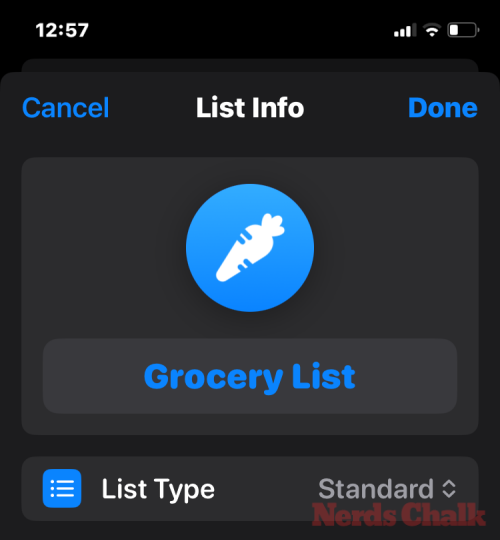
For the Reminders app to automatically categorize your groceries, the list type must be set to "Grocery" or "shopping". You may not have changed the list type, or you may have inadvertently disabled it and switched back to the standard list type.
This is an honest mistake and can be fixed easily. Check FIX 2 to learn how to set the list type of shopping list items to "Grocery" or "Shopping".
iOS 17 was only recently released and may contain some bugs that have not yet been fully resolved. If you're using a beta version of iOS 17, you're more likely to encounter feature-breaking bugs. However, even after updating to the final version of iOS 17, the issue with the grocery list seems to persist.
Let’s look at some fixes and workarounds so you can automatically categorize your groceries and make the feature work as Apple intended .
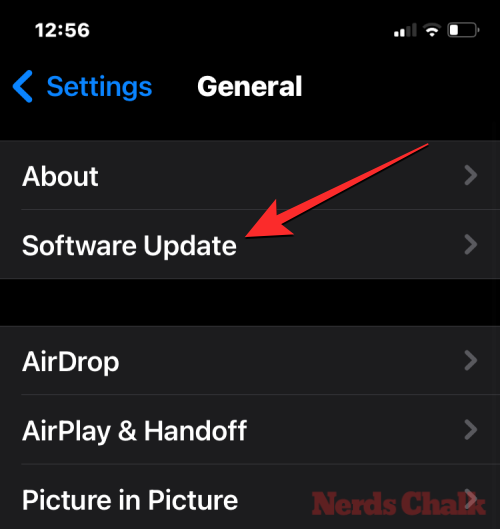
Apple recommends that you enable iCloud Reminders before using the Grocery list on the Reminders app. To do this, open the "Settings" app on your iPhone.
In Settings, click Name or Apple ID Card at the top.
On the next screen, select "iCloud".
In the iCloud screen that appears, scroll down and tap Show all under "Apps that use iCloud."
Now, turn on the Reminder switch on the next screen to use the grocery list.
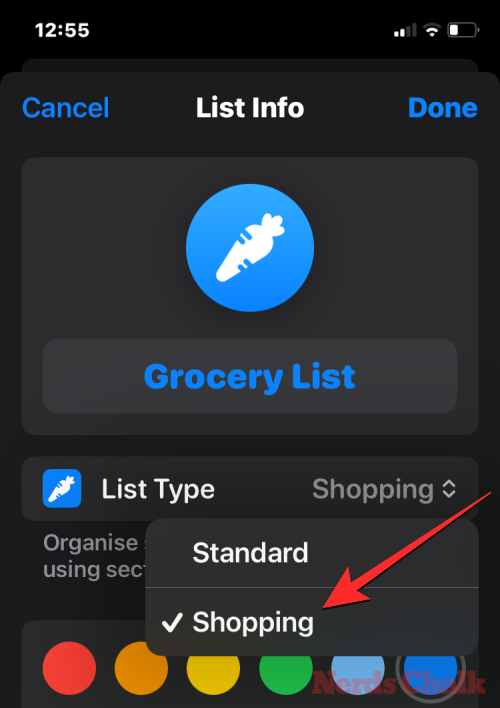
#As mentioned above, to categorize groceries, you must set the list type to in the Reminders app "Groceries" or "Shopping". To do this, open the Reminders app and open your shopping list.
Click the three-dot icon (more icons) in the upper right corner.
Select to display list information.
Here, check list type. It should read "grocery". If it's a standard list, click on it to make changes.
Select Groceries or Shopping.
Finally, click Finish in the upper right corner to save your settings.
Your groceries should now be sorted automatically.
If your list type is set to Grocery, but items are not automatically sorted as expected, you may be on iPhone Buggy iOS 17 update. This issue also seems to be limited to iPhones. Since you probably already have iCloud turned on for Reminders, you can create a shopping list on any other Apple device and it will soon sync with your iPhone.
So if you have an iPad, you can create a shopping list on your iPad (set the list type to groceries) and sync the list to your iPhone. Once it's synced to your iPhone, you can continue editing or adding items to it as usual.
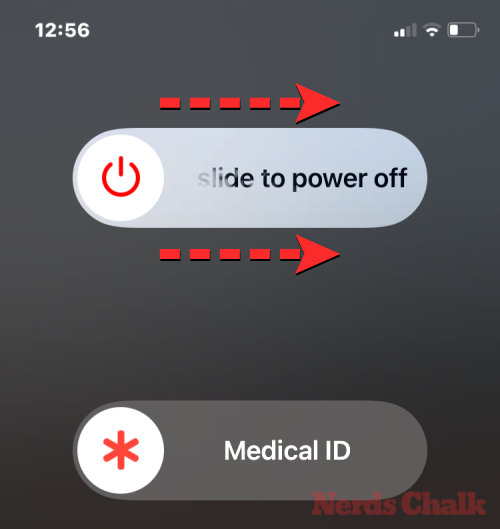
Some users have found that a simple restart can often fix the shopping list functionality. So go ahead and restart your device. However, after restarting the device, you should start a new list instead of processing the previously created list. This way, the feature will have a chance to reset and start sorting your groceries automatically. To restart your iPhone, follow these instructions:
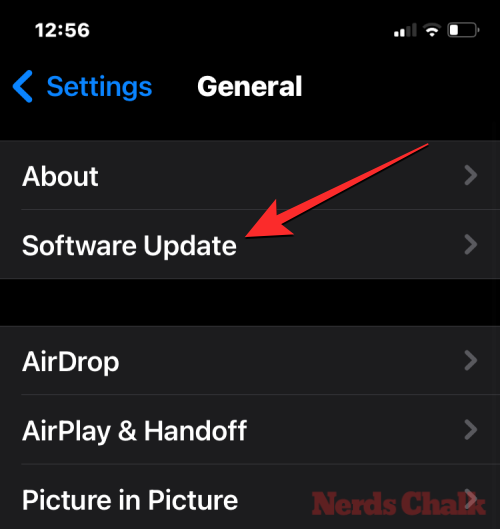
#Although the grocery list issue first appeared in beta versions of iOS 17, it doesn’t seem to have Completely resolved. Even with the stable version, users continue to experience issues. However, it is best to stay updated with the latest version to ensure you receive bug fixes as soon as they are implemented. To update your iPhone to the stable version of iOS 17, go to "General>>Software Update"Settings" and install the Latest iOS updates.
The above is the detailed content of How to solve the issue of shopping list not working properly in iOS 17?. For more information, please follow other related articles on the PHP Chinese website!




