
Now you can send a video message to someone if they're away and can't answer your FaceTime call. This way, you or someone can catch up on important news and moments, even if they are unavailable or busy. So, if you also want to use FaceTime to send video messages when someone cannot answer your call, then here is how you can do it on your iPhone.
Follow the steps below to send a video FaceTime message to someone who can't answer your call. The message will appear on their iPhone, which they can use to stay up to date on the latest events or important moments.
You can only choose to send a video message if someone is unable to answer your call. If your call is rejected after being answered, this option will not appear.
So when someone doesn't answer your call or rejects the call, you will see the following screen and you have to click on record video to record the video and send video message to the recipient.
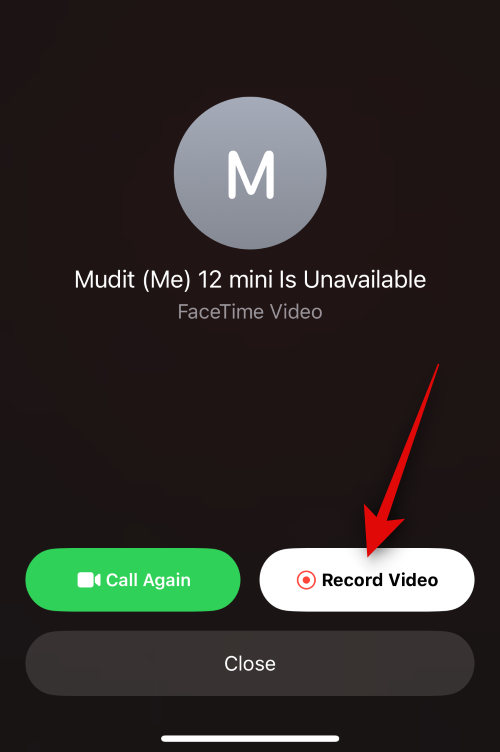
#When you click this option, video recording will start automatically and a countdown will be indicated.
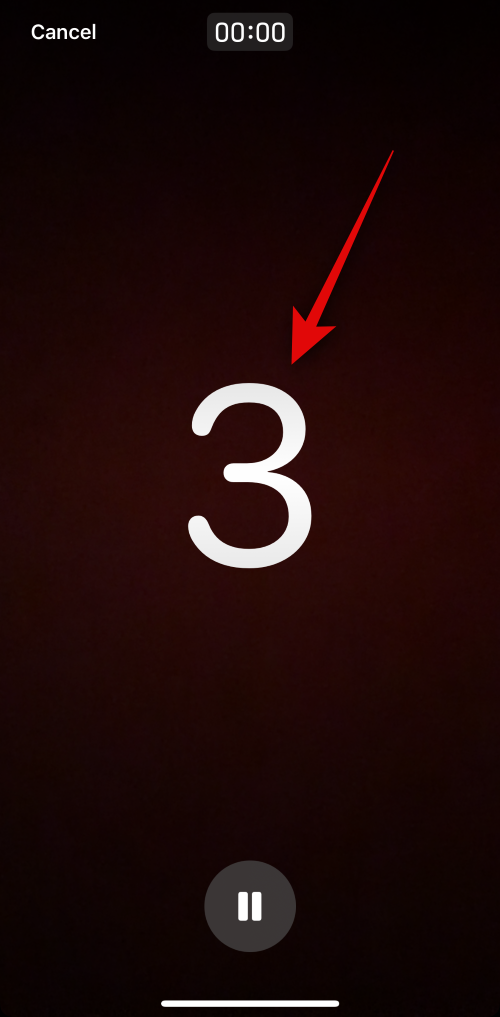
Click the Pause icon to customize every aspect of your video message.
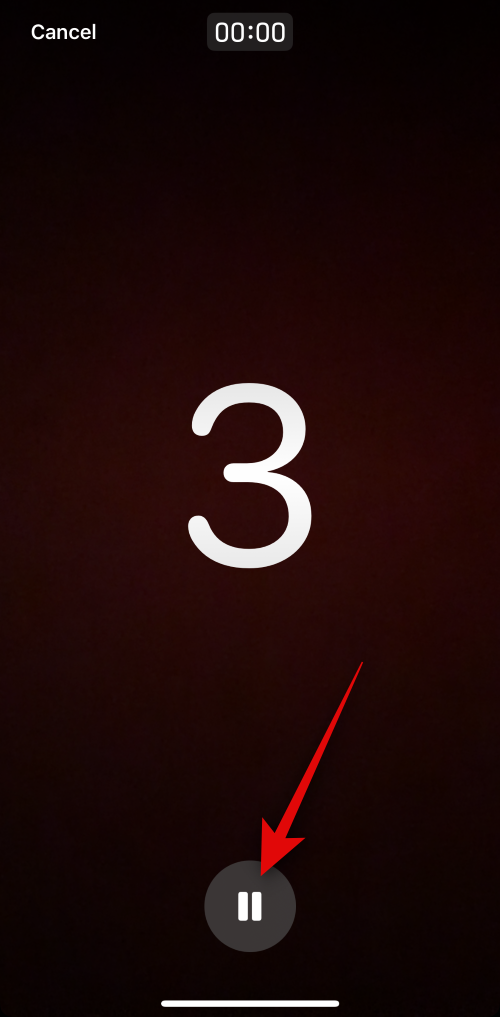
You can also click Cancel in the upper left corner if you want to stop recording the video.

Now, record the video message you want to send if you want. When finished, tap the Stop icon at the bottom of the screen.
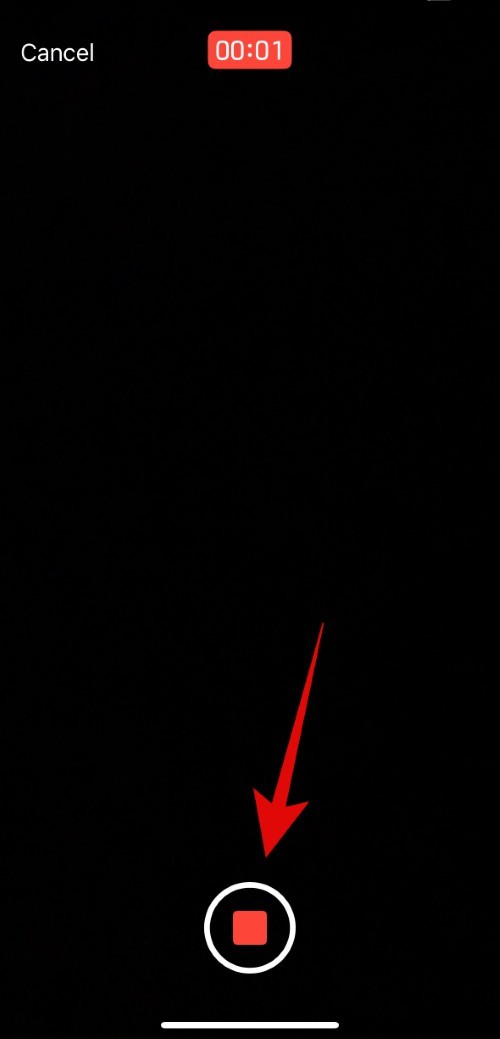
You can now click on the play icon to see a preview of the recorded video message.
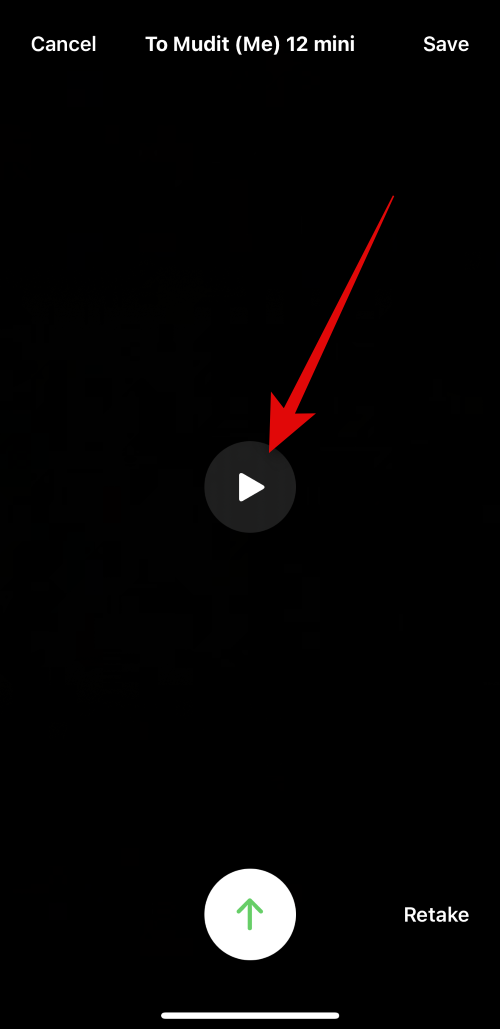
If you are not satisfied with the recorded message, tap "Retake" to re-record the message.
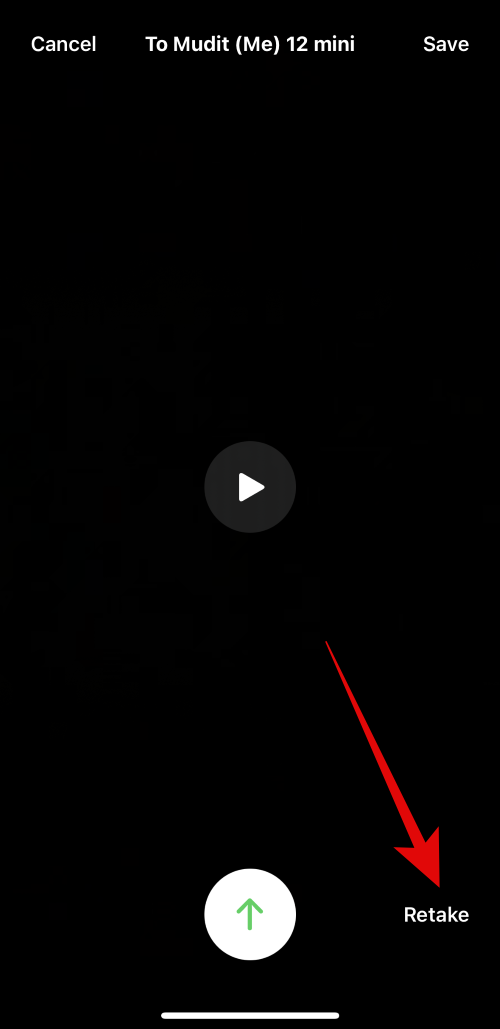
You can also save a message to the Photos app by tapping Save in the upper right corner of the screen.
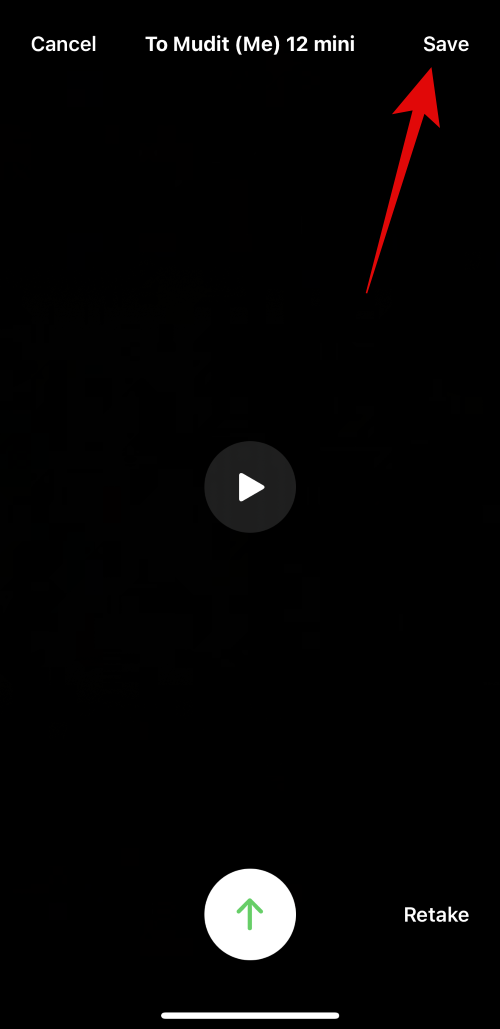
When you are ready to send your message, tap the Send icon at the bottom of the screen, as shown below.
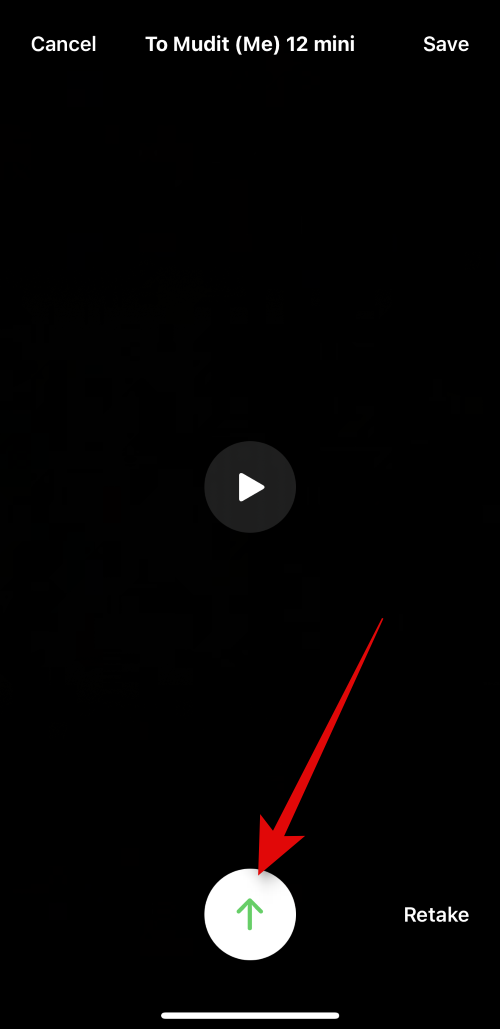
This is how you can send a FaceTime video message to someone when they are unavailable.
When someone sends you a FaceTime video message, the video will appear in the missed list when you are unable to answer their call. Below the FaceTime call, as shown below.
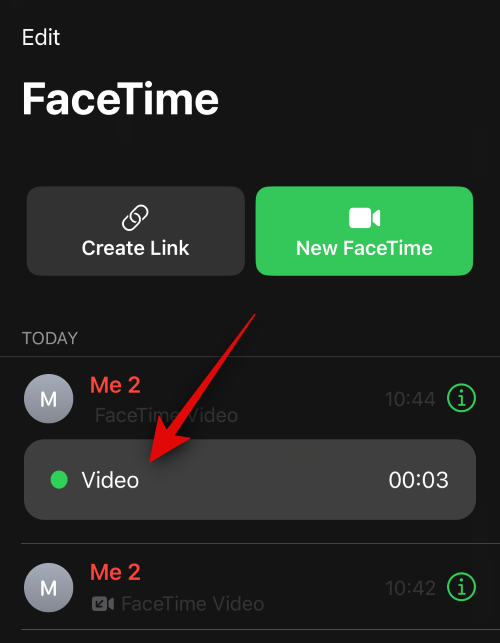
#You will also receive the same notification and you can click on it, which will redirect you to the FaceTime app.
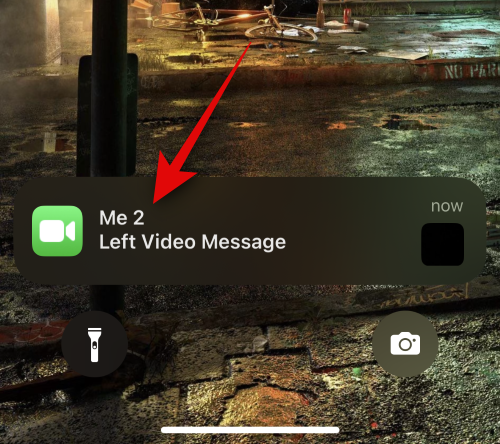
Just click on the video to watch the video on your iPhone. You can now click the play icon to watch the video.
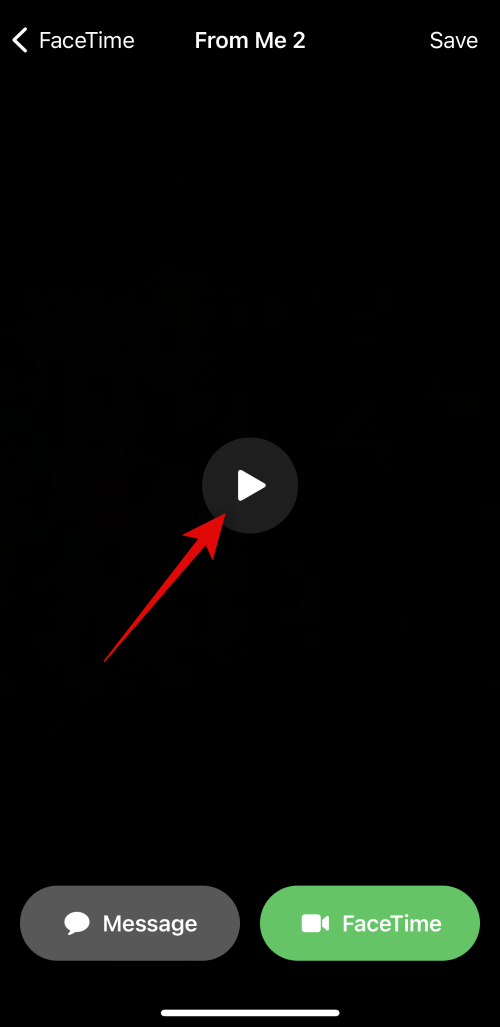
#You can also use the icons at the bottom to drag the video to a specific time if needed.
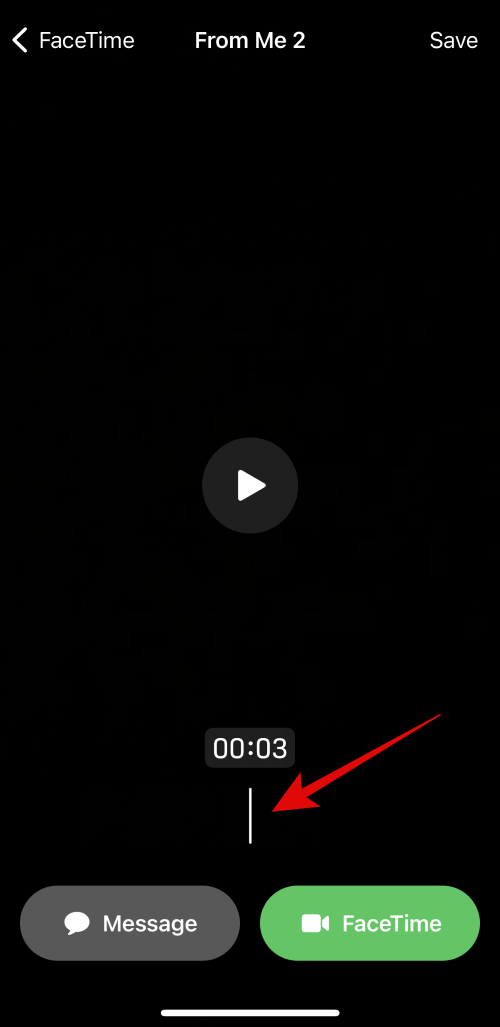
Tap Save in the upper right corner to save the video message to the photo gallery.
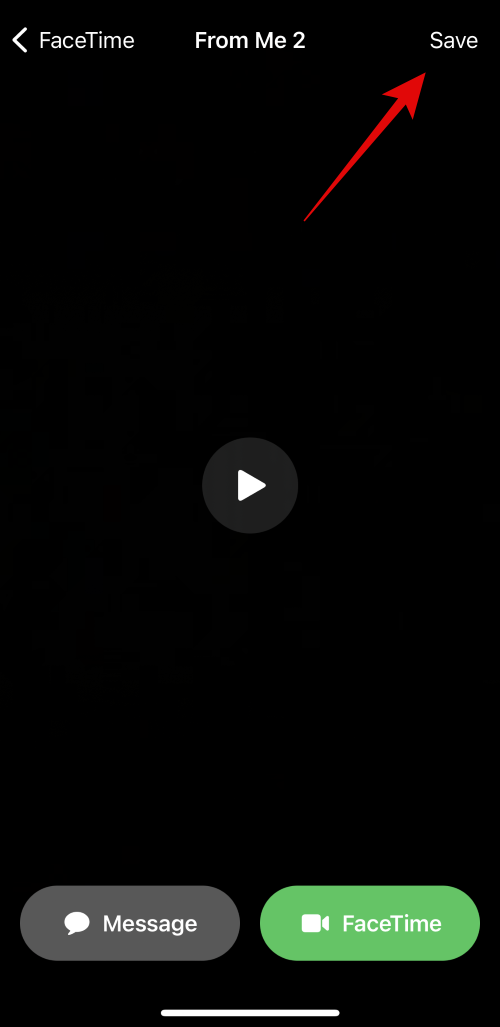
After viewing the message, tap < FaceTime in the upper left corner to return to the home page.
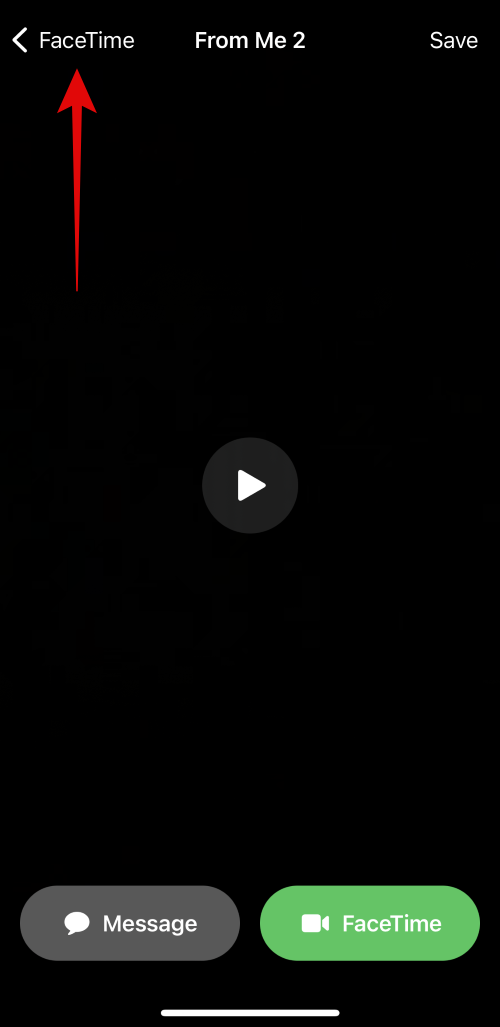
This is how you can view and manage incoming video messages in FaceTime, in case you can't answer the call.
The above is the detailed content of iOS 17: How to send FaceTime video messages on iPhone. For more information, please follow other related articles on the PHP Chinese website!