
In iOS 17, one of the many features Apple is adding to the Messages app is the ability to automatically transcribe incoming audio messages, allowing you to read them when you can't listen.
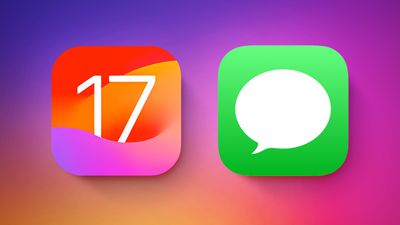
Another smaller, related improvement Apple has made to Messages is making it clearer where audio messages are saved when you choose to save them. In iOS 16, pressing and holding an audio message brings up the Save option in the popup menu, but after tapping it, it's obvious where to find the file.
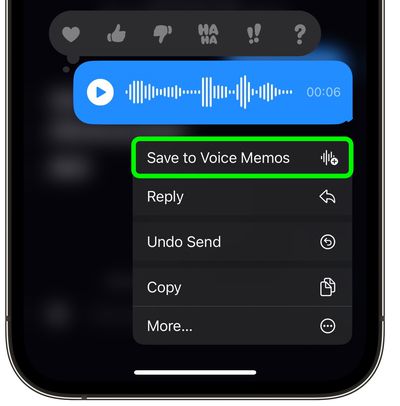
iOS 17 fixes this issue by replacing the "Save" option with "Save to Voice Memos." After tapping it, all you need to do is open the Voice Memos app, and at the top of the list, you'll find the audio message.
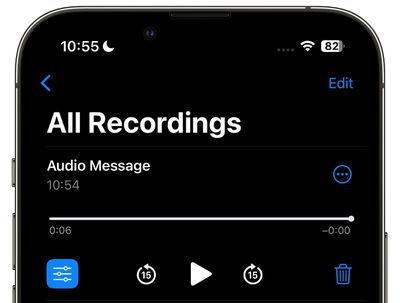
From there, you can choose to enhance your recording, skip silence, give the memo an identifying name, and delete it when you no longer need it.
The above is the detailed content of How to save audio messages as voice memos on iPhone and iPad. For more information, please follow other related articles on the PHP Chinese website!
 How to insert audio into ppt
How to insert audio into ppt
 Java-based audio processing methods and practices
Java-based audio processing methods and practices
 What does it mean when a message has been sent but rejected by the other party?
What does it mean when a message has been sent but rejected by the other party?
 What to do if the CPU temperature is too high
What to do if the CPU temperature is too high
 oracle imp
oracle imp
 myfreemp3
myfreemp3
 How to configure web server
How to configure web server
 Solution to slow access speed when renting a US server
Solution to slow access speed when renting a US server




