
Not sure what a WordPress plugin is? Do you want to know how to use WordPress plugins to make your website more professional and full of modern website features?

WordPress plugins are an essential part of any modern WordPress website. There are over 55,000 WordPress plugins that can extend the functionality of your website. This extension will give you more control over your website and provide a better website experience to your website visitors.
In this article, we will cover the basics of WordPress plugins. We’ll cover what WordPress plugins are, how to install them, and how to use them.
After reading this article, you will feel confident installing the plugin and setting it up on your website. Let’s take your website to the next level and learn how to use WordPress plugins.
First, let’s talk about the offers that all WordPress website owners can take advantage of. Envato Elements is a service that offers an unlimited download subscription, which means you can download as many items from millions of digital assets for free. This includes premium WordPress themes and plugins, icons, stock photography, royalty-free audio, and stock video.
The subscription includes a simple commercial license, which gives you the right to use the project in a variety of projects, including those of a commercial nature.
This license is future-proof, meaning that even if you cancel your subscription and can no longer download items from Envato Elements, any existing registered uses are still protected.
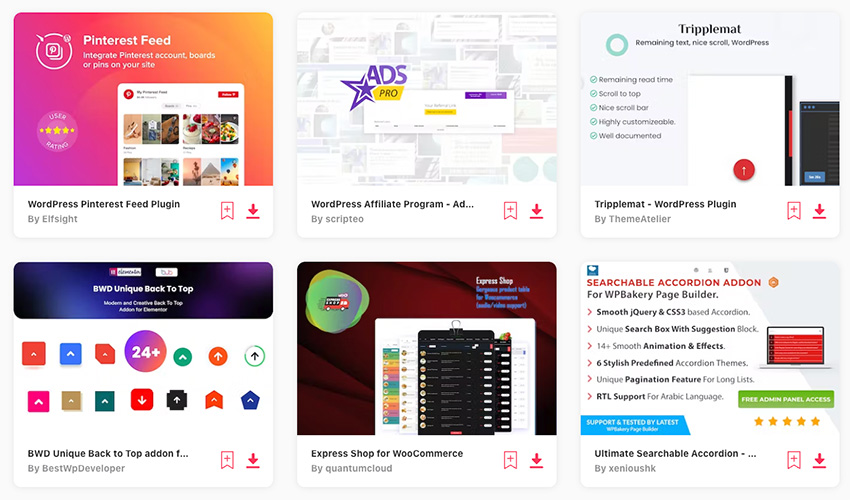
Subscribe now
Subscribe now and start creating, or learn more about why Envato Elements is great for WordPress users.
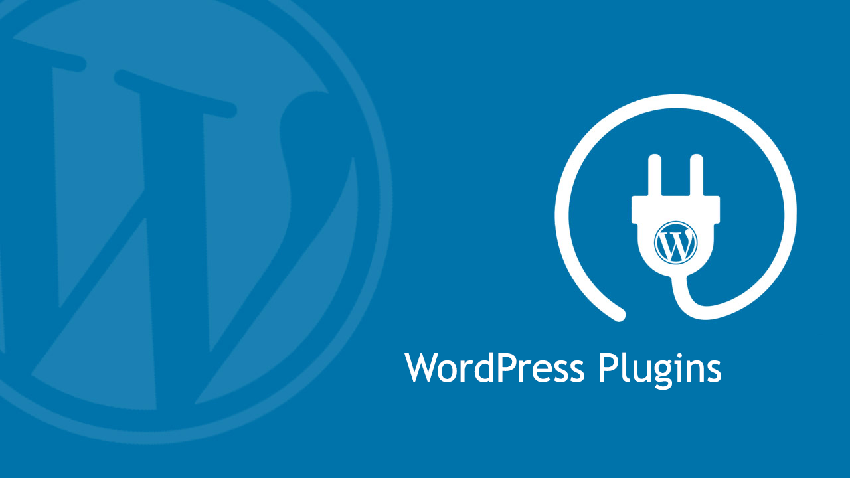
Before introducing how to install and use WordPress plug-ins, let’s first understand what a WordPress plug-in is.
A WordPress plugin is a code package that provides additional functionality to your WordPress website. Plugins are composed of PHP code and contain other resources such as images, CSS, and JavaScript.
The best part about WordPress plugins is that you don’t have to know how to code. Think of plugins as applications that allow you to access new functionality that can be added to your existing website.
Plugins are an important part of any WordPress website. No matter what type of website you want to create, you'll want to add some extra features.
Currently, there are over 50,000 free WordPress plugins on WordPress.org, as well as thousands of premium and free plugins that can be installed on your website.
You know you need to use plugins to make a professional WordPress website, but should you use a free plugin or a paid one?
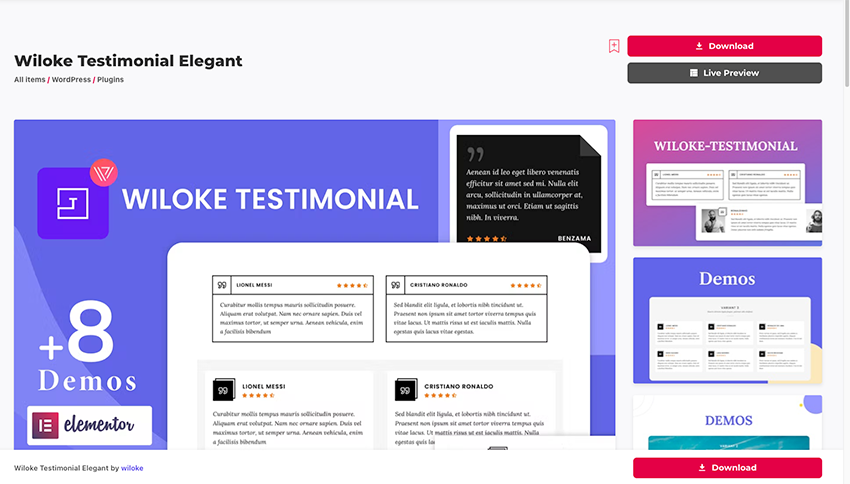
Why pay for premium plugins when you can get them for free?
Here are the main reasons why you want to use premium plugins instead of free ones:
If you are on a budget and are just starting out with a WordPress website, free plugins are a great option. Then, once your site starts to gain traction, you can start adding paid plugins.
When adding a free plug-in to your website, there are some details you need to pay attention to to ensure that the plug-in will work on your site. You’ll want to see if it’s compatible with your version of WordPress, if it’s been updated recently, and what other users have said about the plugin.
Now let’s see how to install a WordPress plugin on your website.
Installing WordPress plugins is very easy.
To install a plugin, go to WP Dashboard > Plugins > Add New Plugin. You will then see the WordPress plugin menu and search bar. In the search bar, enter the name or type of plugin you want to install.
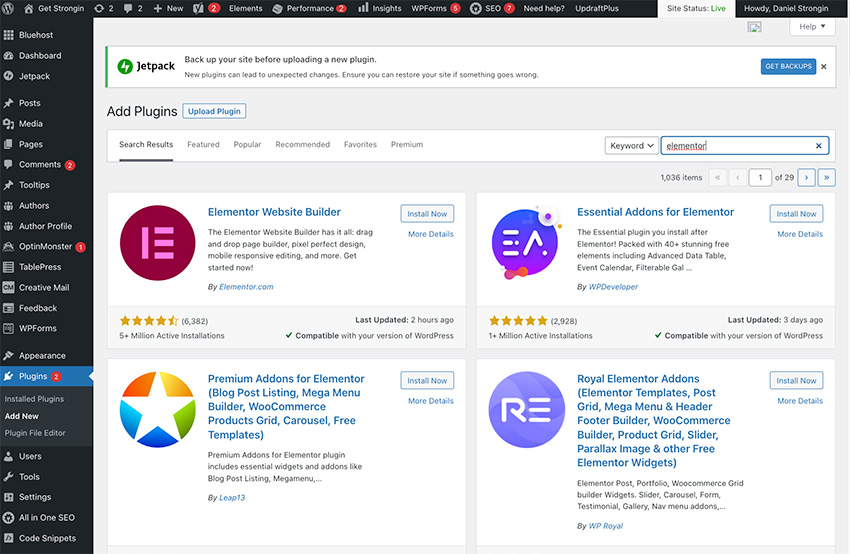
After finding the plug-in, click the Install Now button. After installing the plugin, you need to activate it. The Activate button will appear in place of the Install Now button. Click to activate and the plug-in will be ready for use.
You can manage all plugins installed from your WordPress dashboard. Click Plugins > Installed Plugins. A menu will appear where you can view all installed plugins. From this menu, you can configure plugin settings, deactivate the plugin, or delete it.
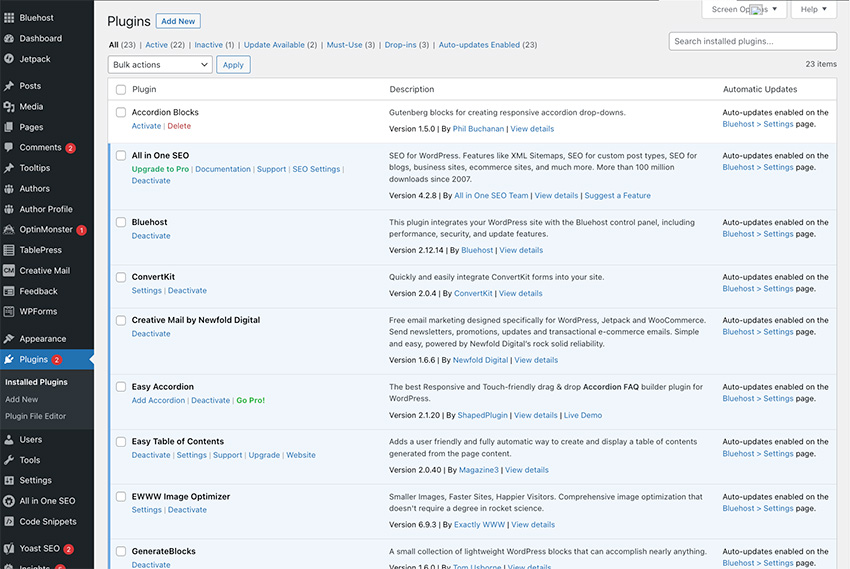
Installing a large number of plugins may affect your website speed, so choose the plugins you plan to use on your website.
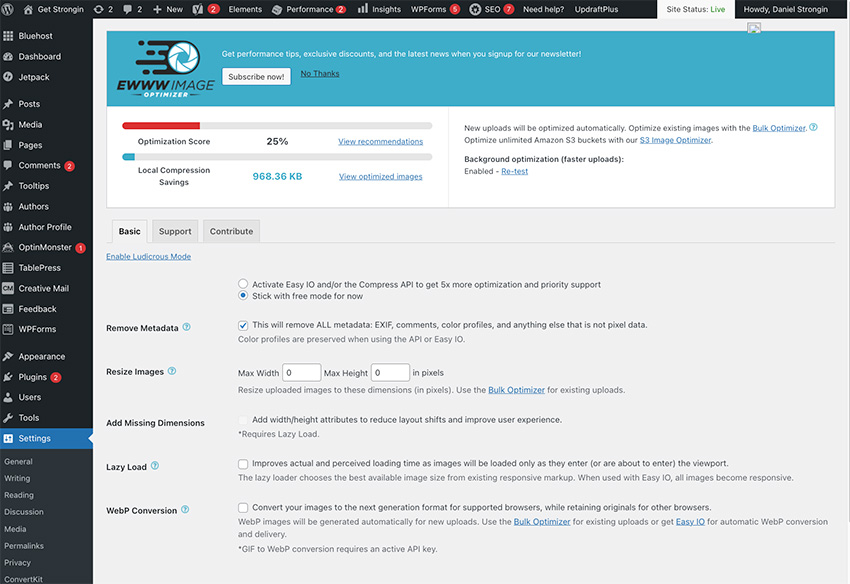
The types of plugins you choose to install will determine how you use them. There is no single instruction on how to use all WordPress plugins.
Some plugins may run immediately after you activate them, while others will display a settings screen. The more complex the plugin, the more plugin setup you may need to do.
For example, the Disable Comments plugin will automatically disable comments on your posts once activated. No setup required.
On the other hand, if you install a paid membership plugin, you will need to do a lot of setup. This setting may include payment options, pages you want to lock, and many other options related to site membership.
To see all the features that can be customized for a plugin, go to Plugins > Installed Plugins. Then click Settings under any plugins you have installed to adjust the plugins.
WordPress plugins are necessary for any type of WordPress website you create.
You can use free or premium plugins to add functionality to your website. However, a quality WordPress plugin will provide you with the most reliable, secure, and feature-rich experience.
You can easily install and activate plugins by using the Plugins section in your WordPress dashboard.
Each plugin has its own set of customization options. Depending on how complex or simple the plugin is, additional setup may be required during installation.
Start using WordPress plugins today to take your website to the next level!
The above is the detailed content of How to use WordPress plugins. For more information, please follow other related articles on the PHP Chinese website!




