
This series aims to highlight the features of Easy Digital Downloads to help you build an online digital download store. I have reviewed the main parts of this plugin and now you have to know almost everything about EDD. All we are left with is the Tools section, where this series ends. So, let’s dig a little deeper.
The Tools section provides some additional options that help improve the functionality of your store. In general, this section allows you to restrict things, generate keys for members (API content), export/import the settings of the EDD for future use, etc.
Tools section contains some additional settings for your digital store. Using this part of the plugin, you can save that information for future use by exporting and then importing (in the future) a .json file. This section contains different tabs labeled: General, API Keys, System Information and Import/Export. I will discuss them in detail one by one.
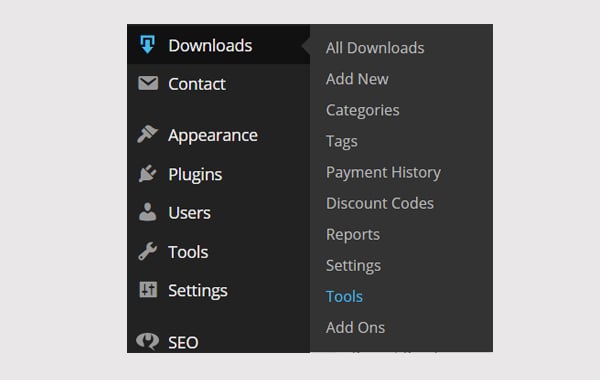
To access this section, follow this path: Downloads > Tools. Let's start with the first tab, General.
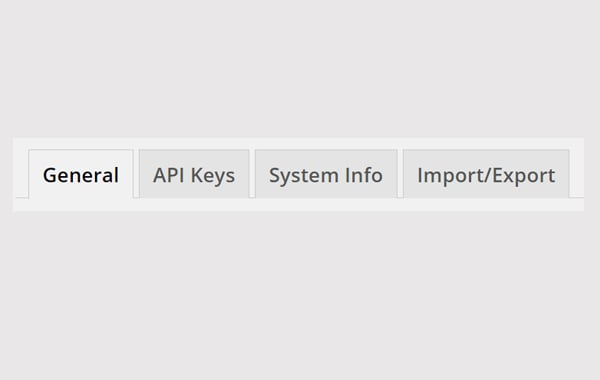
In the Tools section you will go directly to the General tab. Here, EDD allows you to easily restrict and block any customer who is bothering you and affecting the rapport in your store. This can be done by simply adding the customer's emailmail ID in the text box provided for banned emails. After filling in this field, click the Save button to confirm your settings.
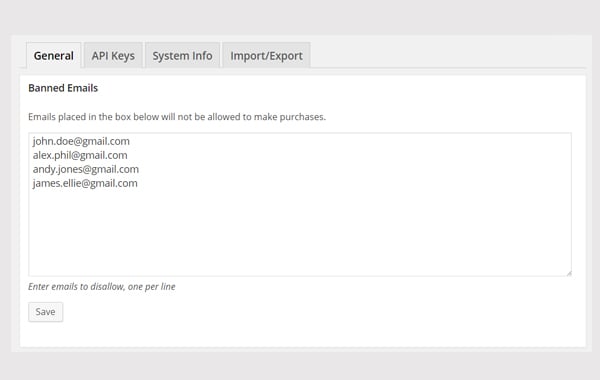
This is the layout of the General tab, which contains a tab named as Banned Email. Sometimes it comes in handy when you want to ban someone.
In the picture above you can see that I have placed different emails. Entering these emails means these specific customers will not be able to purchase any downloadable products from the digital store.
One email must be entered per line.
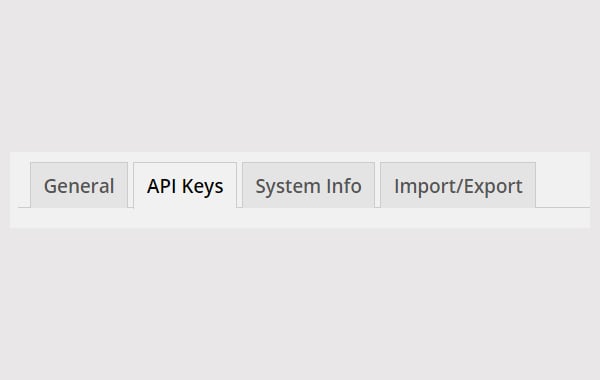
Let's go to the second tab of Tools, which is for API keys. EDD contains a complete RESTful API through which you can remotely retrieve your store's data. It can access different types of information, such as: store products, store customers, store sales and store revenue ## in JSON or XML format #Format. API is a way to connect to any EDD related mobile app.
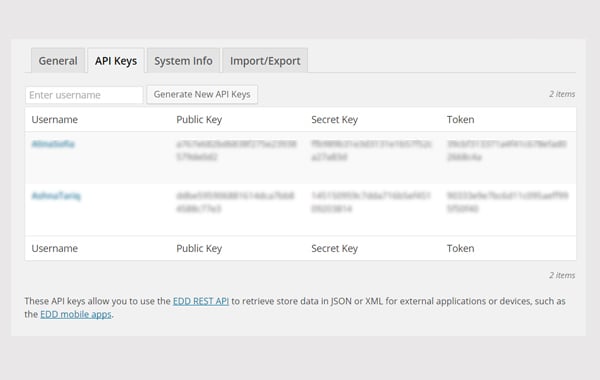
API Keys tag, which includes a list of users/members who can use the keys generated for them. In this tab you can generate new API keys for members/users of your digital store. These keys are divided into three types:
JSON or XML format的形式发送> . JSON is a very useful format that uses JavaScript encoding to display the required sales details. But if you're a beginner, there's not much to do here. Leave it alone until you want to build an application based on EDD's API.
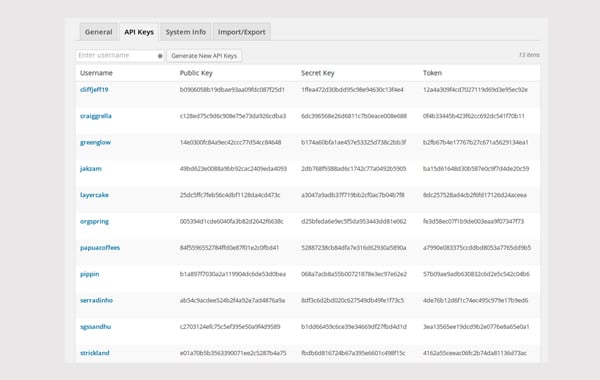
API keys generated for each user. You can generate a new API key by entering the member's name in the box provided and clicking the Generate new API key button magic. New API keys will be generated for users of your digital store.
Normally, you should only generate these keys for profiles that you trust and want to share data with.
system message
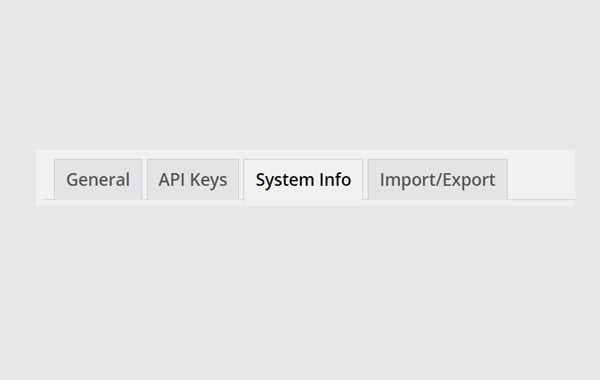
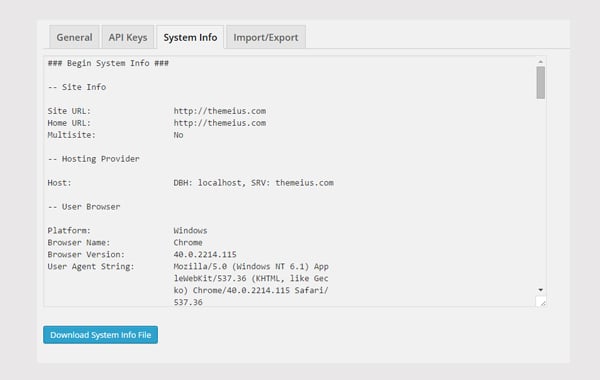
This area displays the following information:
If you want to download this information, just click the Download System Information File button. Generally, you will download a system information file only if you encounter a problem and EDD's support staff asks you for it in order to provide you with better assistance.
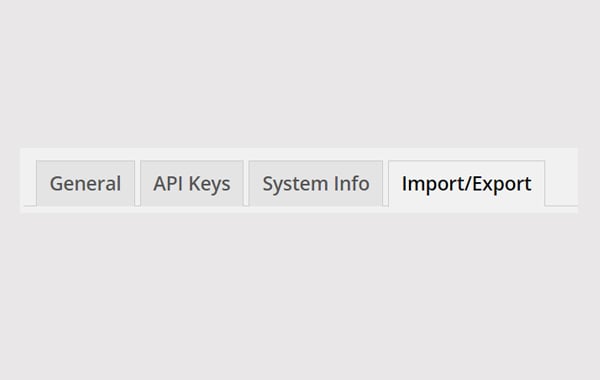
The last tab allows you to import/export different files at any time. You can export a copy of the EDD settings to your system in JSON format. You can also import EDD settings from other sites to apply to this site without having to configure them one by one. This means that once you have configured your EDD-based digital store, after reading my series of articles, all you need to do is export those settings when you create a new store (and obviously import them into the new store).
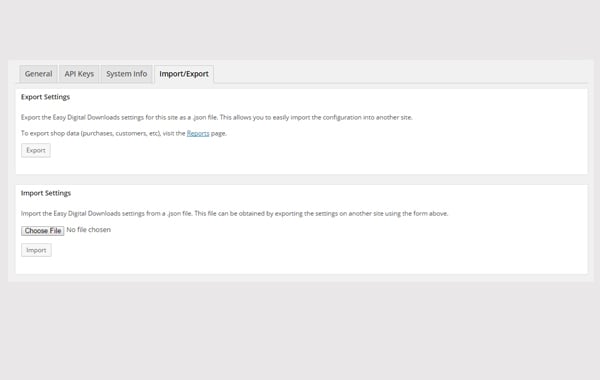
This is the layout of the Import/Export tab, which includes two meta boxes. Let’s discuss them one by one.
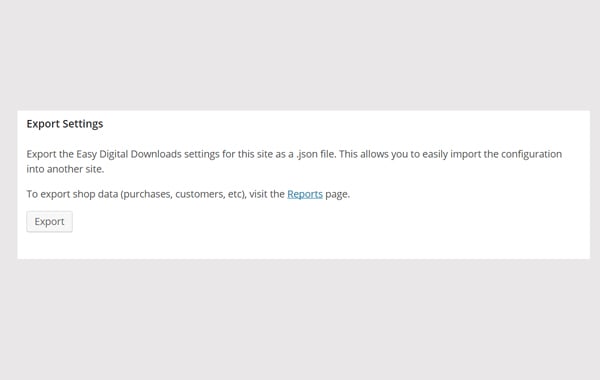
The first meta box is for Export settings for exporting EDD settings to store your digital store locally in JSON format in your system. You can import these configurations to another site. Click the Export button to get the results.
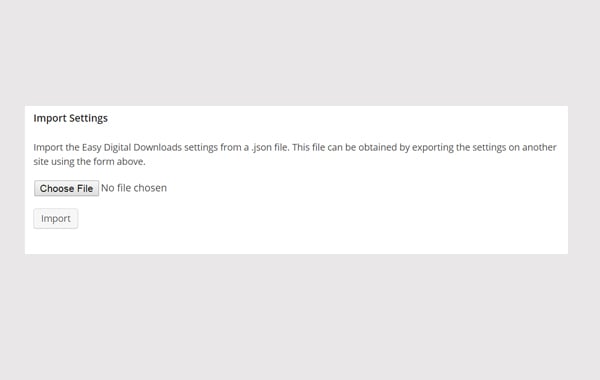
Using this meta box, you can import a JSON file of EDD > settings (if you want to configure the same settings as before). Simply select the file from the system and upload it. You can also Import files to configure the same settings overall instead of configuring them one by one.
in conclusion
The above is the detailed content of Simple Digital Downloads: Tools. For more information, please follow other related articles on the PHP Chinese website!




