
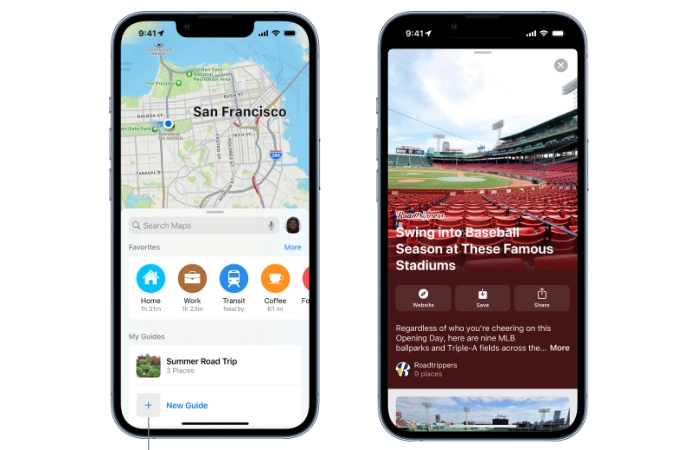
In an ever-evolving world of technology, the ability to navigate digital maps has become an essential skill. This article provides a comprehensive guide on how to use Apple Maps Guides on iPhone and iPad, a feature that revolutionizes the way users explore their surroundings and plan their journeys.
Apple Maps is a built-in app on all Apple devices and is constantly updated and improved to provide a seamless navigation experience. One of its most notable features is the Guide feature, which provides a curated list of interesting places to visit in various cities around the world. This feature is not only beneficial for travelers, but also a boon for locals looking to discover new attractions in their city.
First of all, accessing the Guides feature on Apple Maps is very simple. Users simply open the Maps app on their iPhone or iPad, tap on the search bar, and select the "View Guide" option. This will open up a wealth of guides curated by trusted brands and partners, providing a wide range of options to explore.
The beauty of Apple Maps Guides is its user-friendly interface and the ability to save and customize the guides to your personal preference. Users can add places from the guide to their favorites, making it easier to plan trips and outings. Additionally, the guide automatically updates as new locations are added, ensuring users always have the latest information at their fingertips.
In addition, Apple Maps Guide also provides the ability to create personal guides. Users can add their favorite attractions, share them with friends, and even create collaborative guides. This feature adds a personal touch to the navigation experience, making it more than just a tool for getting from point A to point B.
Creating a guide is a simple process. Users simply click on a location in the map, then click the "More" button to bring up a menu of options and select "dd to guide". This menu also provides access to existing guides. For those who wish to create a new guide, they can click "New Guide" at the bottom of the list and give it a name.
Apple has also integrated a feature that allows users to add their own images to guides. This can be done by clicking the "Edit Image" button and selecting a photo from their library. Photos can be repositioned by pinching or dragging. Once the photo is correctly positioned, users can click "Select" in the lower right corner and then click "Create."
Finding and sharing guides is also a breeze. Users can return to the search card and swipe up on the handle to find recently created or updated guides. They may need to scroll down to find them. To view all guides, users can click on the "More" button.
Sharing guides is just as easy. Users can swipe left in the guide and tap Share, then select the desired sharing method. To share via Messages, they simply enter the contact's name, tap it when it appears, and then tap the "Send" button. The contact will then receive a link to the guide.
The Apple Maps Guides feature on iPhone and iPad is a powerful tool that provides a new dimension to digital navigation. It's not just about finding the fastest route; it's about discovering new places, planning exciting adventures, and sharing the experience with others. With Apple Maps Guide, the world is literally at your fingertips.
The above is the detailed content of Master the art of using Apple Maps Guides on iPhone and iPad. For more information, please follow other related articles on the PHP Chinese website!