
Recovery methods include using file recovery software, using the system restore function, using backup, seeking professional help, etc. Detailed introduction: 1. Use file recovery software. Some commonly used file recovery software include Recuva, EaseUS Data Recovery Wizard and Disk Drill. These software are simple and easy to use, just follow the instructions; 2. Use the system restore function. Press the Win key R key, then enter "rstrui.exe" to open the system restore window and wait.
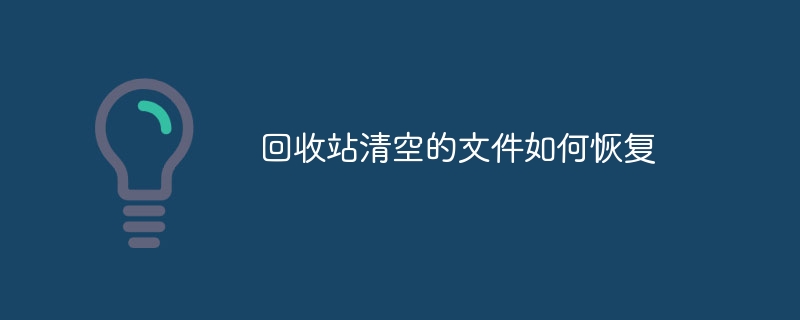
The Recycle Bin is a very useful feature in the operating system. It allows users to temporarily store files no longer needed in a specific folder for Can be easily restored when needed. However, sometimes we may accidentally empty the Recycle Bin, causing important files to be permanently deleted. So, how to recover files emptied from the Recycle Bin?
This article will introduce some common methods to help you recover files emptied from the Recycle Bin.
1. Use file recovery software: There are many third-party file recovery software that can help you recover files emptied from the Recycle Bin. These software scan your hard drive, find deleted but not yet overwritten files, and restore them to a specified location. Some commonly used file recovery software include Recuva, EaseUS Data Recovery Wizard, Disk Drill, etc. These software usually offer a simple and easy-to-use interface, and you just need to follow the instructions.
2. Use the System Restore function: If you enabled the System Restore function before emptying the Recycle Bin, you can try to use System Restore to restore the files emptied from the Recycle Bin. System Restore restores your computer to a previous point in time, including files in the Recycle Bin. To use the System Restore feature, you can press the Win key R key and then enter "rstrui.exe" to open the System Restore window. Follow the instructions to select a recovery point and wait for the system restore to complete.
3. Use a backup: If you create a backup of your files before emptying the Recycle Bin, then you can easily restore your files from the backup. Backups can be created on an external hard drive, cloud storage, or other storage device. Simply connect to your backup device, find the deleted files, and copy them to their original location.
4. Seek professional help: If you have tried the above methods but are still unable to recover files emptied from the Recycle Bin, then you may consider seeking professional help. There are many professional data recovery service providers that can help you recover lost files from hard drive. There is usually a fee for these services, but they often have higher success rates and more sophisticated recovery techniques.
No matter which method you choose, there are some important things to remember. First of all, try not to continue using the computer after emptying files in the Recycle Bin to prevent new files from overwriting the deleted files. Secondly, take prompt action as deleted files may be overwritten over time, rendering them unrecoverable. Finally, back up your important files regularly so that even if something unexpected happens, you can easily restore your files from the backup.
In short, files emptied from the Recycle Bin do not mean that they are gone forever. By using file recovery software, system restore, backup or seeking professional help, you have a good chance of recovering files that have been emptied from the Recycle Bin. However, prevention is better than cure, so be sure to back up your important files regularly to avoid the risk of data loss.
The above is the detailed content of How to recover files emptied from Recycle Bin. For more information, please follow other related articles on the PHP Chinese website!
 How to recover files emptied from Recycle Bin
How to recover files emptied from Recycle Bin
 How to recover files emptied from Recycle Bin
How to recover files emptied from Recycle Bin
 c++sort sorting function usage
c++sort sorting function usage
 What software is dreamweaver?
What software is dreamweaver?
 How to resolve WerFault.exe application error
How to resolve WerFault.exe application error
 Reasons why website access prompts internal server error
Reasons why website access prompts internal server error
 How to insert page numbers in ppt
How to insert page numbers in ppt
 The difference between large function and max function
The difference between large function and max function




