
Clear computer wps cloud documents: 1. Open any WPS document, click the avatar in the upper right corner to enter the personal center; 2. Under [Registered User], click the drop-down arrow next to [More Cloud Services] , click "Go Now" in the pop-up dialog box; 3. Click "Go Now"; 4. You can see all documents in "My Documents" on the left; 5. Select the file and click the three dots on the right. Click [Move to Recycle Bin] to complete the deletion.

#Wps is our commonly used office software. It can be used on mobile phones and computers, and it also has its own cloud space to store files. But sometimes after using it for a long time, there are too many files stored. When the cloud space is full, more files cannot be saved. Therefore, it is necessary to delete unnecessary files in the cloud space and clear out the available space. Let me talk about the wps cloud space is full. How to delete.
1. Open any WPS document, click the avatar in the upper right corner to enter the personal center;
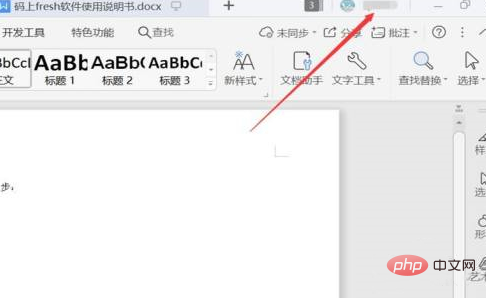
2. Under [Registered User], click Drop down the arrow next to [More Cloud Services] and click "Go Now" in the pop-up dialog box;
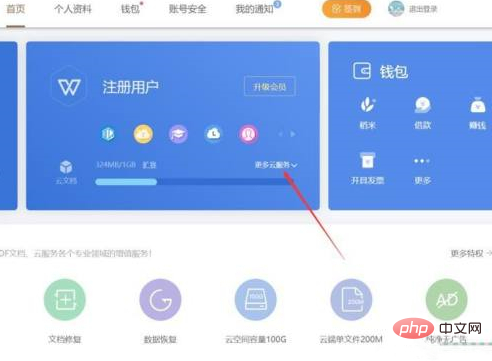
3. Click [Go Now];
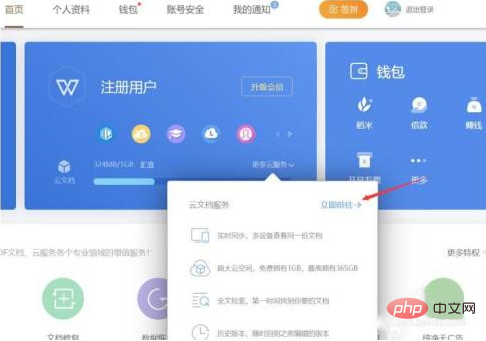
4. You can see all documents in [My Documents] on the left;
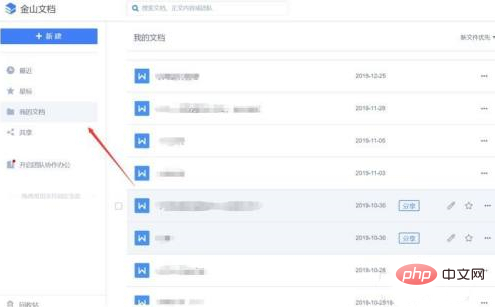
5. Select the file and click on the right Three dots and click [Move to Recycle Bin] to complete the deletion.
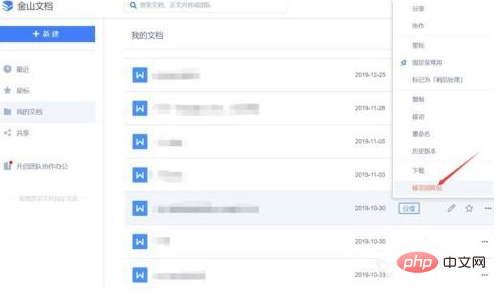
The above is the detailed content of How to clear computer wps cloud documents. For more information, please follow other related articles on the PHP Chinese website!
 wps replacement shortcut keys
wps replacement shortcut keys
 How to clear the WPS cloud document space when it is full?
How to clear the WPS cloud document space when it is full?
 What does c-side and b-side mean?
What does c-side and b-side mean?
 How to register on Matcha Exchange
How to register on Matcha Exchange
 The difference between html and url
The difference between html and url
 How to retain two decimal places in c++
How to retain two decimal places in c++
 mul function usage
mul function usage
 What does win11 activation status activity mean?
What does win11 activation status activity mean?




