Process large data sets with Python PySpark

In this tutorial, we will explore the powerful combination of Python and PySpark for processing large data sets. PySpark is a Python library that provides an interface to Apache Spark, a fast and versatile cluster computing system. By leveraging PySpark, we can efficiently distribute and process data across a set of machines, allowing us to handle large-scale data sets with ease.
In this article, we will delve into the fundamentals of PySpark and demonstrate how to perform various data processing tasks on large datasets. We'll cover key concepts like RDDs (Resilient Distributed Datasets) and data frames, and show their practical application with step-by-step examples. By studying this tutorial, you will have a solid understanding of how to effectively use PySpark to process and analyze large-scale data sets.
Section 1: Getting Started with PySpark
The Chinese translation is:Part 1: Getting Started with PySpark
In this section, we will set up the development environment and become familiar with the basic concepts of PySpark. We'll cover how to install PySpark, initialize a SparkSession, and load data into RDDs and DataFrames. Let’s start installing PySpark:
# Install PySpark !pip install pyspark
Output
Collecting pyspark ... Successfully installed pyspark-3.1.2
After installing PySpark, we can initialize a SparkSession to connect to our Spark cluster:
from pyspark.sql import SparkSession
# Create a SparkSession
spark = SparkSession.builder.appName("LargeDatasetProcessing").getOrCreate()
With our SparkSession ready, we can now load data into RDDs or DataFrames. RDDs are the basic data structure in PySpark, which provide a distributed collection of elements. DataFrames, on the other hand, organize data into named columns, similar to tables in relational databases. Let's load a CSV file into a DataFrame:
# Load a CSV file as a DataFrame
df = spark.read.csv("large_dataset.csv", header=True, inferSchema=True)
Output
+---+------+--------+ |id |name |age | +---+------+--------+ |1 |John |32 | |2 |Alice |28 | |3 |Bob |35 | +---+------+--------+
As you can see from the above code snippet, we use the `read.csv()` method to read the CSV file into a data frame. The `header=True` parameter means that the first row contains column names, and `inferSchema=True` will automatically infer the data type of each column.
Part 2: Transforming and Analyzing Data
In this section, we will explore various data transformation and analysis techniques using PySpark. We'll cover operations like filtering, aggregating, and joining datasets. Let's first filter the data based on specific criteria:
# Filter data filtered_data = df.filter(df["age"] > 30)
Output
+---+----+---+ |id |name|age| +---+----+---+ |1 |John|32 | |3 |Bob |35 | +---+----+---+
In the above code snippet, we use the `filter()` method to select rows where the "age" column is greater than 30. This operation allows us to extract relevant subsets from large data sets.
Next, let’s perform aggregation on the dataset using the “groupBy()” and “agg()” methods:
# Aggregate data
aggregated_data = df.groupBy("gender").agg({"salary": "mean", "age": "max"})
Output
+------+-----------+--------+ |gender|avg(salary)|max(age)| +------+-----------+--------+ |Male |2500 |32 | |Female|3000 |35 | +------+-----------+--------+
Here, we group the data by the "Gender" column and calculate the average salary and maximum age for each group. The resulting "aggreated_data" data frame provides us with valuable insights into the dataset.
In addition to filtering and aggregation, PySpark also enables us to join multiple data sets efficiently. Let's consider an example where we have two DataFrames: "df1" and "df2". We can join them based on a common column:
# Join two DataFrames joined_data = df1.join(df2, on="id", how="inner")
Output
+---+----+---------+------+ |id |name|department|salary| +---+----+---------+------+ |1 |John|HR |2500 | |2 |Alice|IT |3000 | |3 |Bob |Sales |2000 | +---+----+---------+------+
The `join()` method allows us to merge DataFrames based on the common columns specified by the `on` parameter. Depending on our needs, we can choose different connection types, such as "inner", "outer", "left" or "right".
Part 3: Advanced PySpark Technology
In this section, we will explore advanced PySpark technology to further enhance our data processing capabilities. We'll cover topics like user-defined functions (UDFs), window functions, and caching. Let's start by defining and using UDFs:
from pyspark.sql.functions import udf
# Define a UDF
def square(x):
return x ** 2
# Register the UDF
square_udf = udf(square)
# Apply the UDF to a column
df = df.withColumn("age_squared", square_udf(df["age"]))
Output
+---+------+---+------------+ |id |name |age|age_squared | +---+------+---+------------+ |1 |John |32 |1024 | |2 |Alice |28 |784 | |3 |Bob |35 |1225 | +---+------+---+------------+
In the above code snippet, we define a simple UDF function named `square()`, which is used to square the given input. We then register this UDF using the `udf()` function and apply it to the "age" column, creating a new column called "age_squared" in our DataFrame.
PySpark also provides powerful window functions that allow us to perform calculations within a specific window range. Let us consider the previous and next rows to calculate the average salary of each employee:
from pyspark.sql.window import Window
from pyspark.sql.functions import lag, lead, avg
# Define the window
window = Window.orderBy("id")
# Calculate average salary with lag and lead
df = df.withColumn("avg_salary", (lag(df["salary"]).over(window) + lead(df["salary"]).over(window) + df["salary"]) / 3)
Output
+---+----+---------+------+----------+ |id |name|department|salary|avg_salary| +---+----+---------+------+----------+ |1 |John|HR |2500 |2666.6667 | |2 |Alice| IT |3000 |2833.3333 | |3 |Bob |Sales |2000 |2500 | +---+----+---------+------+----------+
In the above code excerpt, we use the "Window.orderBy()" method to define a window that specifies the ordering of rows based on the "id" column. We then use the "lag()" and "lead()" functions to access the previous and next row respectively. Finally, we calculate the average salary by considering the current row and its neighbors.
Finally, caching is an important technology in PySpark to improve the performance of iterative algorithms or repeated calculations. We can cache a DataFrame or RDD in memory using the `cache()` method:
# Cache a DataFrame df.cache()
The cache will not show any output, but subsequent operations relying on the cached DataFrame will be faster because the data is stored in memory.
in conclusion
In this tutorial, we explored the power of PySpark for processing large data sets in Python. We first set up the development environment and loaded the data into RDDs and DataFrames. We then delved into data transformation and analysis techniques, including filtering, aggregating, and joining datasets. Finally, we discuss advanced PySpark techniques such as user-defined functions, window functions, and caching.
The above is the detailed content of Process large data sets with Python PySpark. For more information, please follow other related articles on the PHP Chinese website!

Hot AI Tools

Undress AI Tool
Undress images for free

Undresser.AI Undress
AI-powered app for creating realistic nude photos

AI Clothes Remover
Online AI tool for removing clothes from photos.

Clothoff.io
AI clothes remover

Video Face Swap
Swap faces in any video effortlessly with our completely free AI face swap tool!

Hot Article

Hot Tools

Notepad++7.3.1
Easy-to-use and free code editor

SublimeText3 Chinese version
Chinese version, very easy to use

Zend Studio 13.0.1
Powerful PHP integrated development environment

Dreamweaver CS6
Visual web development tools

SublimeText3 Mac version
God-level code editing software (SublimeText3)
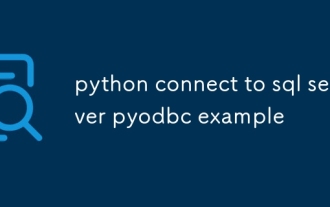 python connect to sql server pyodbc example
Jul 30, 2025 am 02:53 AM
python connect to sql server pyodbc example
Jul 30, 2025 am 02:53 AM
Install pyodbc: Use the pipinstallpyodbc command to install the library; 2. Connect SQLServer: Use the connection string containing DRIVER, SERVER, DATABASE, UID/PWD or Trusted_Connection through the pyodbc.connect() method, and support SQL authentication or Windows authentication respectively; 3. Check the installed driver: Run pyodbc.drivers() and filter the driver name containing 'SQLServer' to ensure that the correct driver name is used such as 'ODBCDriver17 for SQLServer'; 4. Key parameters of the connection string
 SQLAlchemy 2.0 Deprecation Warning and Connection Close Problem Resolving Guide
Aug 05, 2025 pm 07:57 PM
SQLAlchemy 2.0 Deprecation Warning and Connection Close Problem Resolving Guide
Aug 05, 2025 pm 07:57 PM
This article aims to help SQLAlchemy beginners resolve the "RemovedIn20Warning" warning encountered when using create_engine and the subsequent "ResourceClosedError" connection closing error. The article will explain the cause of this warning in detail and provide specific steps and code examples to eliminate the warning and fix connection issues to ensure that you can query and operate the database smoothly.
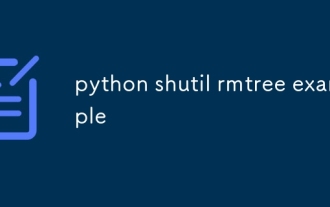 python shutil rmtree example
Aug 01, 2025 am 05:47 AM
python shutil rmtree example
Aug 01, 2025 am 05:47 AM
shutil.rmtree() is a function in Python that recursively deletes the entire directory tree. It can delete specified folders and all contents. 1. Basic usage: Use shutil.rmtree(path) to delete the directory, and you need to handle FileNotFoundError, PermissionError and other exceptions. 2. Practical application: You can clear folders containing subdirectories and files in one click, such as temporary data or cached directories. 3. Notes: The deletion operation is not restored; FileNotFoundError is thrown when the path does not exist; it may fail due to permissions or file occupation. 4. Optional parameters: Errors can be ignored by ignore_errors=True
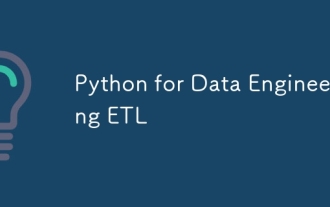 Python for Data Engineering ETL
Aug 02, 2025 am 08:48 AM
Python for Data Engineering ETL
Aug 02, 2025 am 08:48 AM
Python is an efficient tool to implement ETL processes. 1. Data extraction: Data can be extracted from databases, APIs, files and other sources through pandas, sqlalchemy, requests and other libraries; 2. Data conversion: Use pandas for cleaning, type conversion, association, aggregation and other operations to ensure data quality and optimize performance; 3. Data loading: Use pandas' to_sql method or cloud platform SDK to write data to the target system, pay attention to writing methods and batch processing; 4. Tool recommendations: Airflow, Dagster, Prefect are used for process scheduling and management, combining log alarms and virtual environments to improve stability and maintainability.
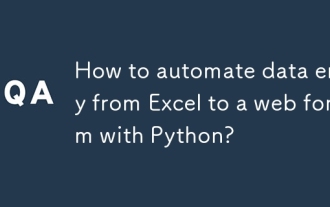 How to automate data entry from Excel to a web form with Python?
Aug 12, 2025 am 02:39 AM
How to automate data entry from Excel to a web form with Python?
Aug 12, 2025 am 02:39 AM
The method of filling Excel data into web forms using Python is: first use pandas to read Excel data, and then use Selenium to control the browser to automatically fill and submit the form; the specific steps include installing pandas, openpyxl and Selenium libraries, downloading the corresponding browser driver, using pandas to read Name, Email, Phone and other fields in the data.xlsx file, launching the browser through Selenium to open the target web page, locate the form elements and fill in the data line by line, using WebDriverWait to process dynamic loading content, add exception processing and delay to ensure stability, and finally submit the form and process all data lines in a loop.
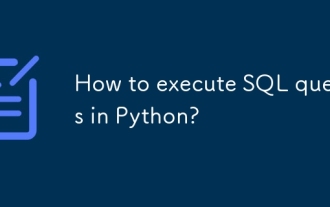 How to execute SQL queries in Python?
Aug 02, 2025 am 01:56 AM
How to execute SQL queries in Python?
Aug 02, 2025 am 01:56 AM
Install the corresponding database driver; 2. Use connect() to connect to the database; 3. Create a cursor object; 4. Use execute() or executemany() to execute SQL and use parameterized query to prevent injection; 5. Use fetchall(), etc. to obtain results; 6. Commit() is required after modification; 7. Finally, close the connection or use a context manager to automatically handle it; the complete process ensures that SQL operations are safe and efficient.
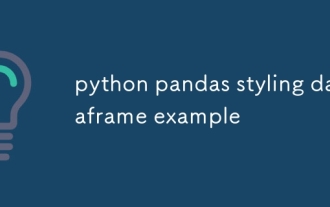 python pandas styling dataframe example
Aug 04, 2025 pm 01:43 PM
python pandas styling dataframe example
Aug 04, 2025 pm 01:43 PM
Using PandasStyling in JupyterNotebook can achieve the beautiful display of DataFrame. 1. Use highlight_max and highlight_min to highlight the maximum value (green) and minimum value (red) of each column; 2. Add gradient background color (such as Blues or Reds) to the numeric column through background_gradient to visually display the data size; 3. Custom function color_score combined with applymap to set text colors for different fractional intervals (≥90 green, 80~89 orange, 60~79 red,
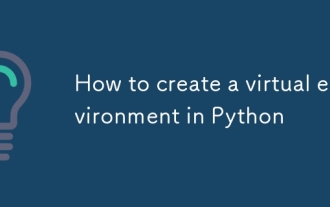 How to create a virtual environment in Python
Aug 05, 2025 pm 01:05 PM
How to create a virtual environment in Python
Aug 05, 2025 pm 01:05 PM
To create a Python virtual environment, you can use the venv module. The steps are: 1. Enter the project directory to execute the python-mvenvenv environment to create the environment; 2. Use sourceenv/bin/activate to Mac/Linux and env\Scripts\activate to Windows; 3. Use the pipinstall installation package, pipfreeze>requirements.txt to export dependencies; 4. Be careful to avoid submitting the virtual environment to Git, and confirm that it is in the correct environment during installation. Virtual environments can isolate project dependencies to prevent conflicts, especially suitable for multi-project development, and editors such as PyCharm or VSCode are also







