
Since its initial release in 2021, Windows 11 has been a great operating system for new users. However, since its release, power users have found it quite difficult to perform tasks that were easier in previous iterations of Windows. This is why many such users choose to install third-party applications that help overcome this warning.
Microsoft also does its best to provide an application that helps with these tasks: PowerToys, a set of advanced tools that help you perform complex tasks with a few simple clicks. Over the past year, PowerToys has seen a lot of improvements by adding a host of new tools designed to help improve workflow. These new features include a registry preview tool.
This tool can help you manage registry files and edit them dynamically. If you are an IT administrator or someone who must edit registry values on a regular basis, you may want to check out the Registry Preview tool in PowerToys. Here's everything you need to know.
Registry Preview is an enhanced way to visualize your PC registry and edit it if needed. This tool allows you to visualize and analyze registry files and even edit them if needed. If desired, you can also view and edit your computer's registry values.
The Registry Editor has always been the default tool of choice if you wish to make changes to your PC's registry, however, depending on the values you want to edit, it can be quite confusing. This is where registry preview comes in, as it allows you to better visualize registry values, making it easier for you to find the value you want to edit and other registry values that may depend on it.
Now that you are familiar with Registry Preview, here’s how to use it on your computer. Please follow the steps below to help you through the process.
We first need to install PowerToys and enable Registry Preview before we can use it on your PC. let's start.
Visit this link and click and download the PowerToys settings related to your PC.
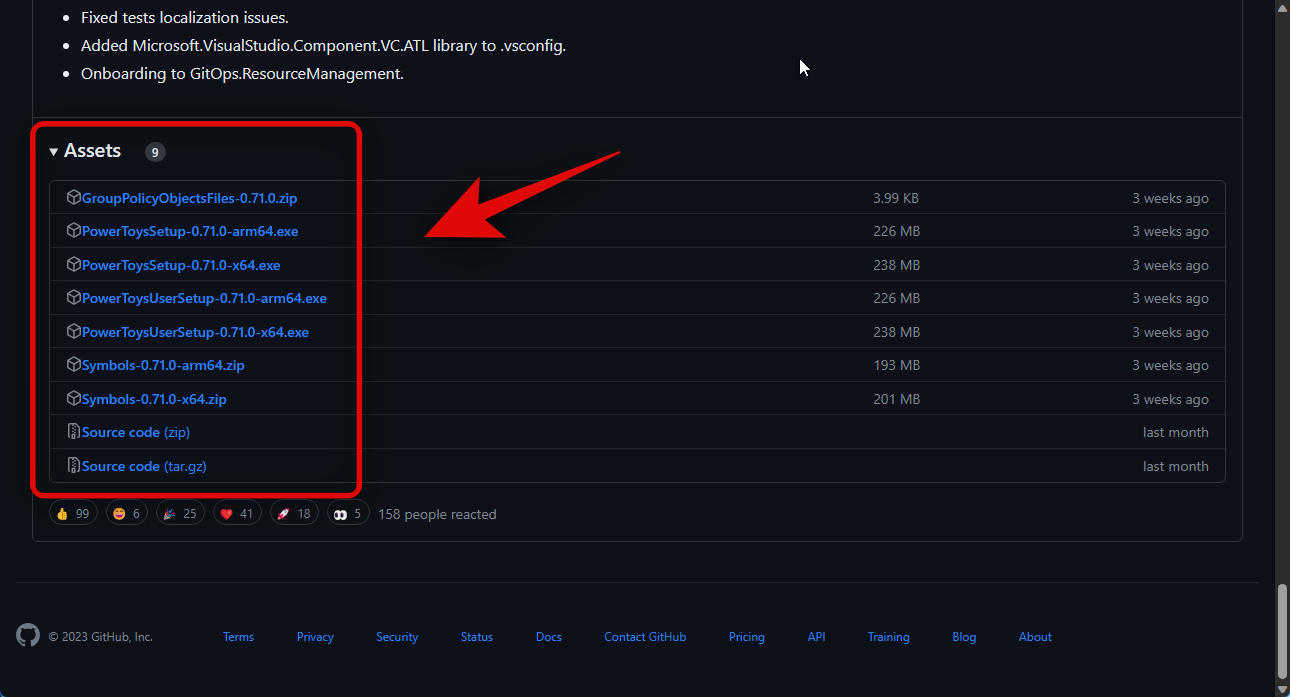
After downloading, double-click and launch the installation file.
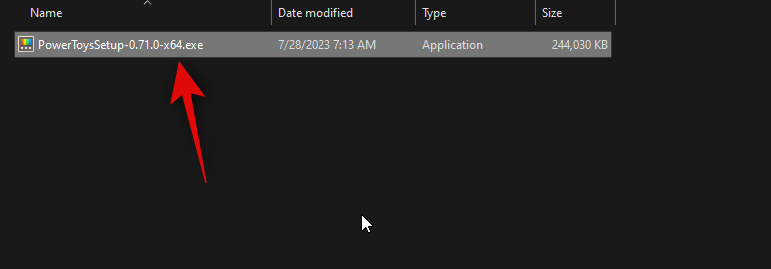
Next, select theI agree to the license terms and agreementcheckbox.
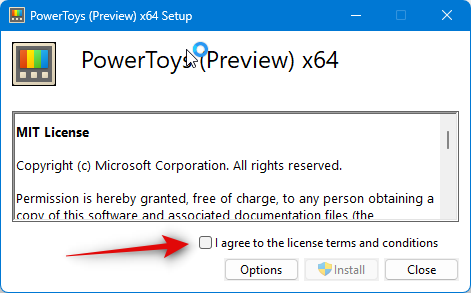
Now click onoptions.
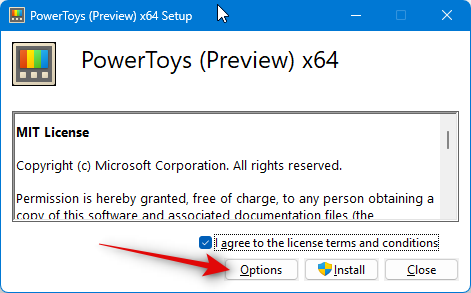
Click"Browse" to select the location where PowerToys will be installed on your PC.
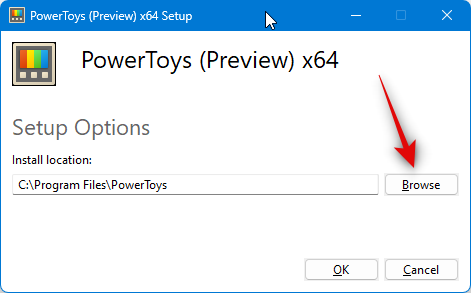
Select your preferred location and clickOK.
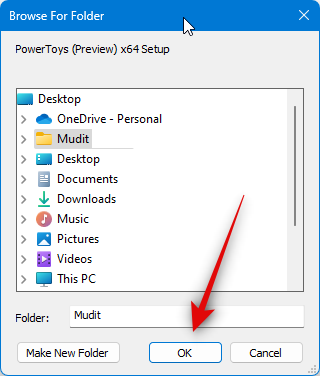
Click"OK" again.
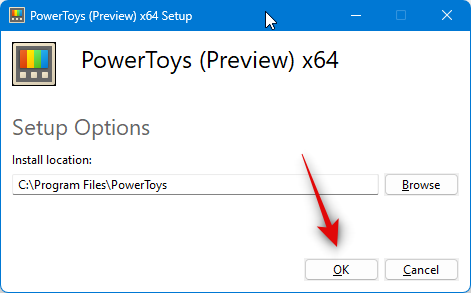
Now clickInstall.
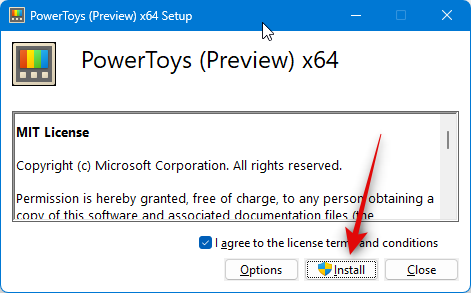
PowerToys will now be installed on your PC.
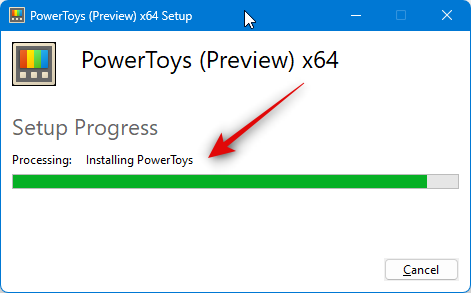
ClickClose andinstall it on your PC.
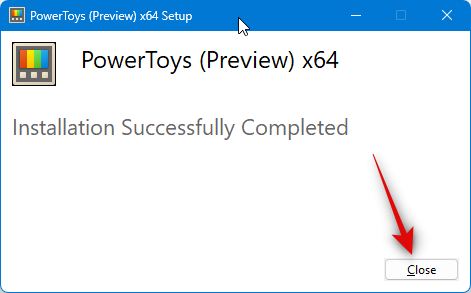
Now launch theStart Menuand search forPowerToys. Click on the app after it appears in the search results.
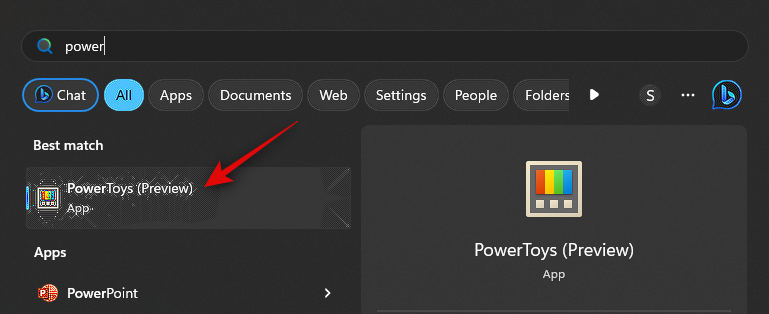
After launching the application, clickRegistry Previewin the left sidebar.
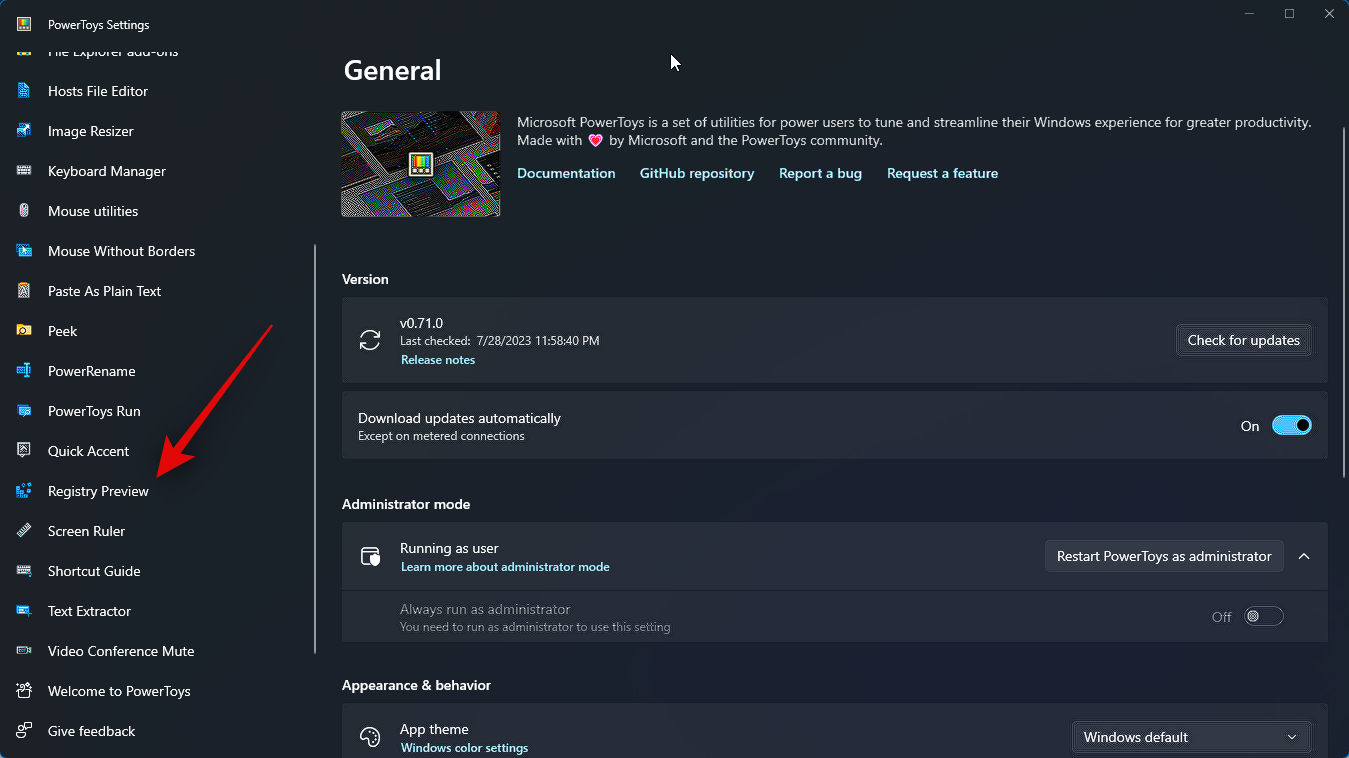
Click and enable theEnable registry previewswitch at the top.
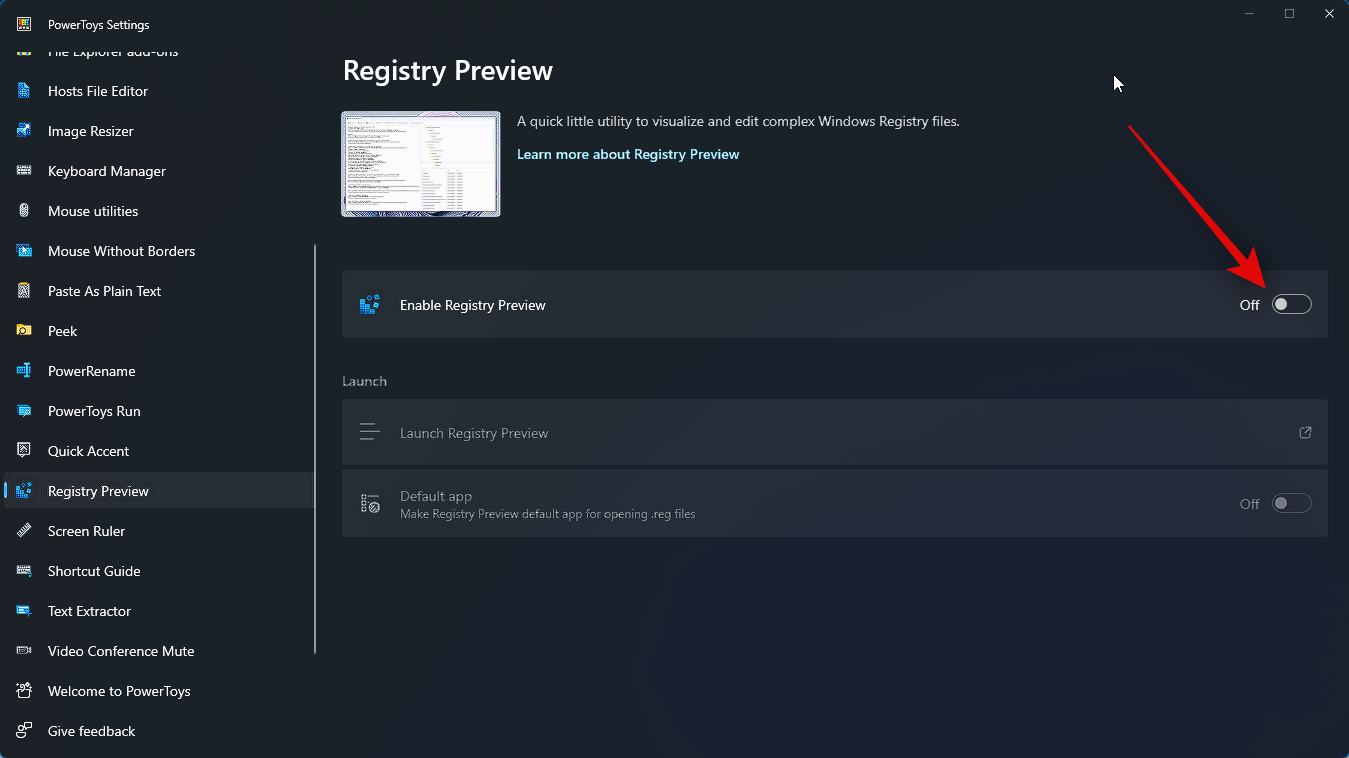
Now click and enabletheswitch for default applications if you wish to make the registry preview the one you wish to use to open the registry on your PC The default application for files.
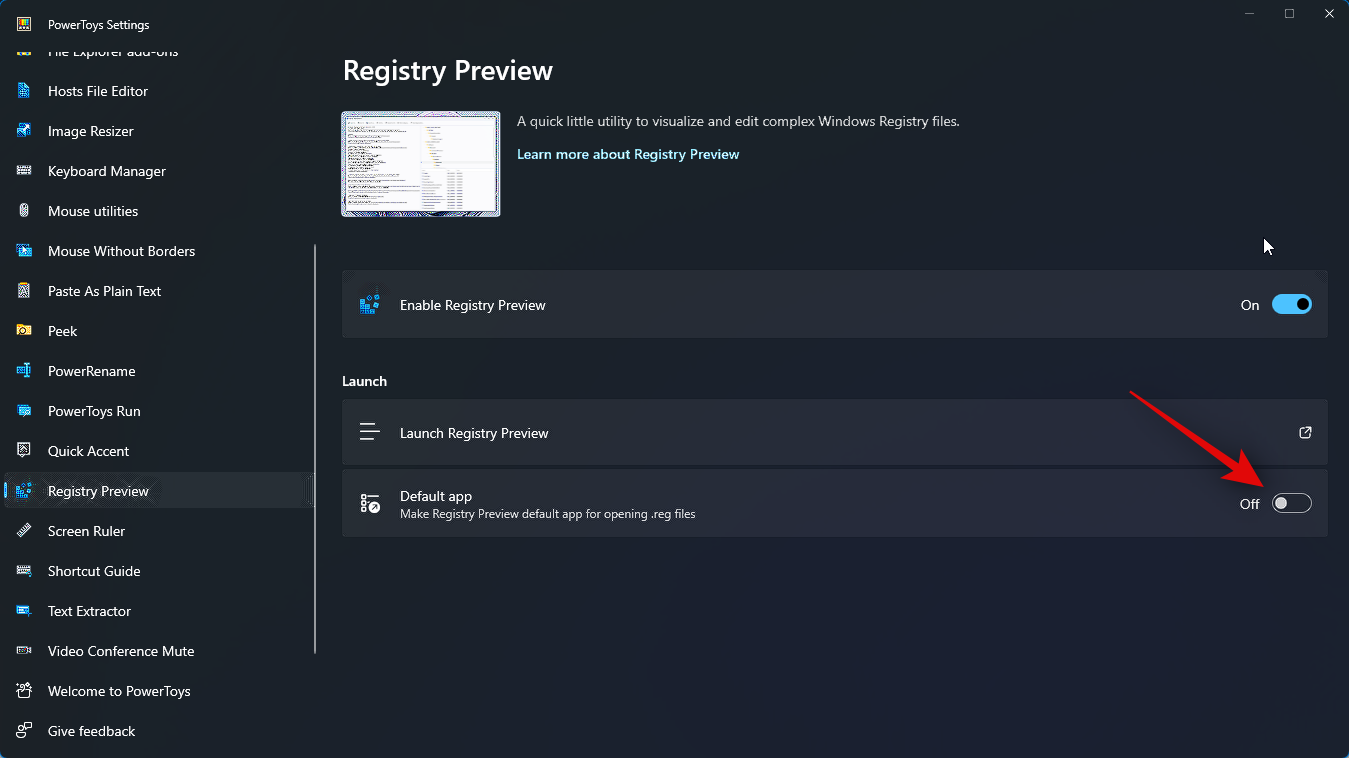
That's it! Registry preview is now enabled on your PC. We can now use it to visualize and edit registry files on our PC.
Here's how to use Registry Preview to visualize and edit registry files on your computer. There are two ways to use Registry Preview. You can launch it and open the required registry file, or you can right-click and open the registry file in the registry preview. We'll look at both methods. Please follow the steps below to help you through the process.
Let’s first take a look at how to launch the registry preview and then edit the required registry files as needed. First launch theStart Menuand search forPowerToys. Click and launch the app after it appears in search results.
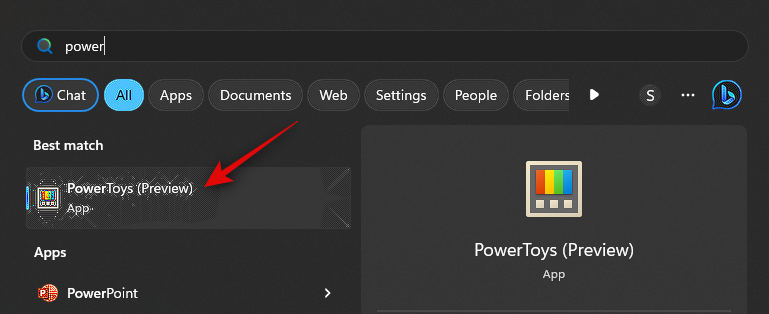
Now click onRegistry Previewin the left sidebar.
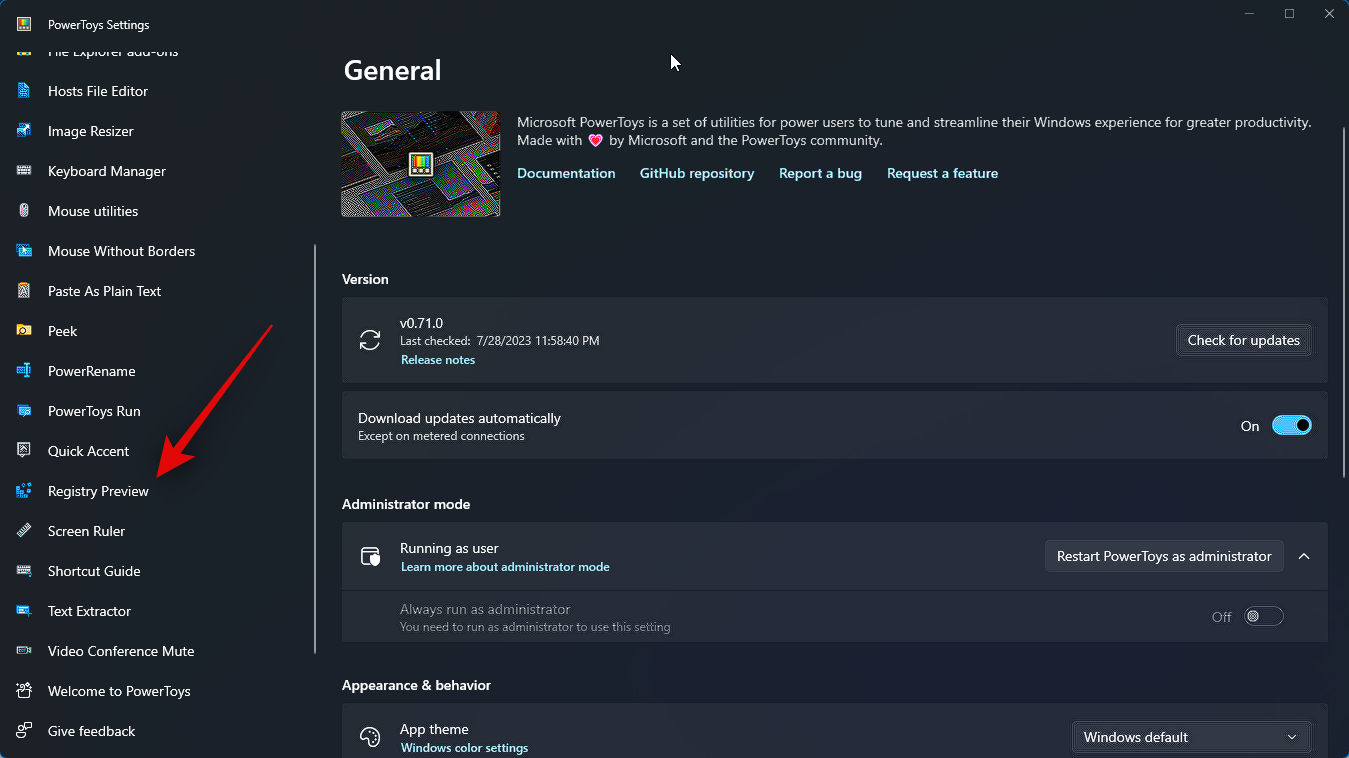
Next, clickLaunch Registry Preview.
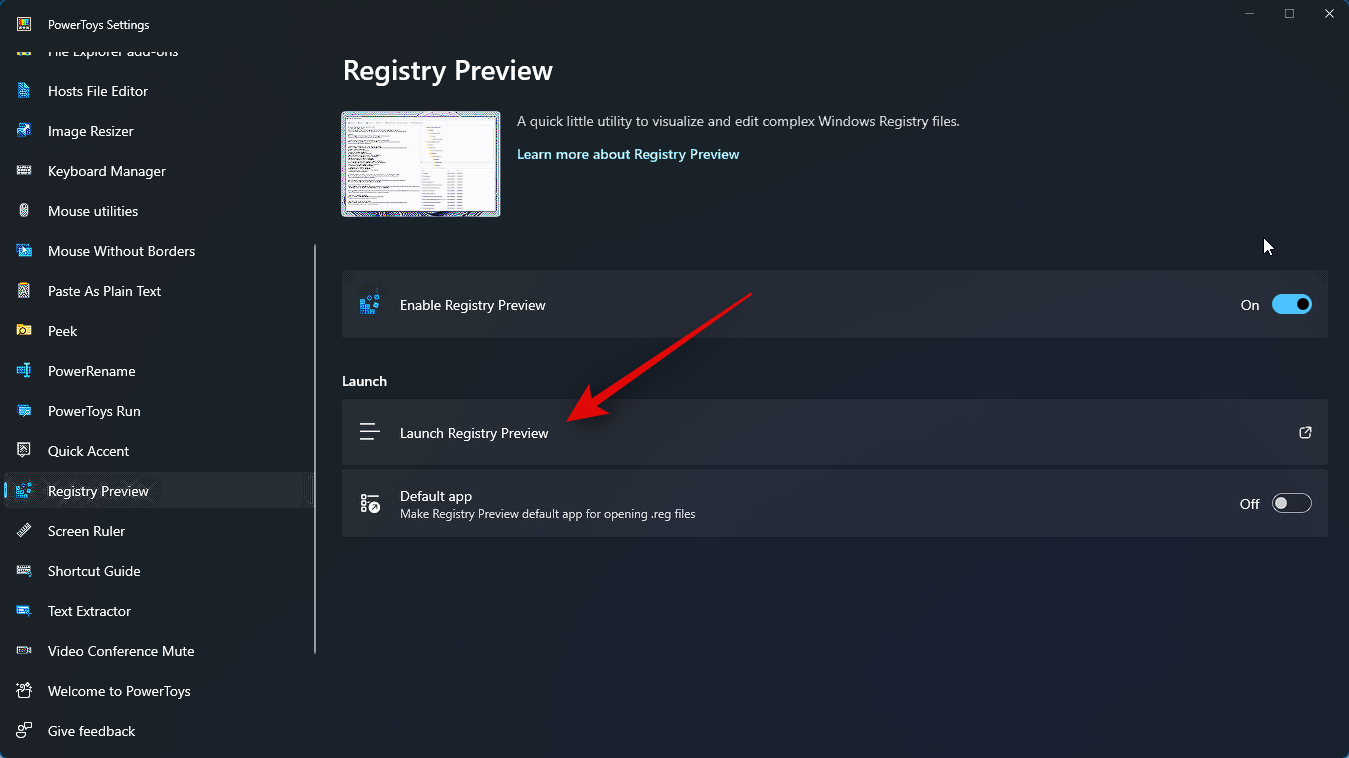
# You can also enable theswitch for the default application if you would like to use the registry preview every time you open a registry file.
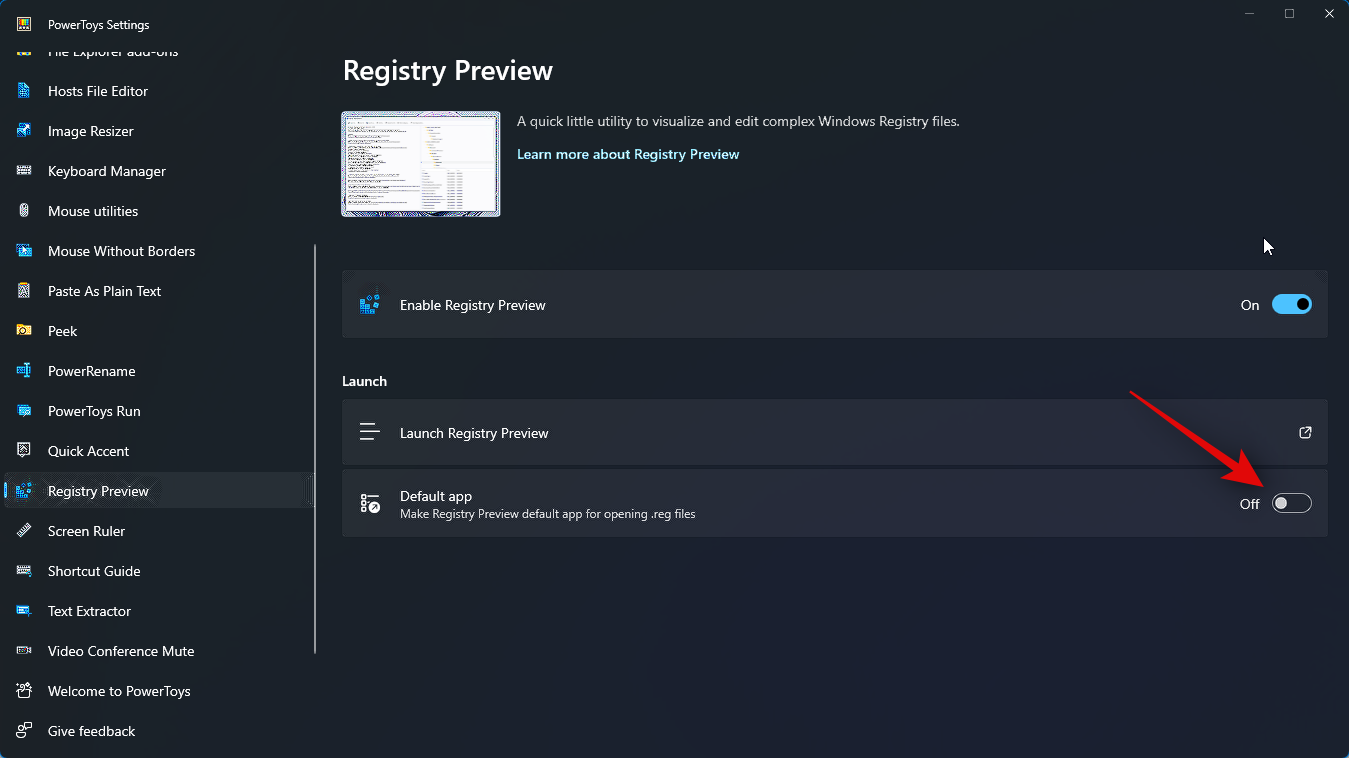
in the upper left corner to open file…. You can also press Ctrl O on your keyboard to open the required registry file.
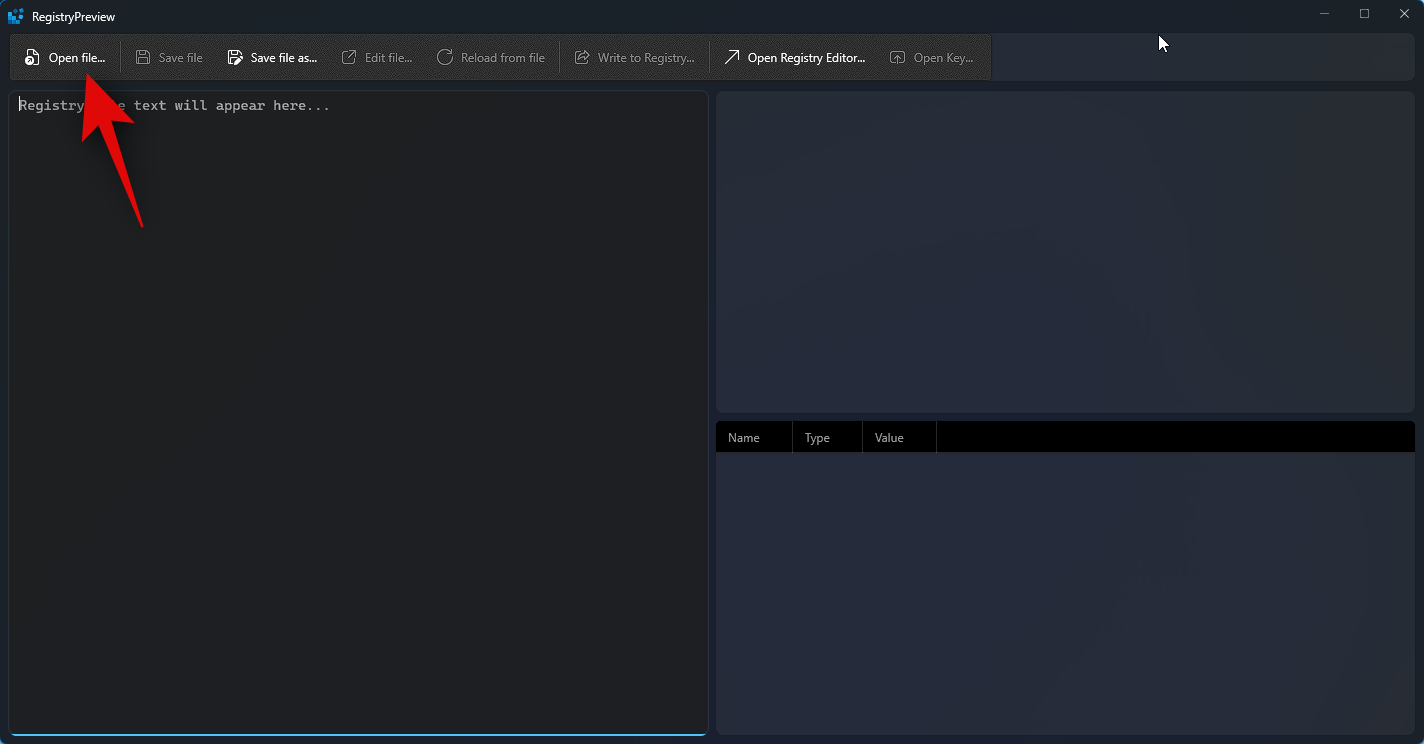
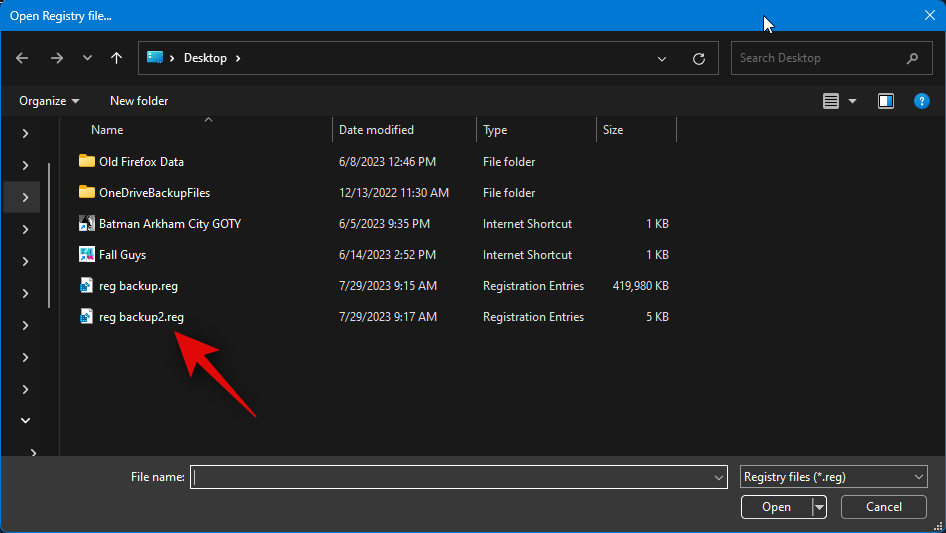
Open" after selecting the file.
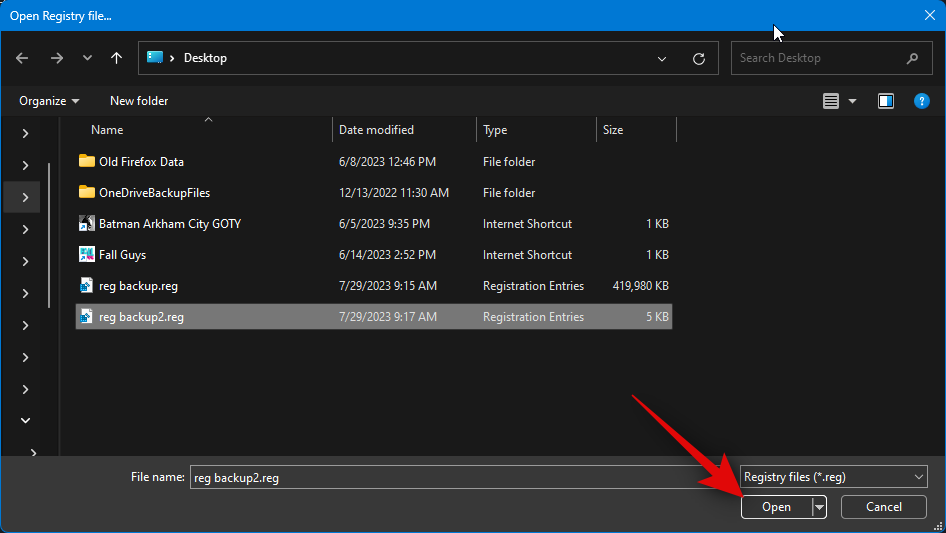
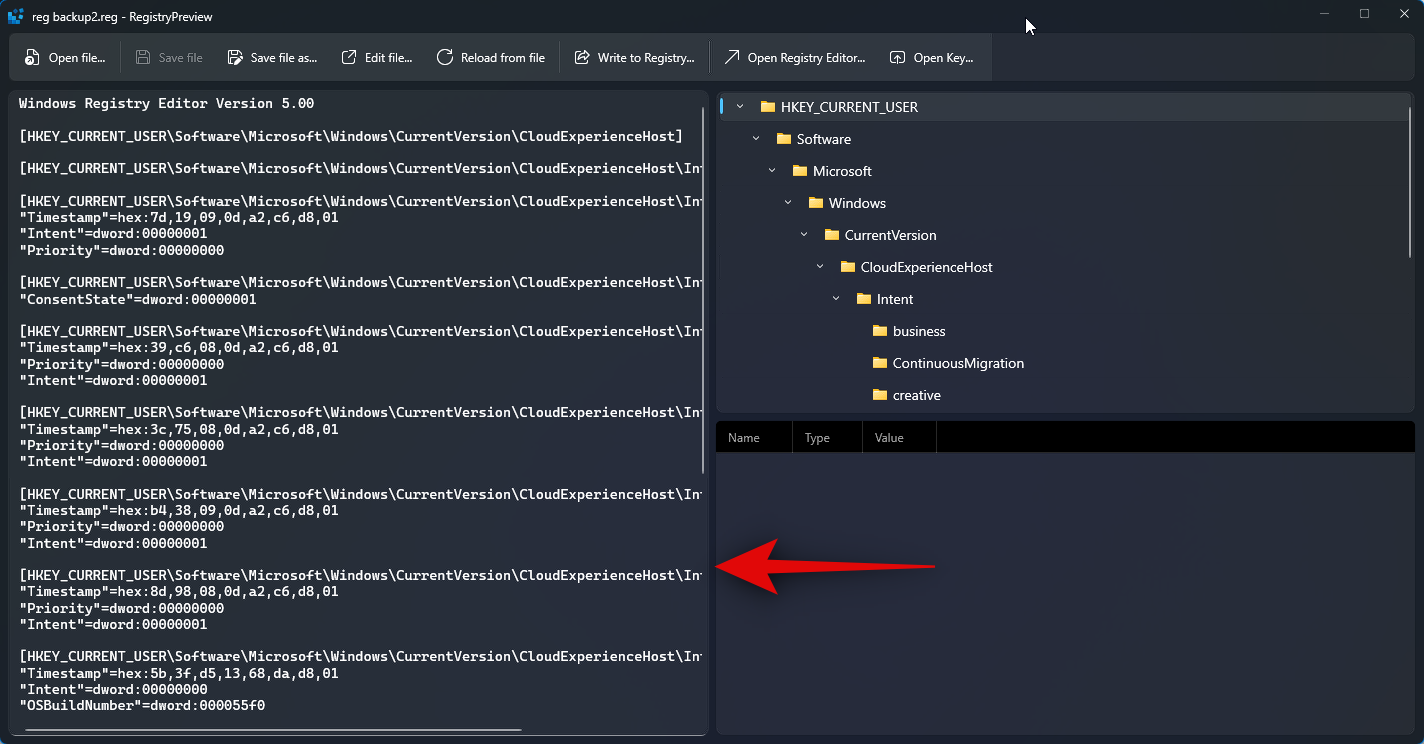
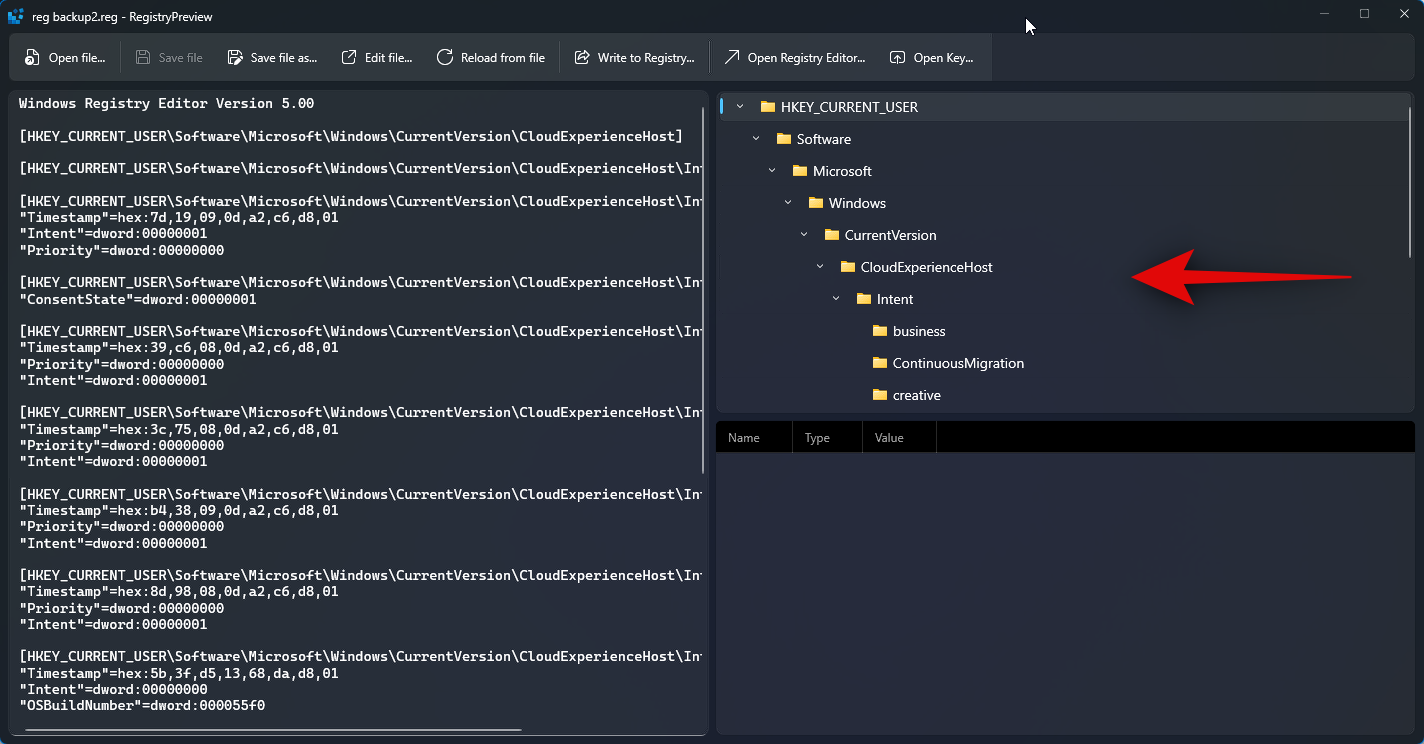
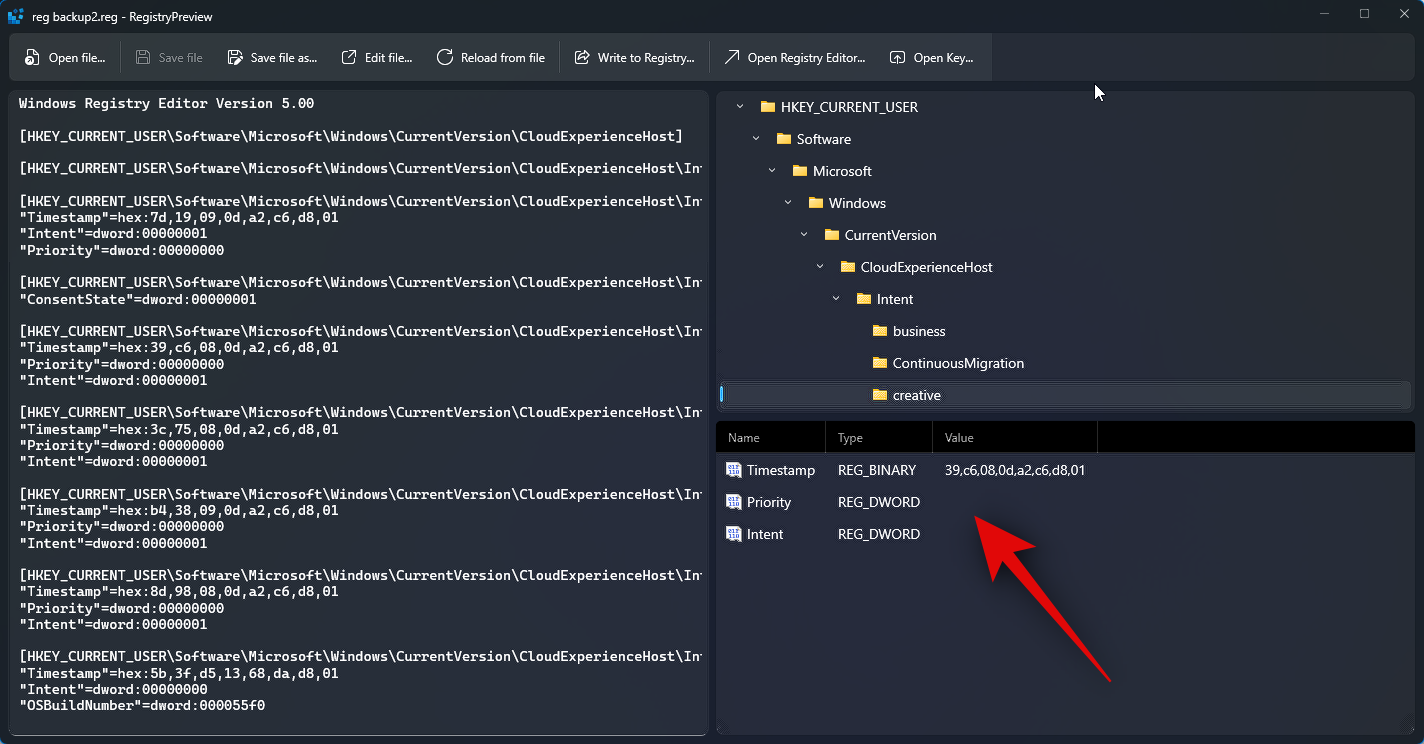
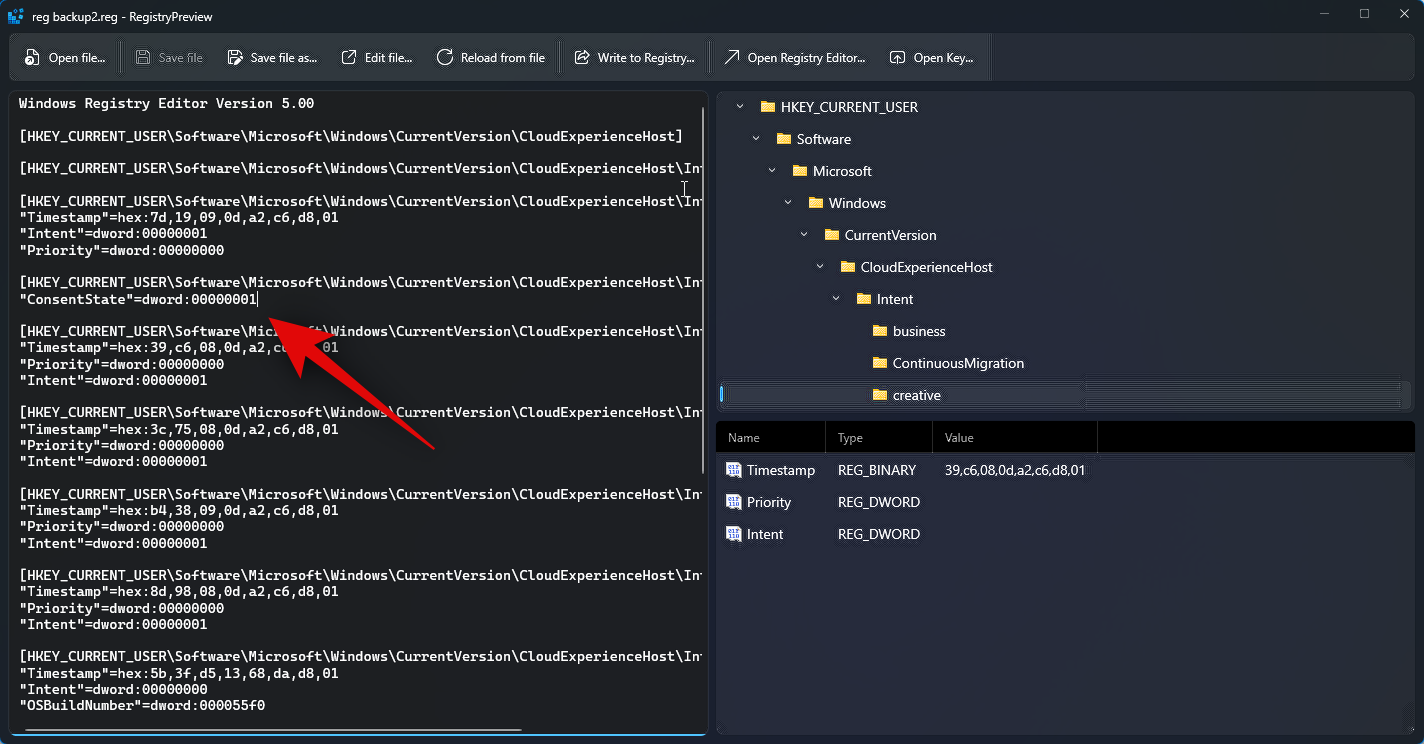
…at the top. You can also use the Ctrl E keyboard shortcut to edit files.
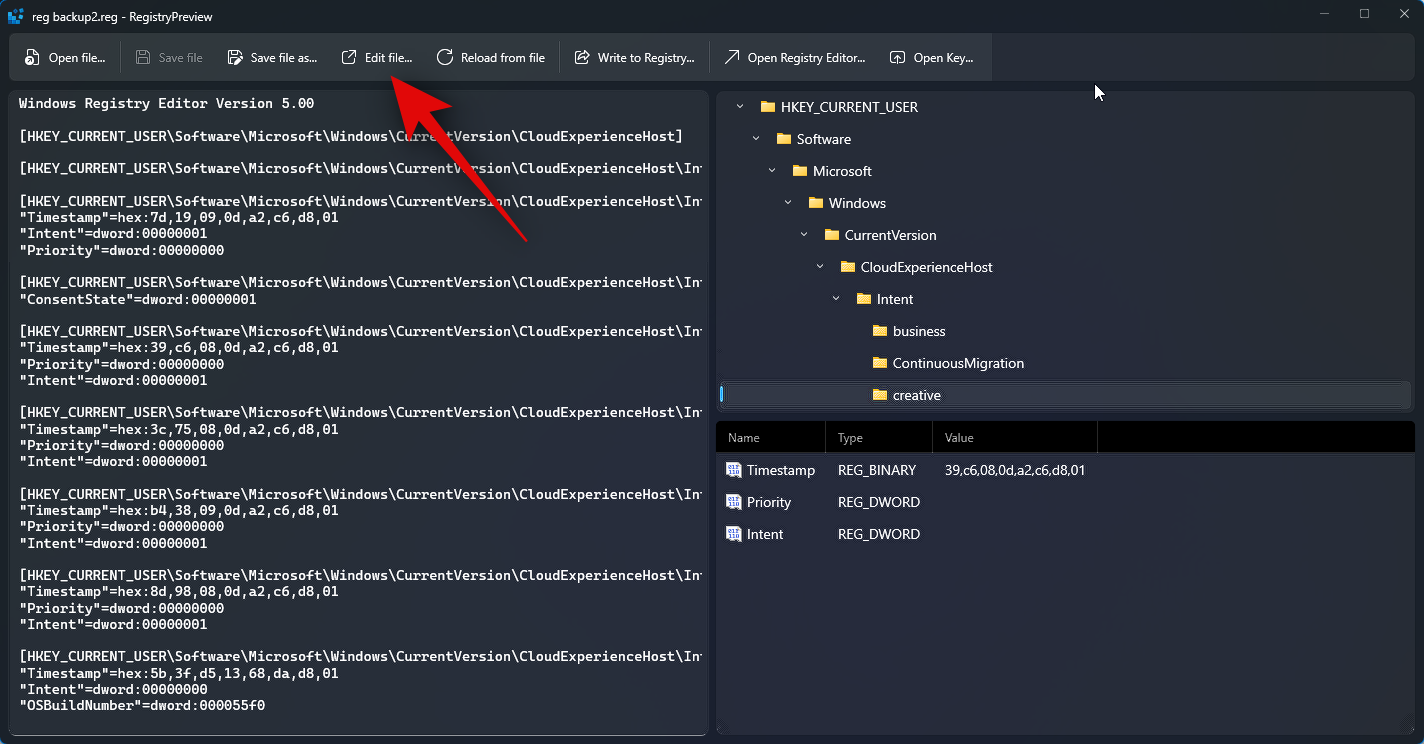
If a registry value exists in the PC's registry, you can click "Open Key...to view it in the Registry Editor. You can also use the Ctrl Shift R keyboard shortcut to Do the same.
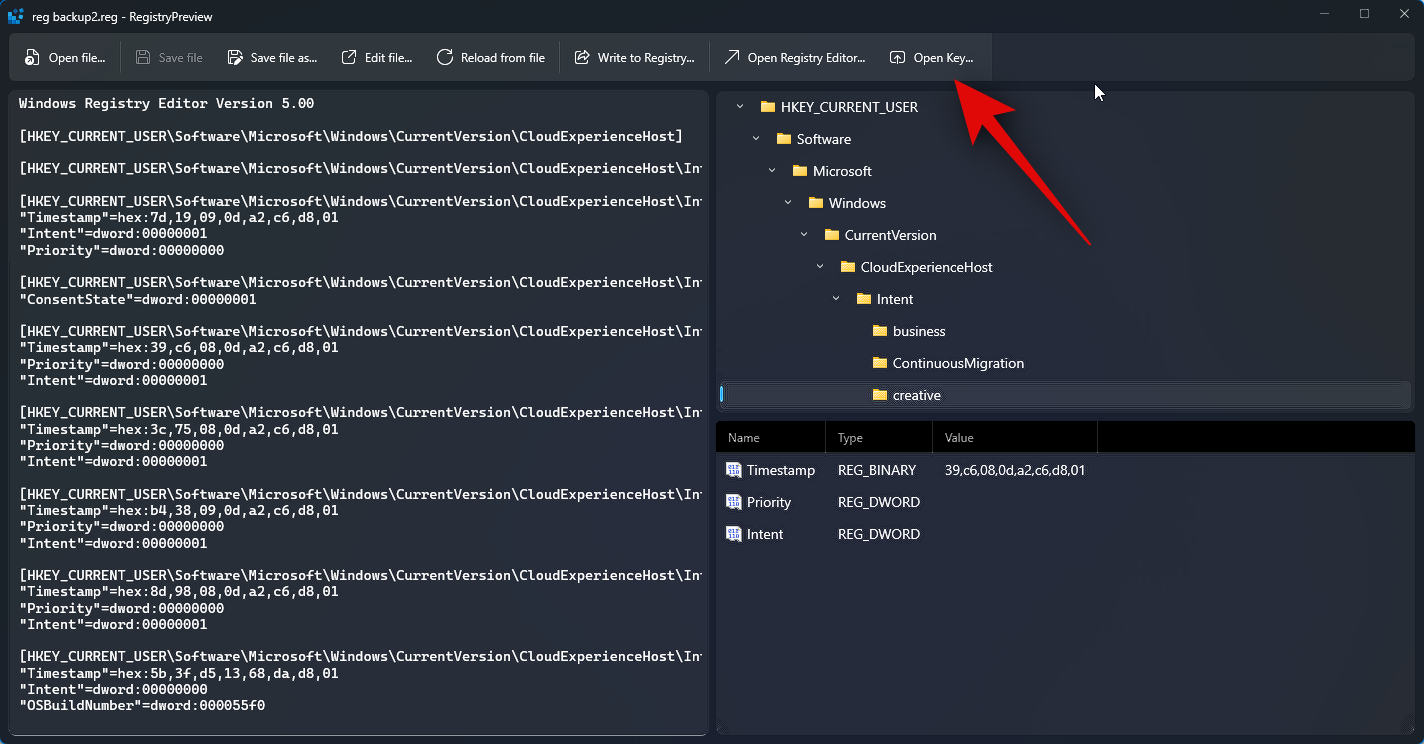
Also, after editing the file as needed, you can click "Write to Registry..." to add the value to your computer in the registry. You can also use the Ctrl W keyboard shortcut to perform the same action.
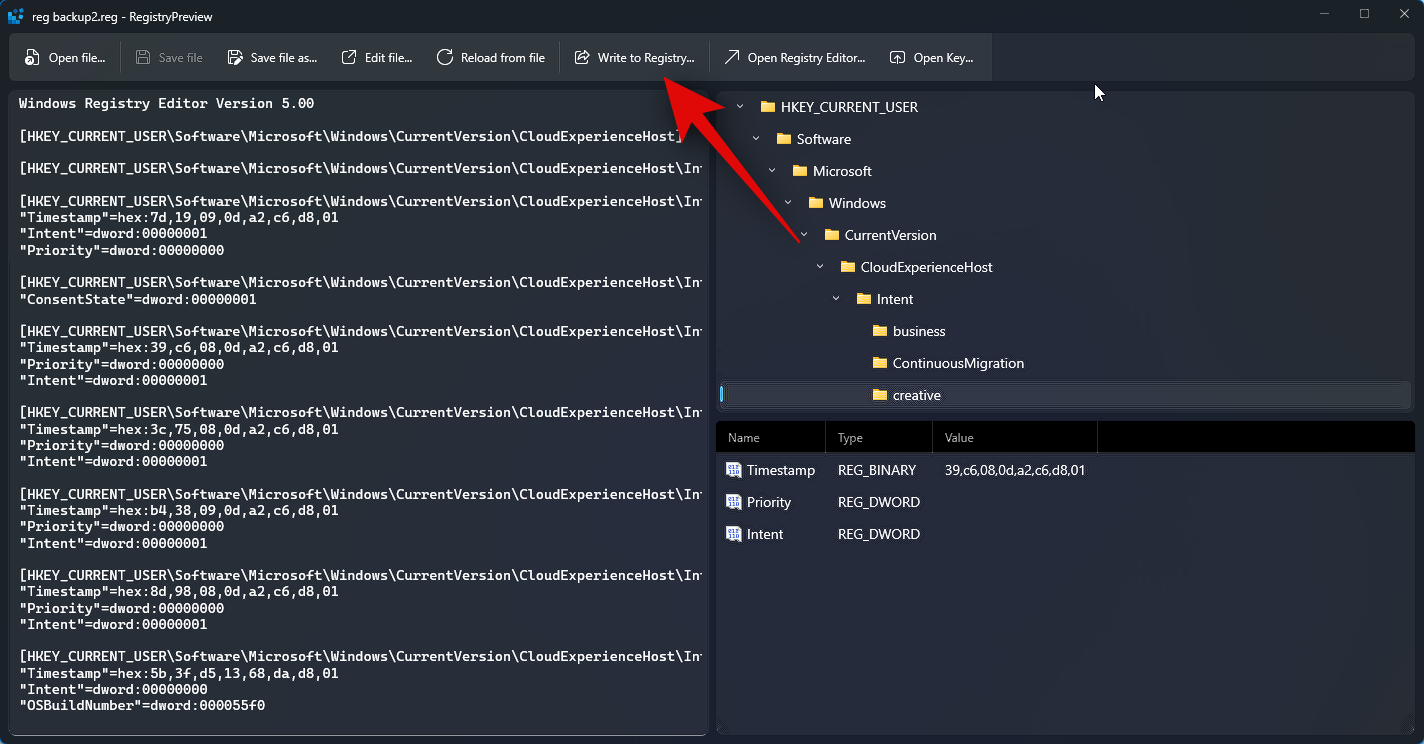
Also, you can click Save File… to Savechanges you make to a registry file. There is also a keyboard shortcut Ctrl S that you can use to save changes you make to a file.
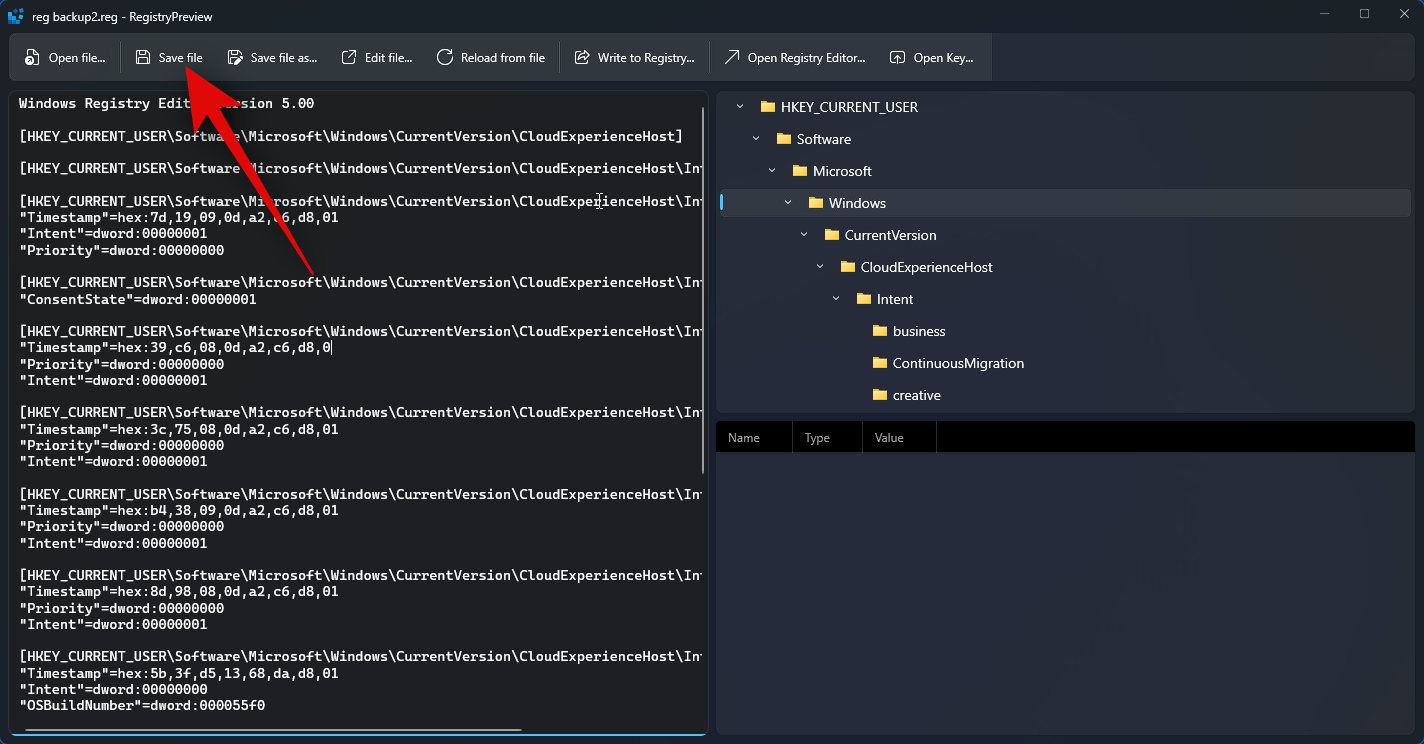
You can also use the "Save file as...option to save the registry file as a new file containing the changes you have made. You can also use the Ctrl Shift S keyboard shortcut to perform the same action.
This is how you can view and edit registry files on your PC using Registry Preview.
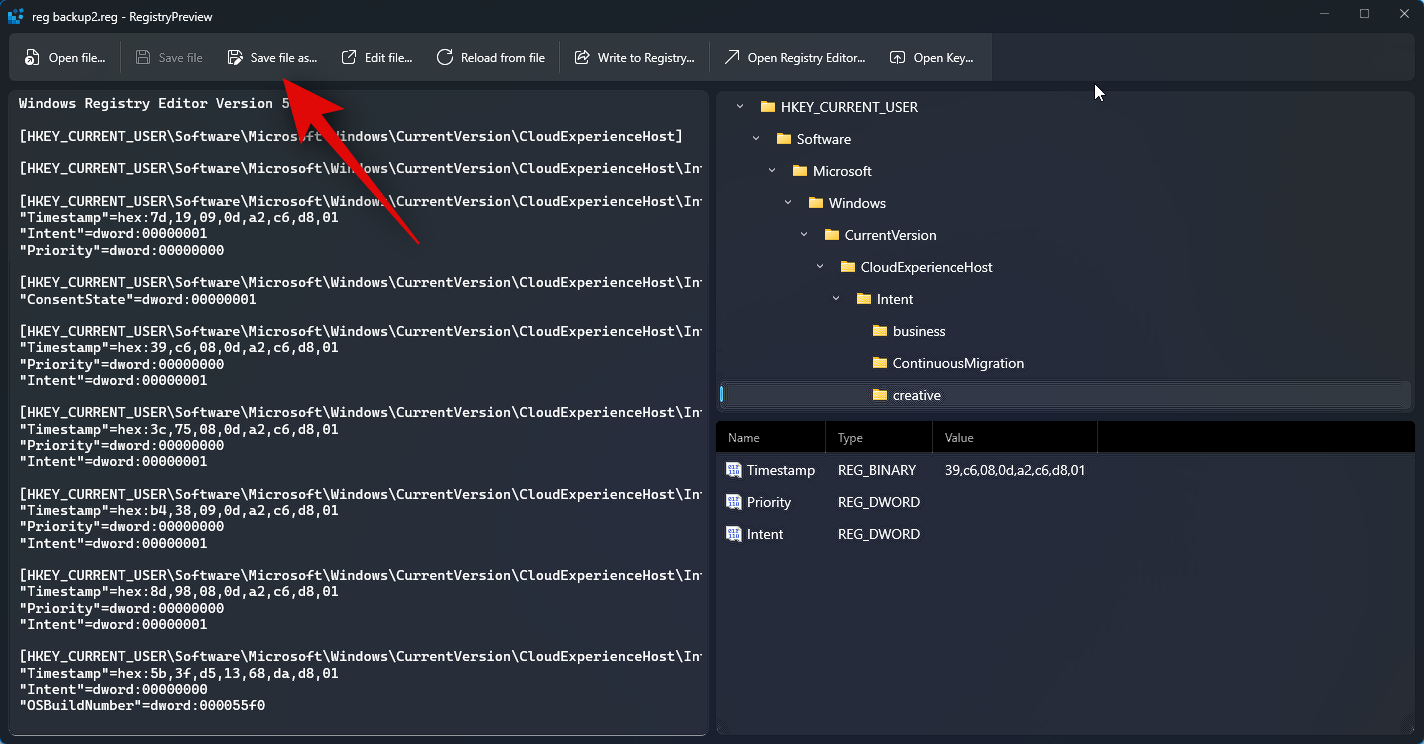
The above is the detailed content of Detailed explanation of how to browse and edit registry files using Windows PowerToys. For more information, please follow other related articles on the PHP Chinese website!




