
The Linux command line provides a simpler, easier, and cross-version method to complete common tasks than the graphical interface. Today we share with you 12 Linux terminal commands that will shock you.
##CTRL U: Delete text from the cursor Until the beginning of the line.
CTRL K: Delete text from the cursor to the end of the line.
CTRL Y: Paste text.
CTRL E: Move the cursor to the end of the line.
CTRL A: Move the cursor to the beginning of the line.
ALT F: The cursor moves to the next word
ALT B: The cursor moves to the previous word A word
ALT Backspace: Deletes the previous word.
CTRL W: Cut Cut the character before the cursor to the previous space.
Shift Insert: Pastes text into the terminal.
In order to illustrate that the above command is helpful to us, let’s look at an example:
sudo apt-get intall vlc
In this command There is a typo and in order for the command to work, intall needs to be changed for installation.
Imagine that the cursor is at the end of the line. There are several ways to get back to the word "install" to make changes.
You can press ALT B twice, which will place the cursor at the following location (indicated by the ^ symbol):
sudo apt-get^install vlc
Then, press the cursor keys and insert s into install.
另一个有用的命令是Shift + Insert,尤其是在需要将文本从浏览器复制到终端的情况下。
2、SUDO !!
每当您输入一个命令,并且出现权限不够的时候,您都会感谢有这个命令。
怎么使用sudo !!呢?假设您输入了以下命令:
apt-get install vlc
除非您以root权限登录,否则将出现权限不够提示。
sudo !!以sudo的形式运行前面的命令。因此,前面的命令现在变成:
sudo apt-get install vlc
如图:

3、暂停命令并在后台运行命令
要在后台运行终端命令,请按:
CTRL+Z:暂停应用程序
fg:返回到应用程序
假设你在nano中打开了一个文件,如下所示:
sudo nano www.linuxidc.com.py
在文件中键入文本的过程中,您意识到希望在终端中键入另一个命令,但是您不能这样做,因为您在前台模式下打开了nano。
现在当您按下CTRL+Z时,前台应用程序将暂停,将返回到命令行。然后,您可以运行任何您喜欢的命令,完成后,再通过在终端窗口中输入fg并按回车键回到您之前暂停的会话。
如图:
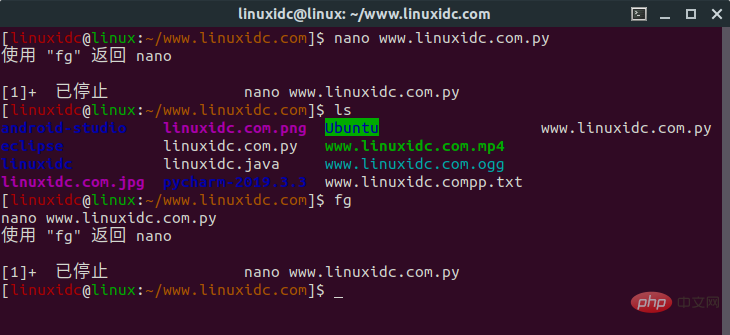
4. Run Linux commands at a specific time
[linuxidc@linux:~/www.linuxidc.com]$ at 11:30 PM Fri warning: commands will be executed using /bin/sh at> cowsay 'hello,www.linuxidc.com' at> CTRL+D
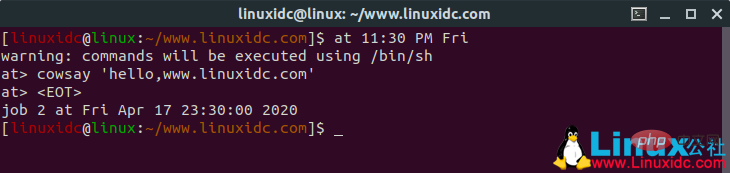
export PAGER=most
export MANWIDTH=80
man -H <command>
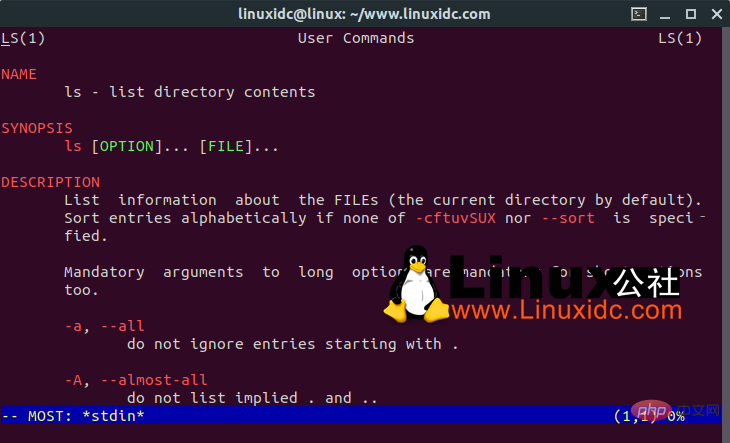
[linuxidc@linux:~/www.linuxidc.com]$ htop
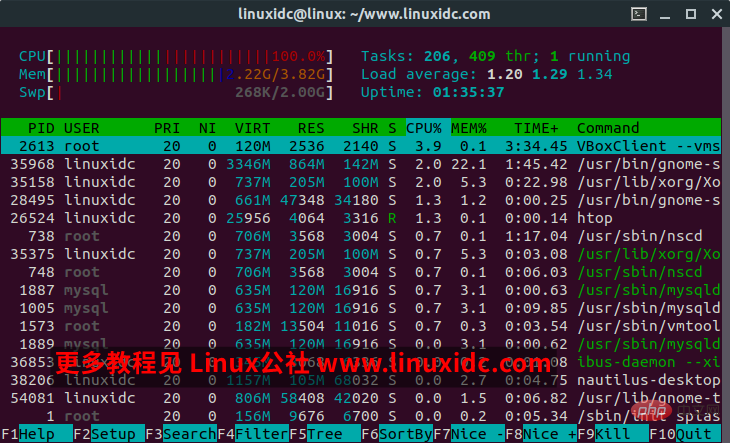
[linuxidc@linux:~/www.linuxidc.com]$ ranger
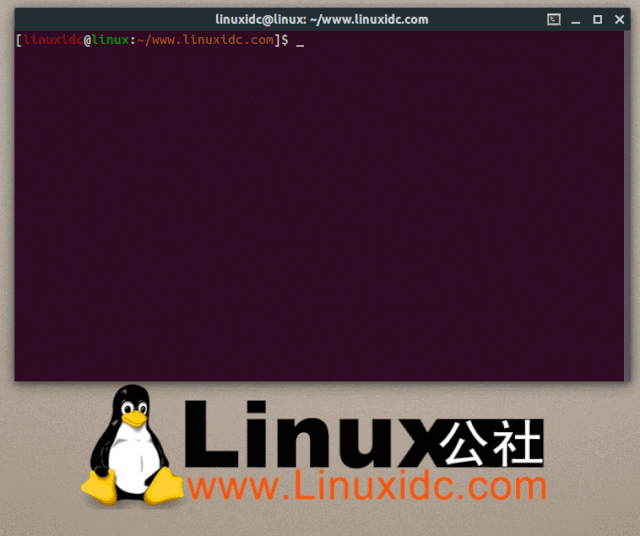
[linuxidc@linux:~/www.linuxidc.com]$ shutdown -c
[linuxidc@linux:~/www.linuxidc.com]$ pkill shutdown
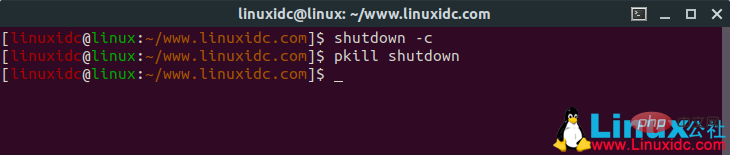
[linuxidc@linux:~/www.linuxidc.com]$ XKill

[linuxidc@linux:~/www.linuxidc.com]$ sl
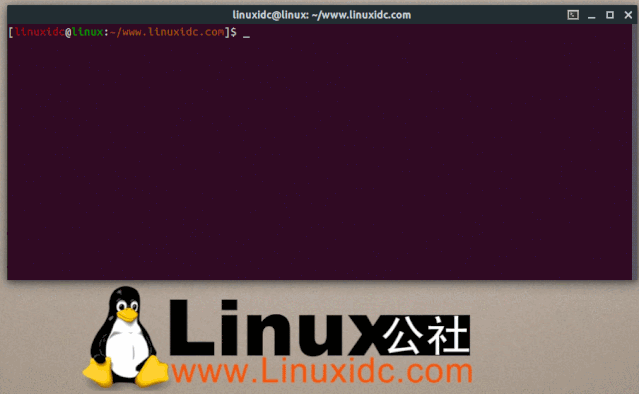
[linuxidc@linux:~/www.linuxidc.com]$ fortune
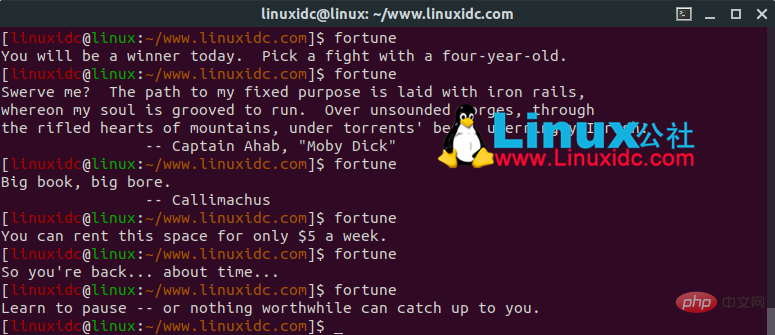
[linuxidc@linux:~/www.linuxidc.com]$ fortune | cowsay
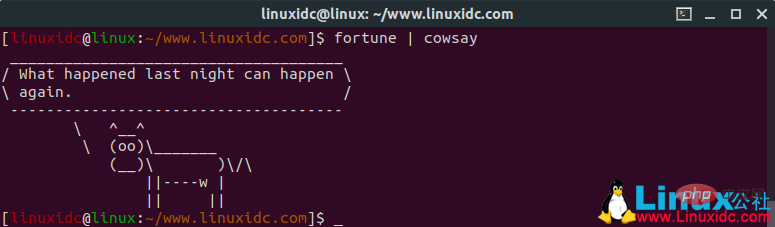
[linuxidc@linux:~/www.linuxidc.com]$ fortune | xcowsay
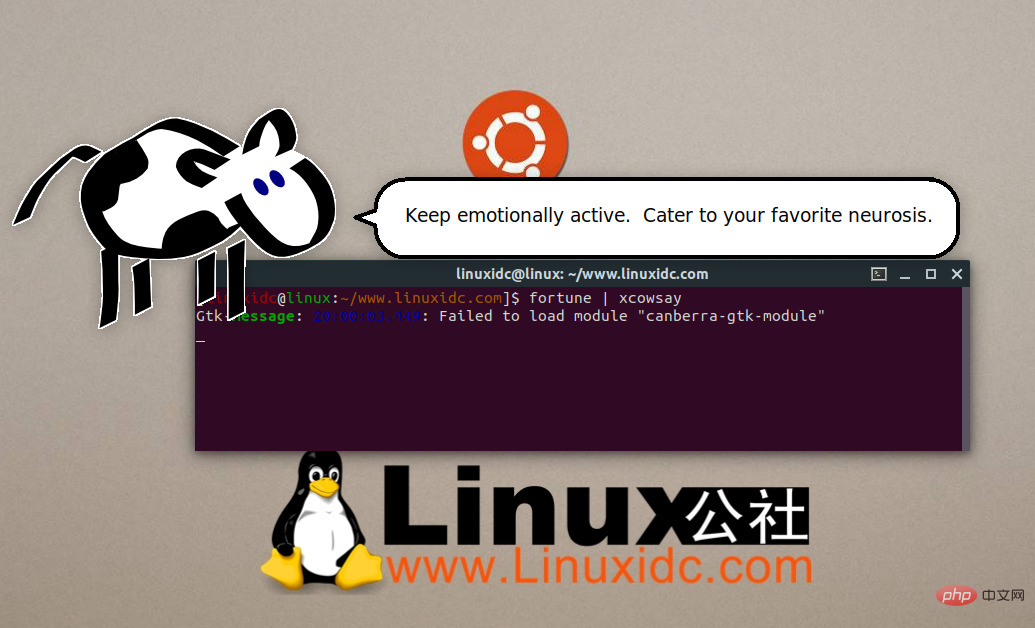
[linuxidc@linux:~/www.linuxidc.com]$ cowsay "hello world,Linux公社 www.linuxidc.com"
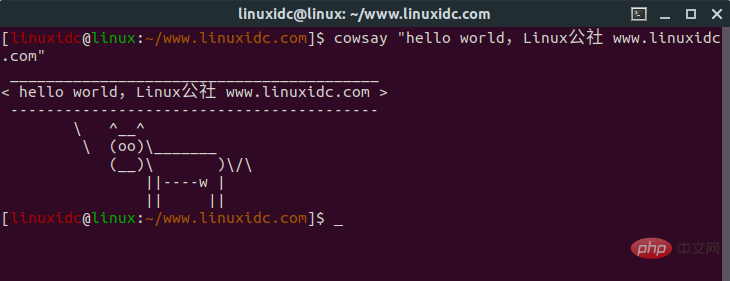
The above is the detailed content of 12 Linux terminal commands that will blow your mind. For more information, please follow other related articles on the PHP Chinese website!




