
No matter when you use a computer, system failure may occur. Next, I will share with you how to reinstall the win7 system on your computer.
1. First download the Xiaoyu one-click reinstallation system software on your computer. Before reinstalling the system, you need to back up the data on the C drive and desktop.
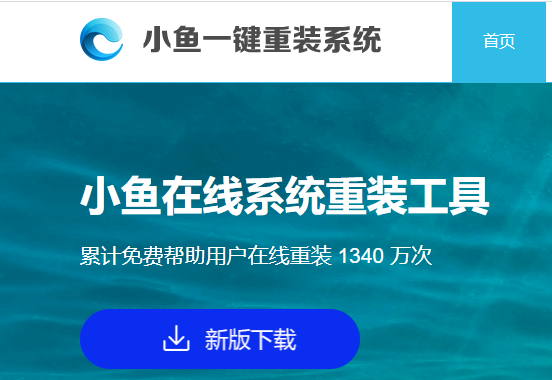
#2. Select the win7 system and click "Install this system".
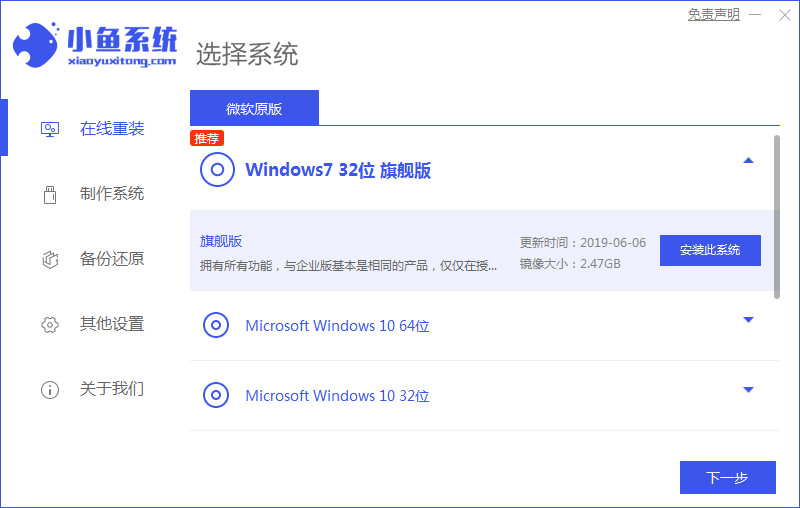
#3. Then start downloading the image of the win7 system.
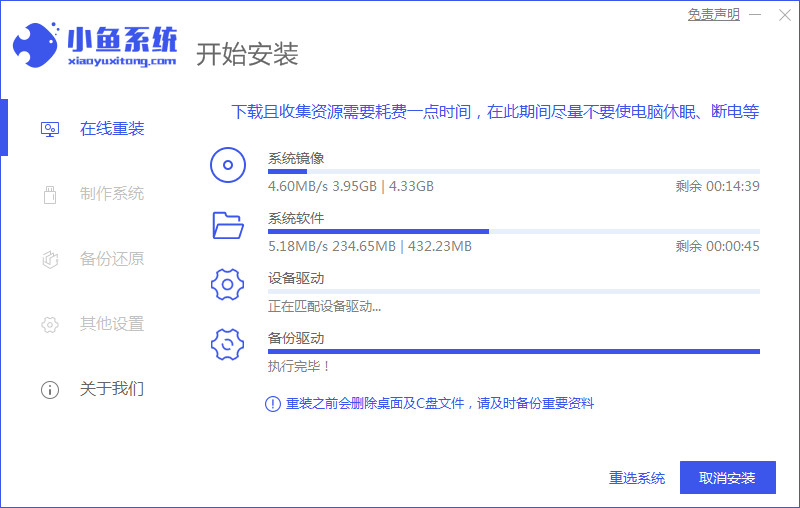
#4. After downloading, deploy the environment, and then click Restart Now after completion.
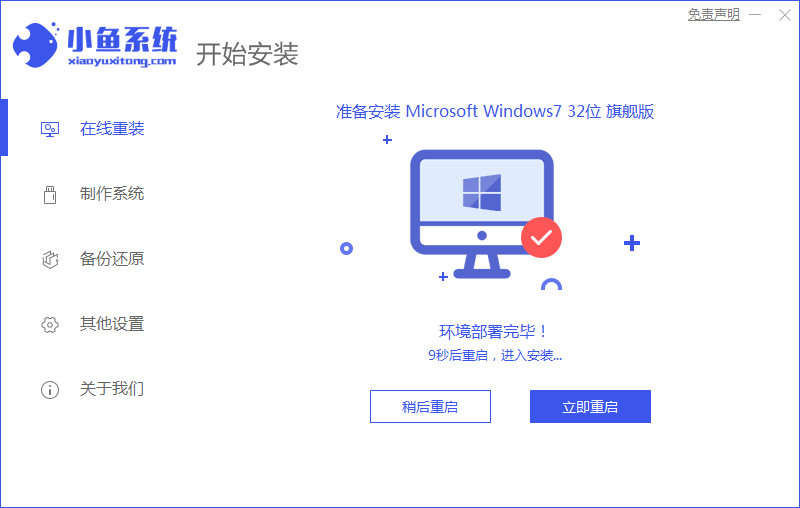
#5. After restarting the computer, the windows manager page will appear. We choose the second one.
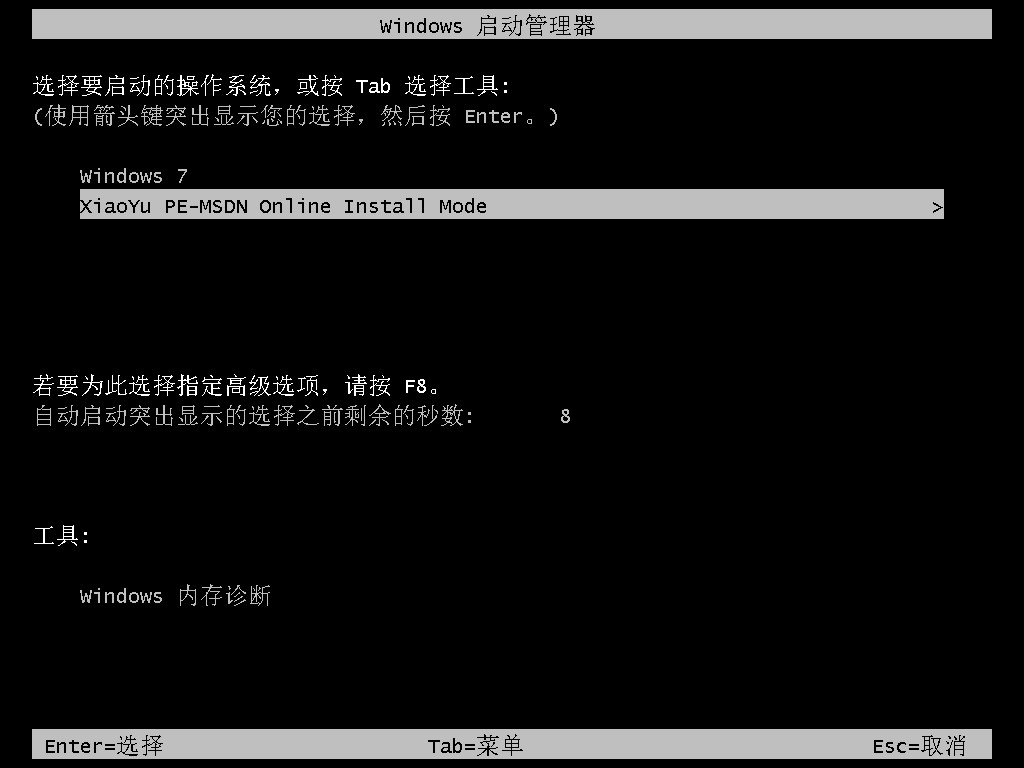
#6. Return to the computer pe interface to continue the installation.
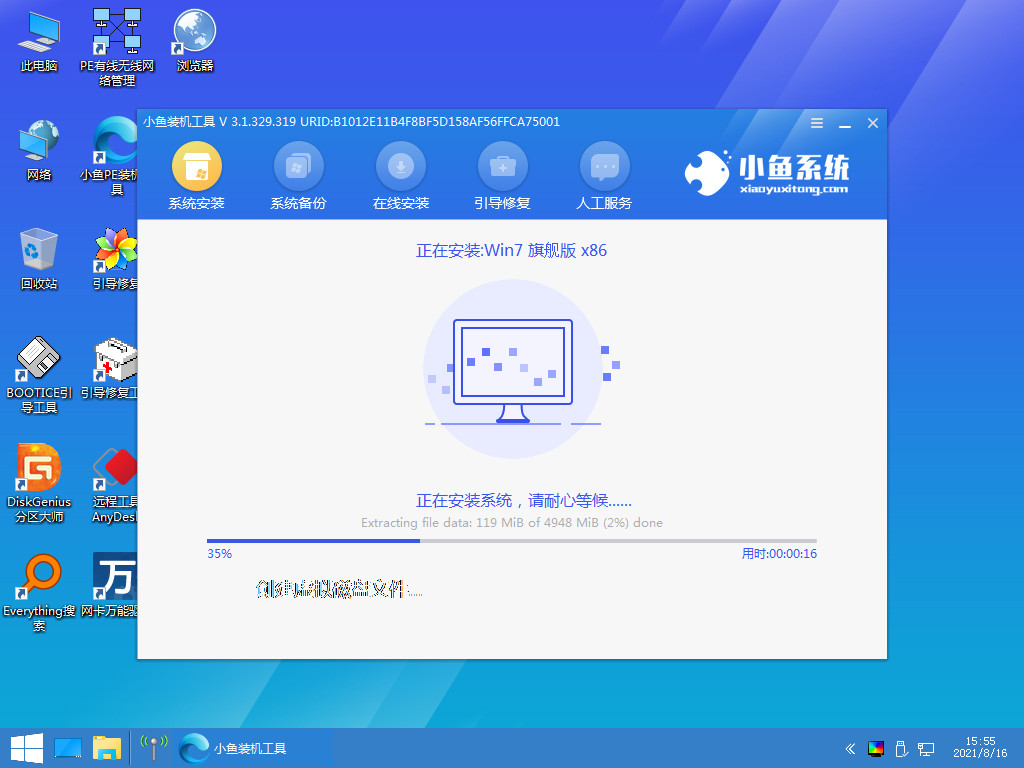
#7. After completion, restart the computer.
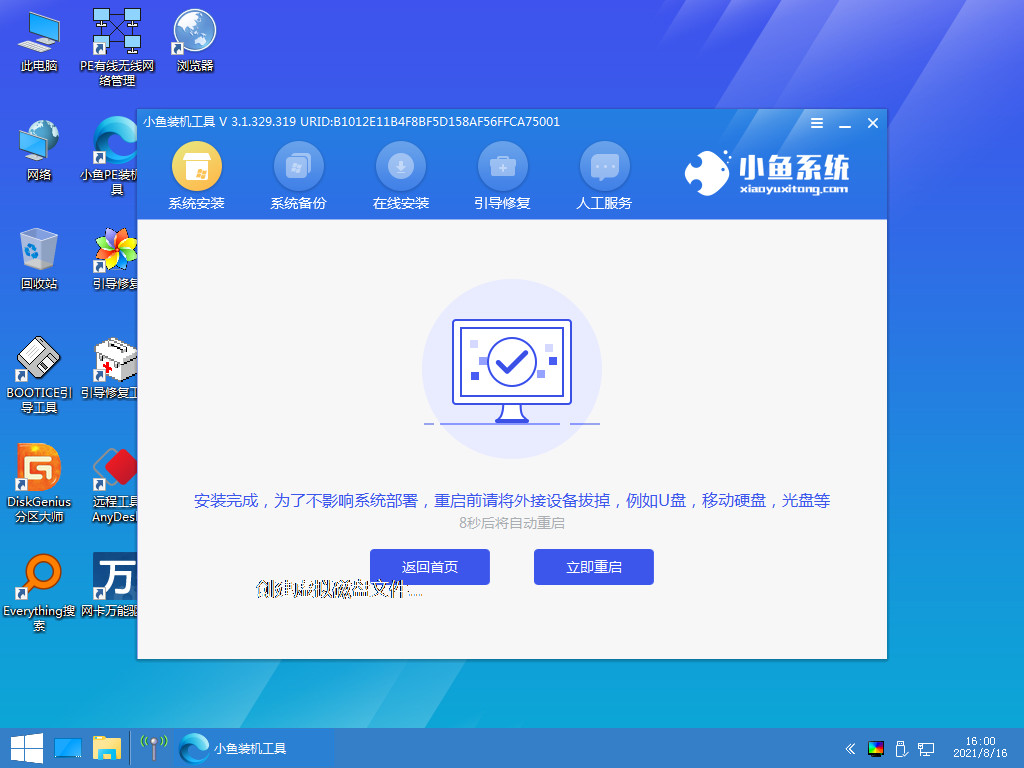
#8. Finally, you will come to the Windows 7 desktop. The system installation is complete. You can adjust basic settings such as desktop icons by yourself.
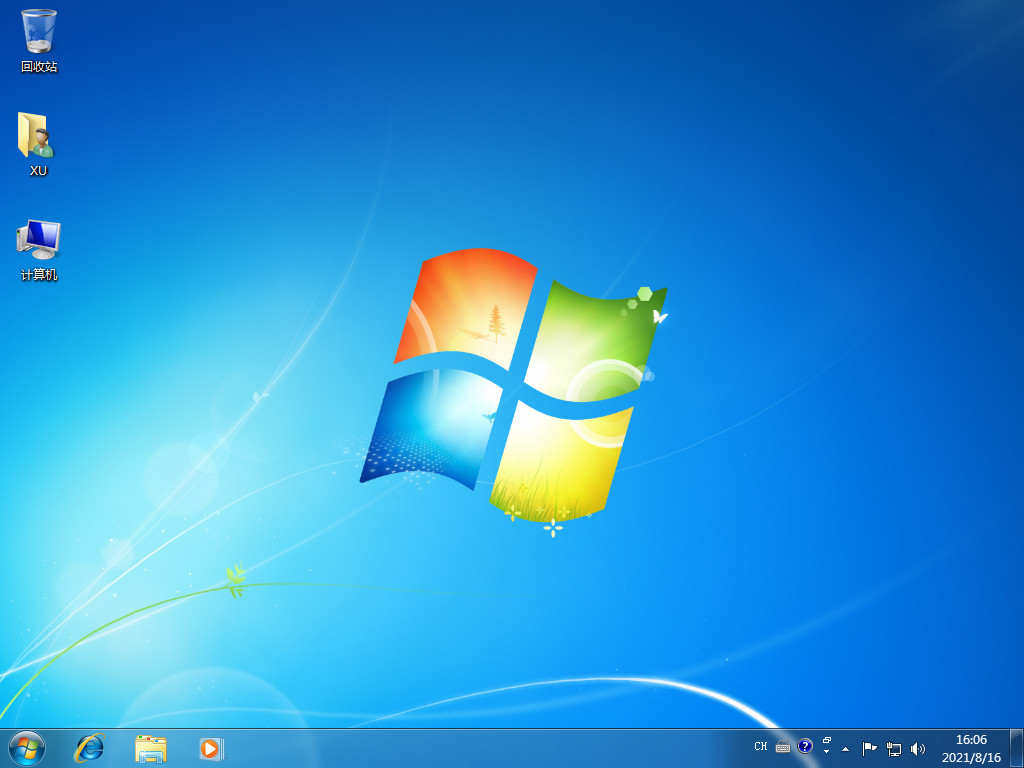
The above content is the detailed steps for upgrading the win7 system brought to you. If you need to update the win7 system for your computer, you can follow the above method. I hope It will be helpful to everyone.
The above is the detailed content of How does the win7 upgrade consultant reinstall win7 on the computer?. For more information, please follow other related articles on the PHP Chinese website!




