
With the popularization of the Internet, we need to download more and more things on the Internet, but some users find that the Win7 system IE browser cannot download files, or the download prompt box does not move between 0% and 99%. In fact, it is very simple to solve the problem that IE browser cannot download files. Just set up in a few simple steps.
1. Open IE browser in the upper left corner of the browser and click Tools, select Internet Options, click Internet-Custom Level in Internet Options Security;
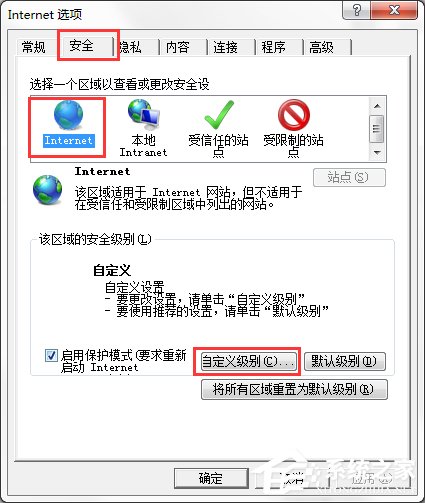
2. Find Download in the custom level settings and select to enable file download and automatic file download prompt;
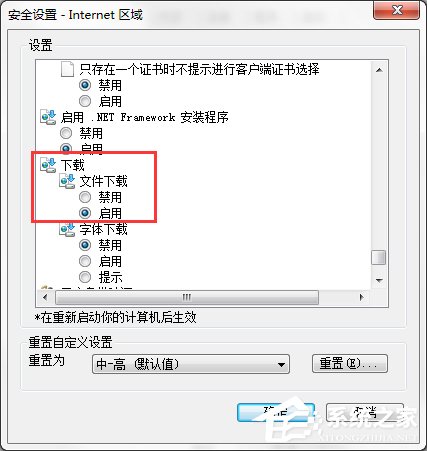
3. If the download prompt box is displayed at 0% and 99%, cannot be moved. First, re-open the IE browser and click to download the file again. If still not, please proceed to the next step;
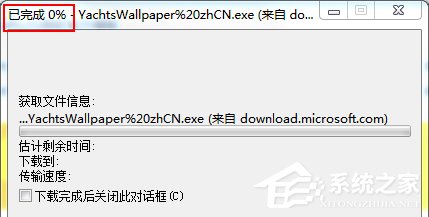
4. Open IE browser in the upper left corner of the browser, click Tools, and select Internet Options;
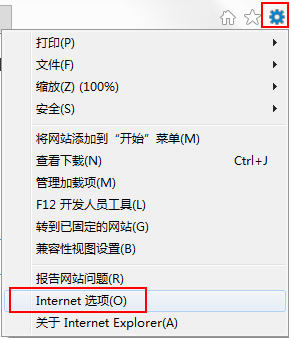
5. In the Advanced Internet Options, find Check the signature of the downloader and uncheck it;
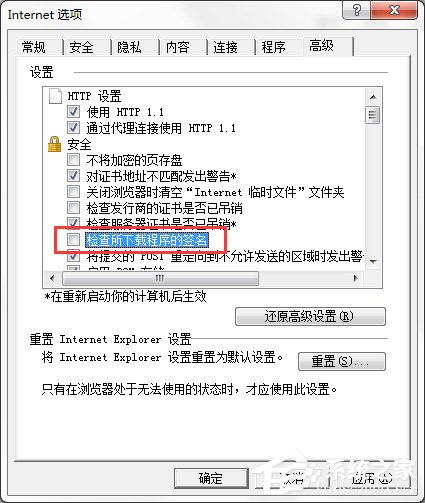
6. Then in the Advanced Find Allow operating or installing software even if the signature is invalid, and check it in front of it;
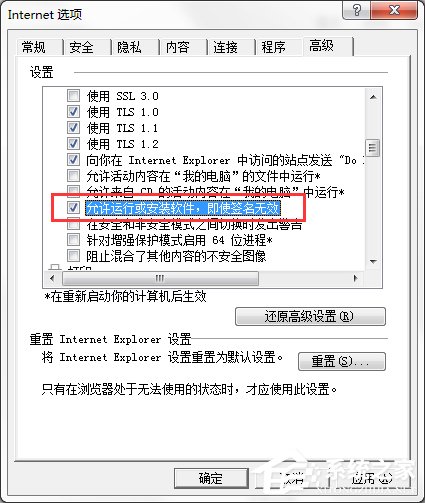
After the above series of settings, you can try to download the file again. If you still cannot complete the download, you may consider trying a different browser or professional download software to download.
The above is the detailed content of IE browser cannot download tutorial to solve the file problem. For more information, please follow other related articles on the PHP Chinese website!
 What should I do if IE browser prompts a script error?
What should I do if IE browser prompts a script error?
 How to restore IE browser to automatically jump to EDGE
How to restore IE browser to automatically jump to EDGE
 Windows 10 service outage time
Windows 10 service outage time
 Recommended easy-to-use and formal currency speculation software apps in 2024
Recommended easy-to-use and formal currency speculation software apps in 2024
 How to solve the problem that teamviewer cannot connect
How to solve the problem that teamviewer cannot connect
 How to solve the problem that laptop network sharing does not have permissions?
How to solve the problem that laptop network sharing does not have permissions?
 currency exchange
currency exchange
 What is nfc access control card
What is nfc access control card




