
Setting a computer power-on password can effectively protect the data and privacy in our computers, but what if the password accidentally set is too complex and the power-on password is forgotten? Recently, some netizens reported that they forgot the power-on password of Win7 and could not boot it, and they did not know how to remove the power-on password of Win7. The editor below will teach you how to remove the win7 boot password.
The most commonly used method is to create a USB disk and enter the PE to open the password removal tool to remove it. The specific steps are as follows:
1. First, we make a USB boot disk on another available computer. After the creation is completed, insert it into the computer and restart the computer to enter the PE system desktop. For specific U disk boot disk production tutorial, please refer to: Xiaobai U disk boot disk production tutorial.
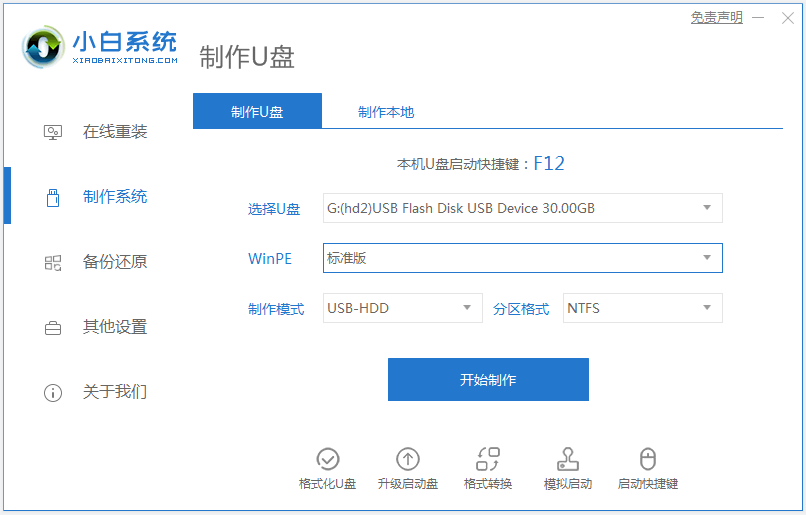
2. Then insert the prepared USB boot disk into the computer, restart the computer, and keep pressing the startup shortcut keys such as f12, f2 or del to enter the quick startup item and select u Start the disk to enter, select item 01 to enter the pe system.
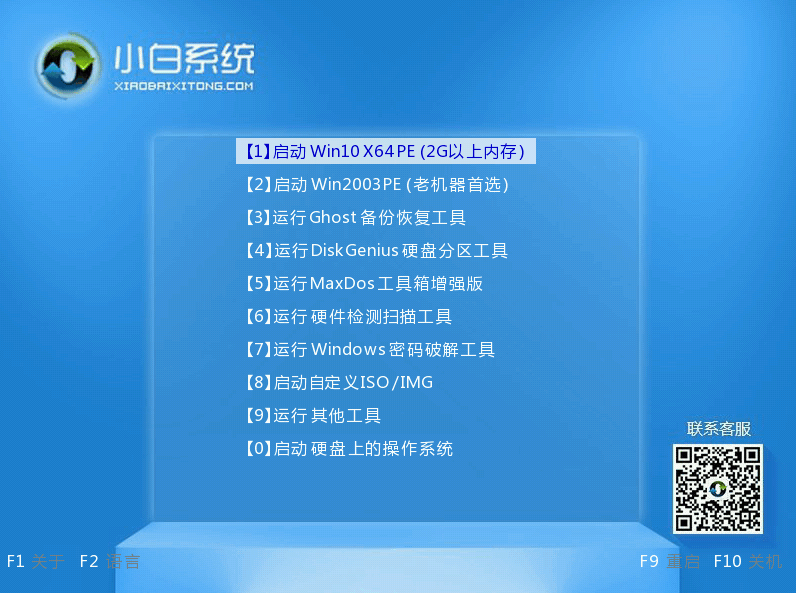
#3. After entering the pe system interface, click the "Clear System Password" icon on the desktop to open it.
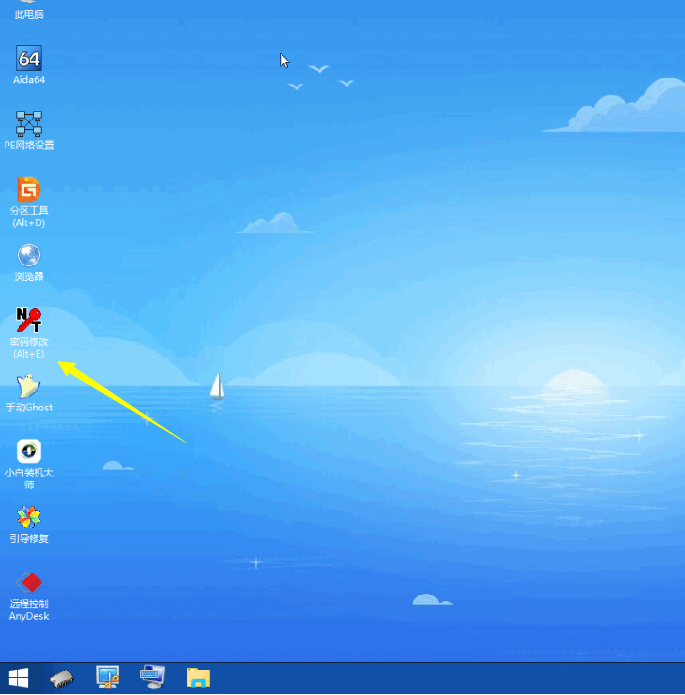
#4. Generally, the default file path is used. Friends with dual systems need to find it manually and click to open it.
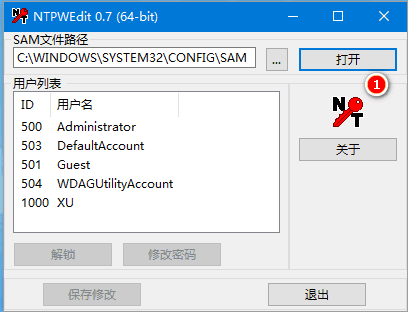
#5. Select the user name whose password you want to clear and click [Change Password]. Then a box will pop up. Enter the same new password twice and click [OK], or leave it blank to delete the password.
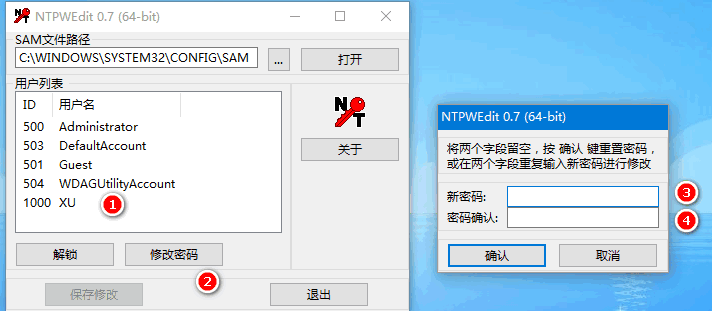
#6. Finally, after clicking [Save Changes], unplug the USB flash drive and restart the computer. At this time, you can enter the password you just entered to enter the computer system.
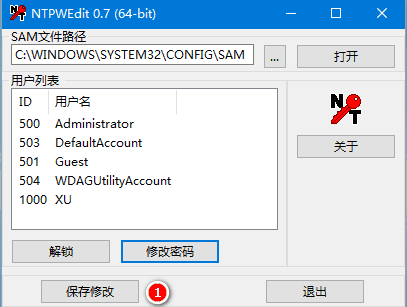
The above is the method to remove the win7 startup password by opening the password removal tool in the USB pe system. Friends in need can refer to the tutorial to operate.
The above is the detailed content of Detailed explanation on how to remove the forgotten power-on password in Windows 7. For more information, please follow other related articles on the PHP Chinese website!




