
The response of users using Win7 system is a bit slow, but the mobile network will not be small. Because the function of Win7 system limits your network speed by 20%, the usage speed becomes slow. So how do you unleash it to increase network speed? This requires lifting restrictions under win7 system to retain bandwidth. So what is the method to lift restrictions under win7 system and retain bandwidth? Let’s take a look at ways to solve the limitations of Windows 7 and preserve bandwidth.
How to remove win7 system restrictions and retain broadband:
1. Use the windows R shortcut key to open the operation window, enter the command: gpedit.msc, click OK to open the local Group Policy Editor;
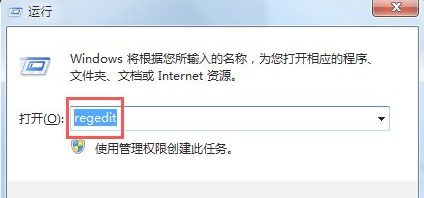
2. Select Computer Configuration - Administrative Templates - Network;
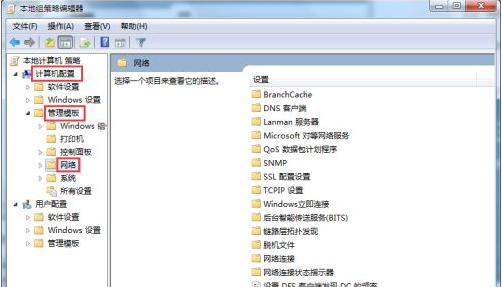
3. Select the QOS packet scheduler in the network;
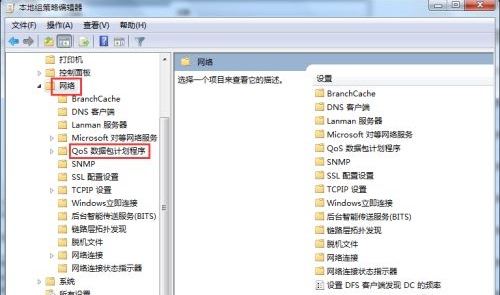
4. In the right window, select Limit the reserved bandwidth, right-click and select Edit;
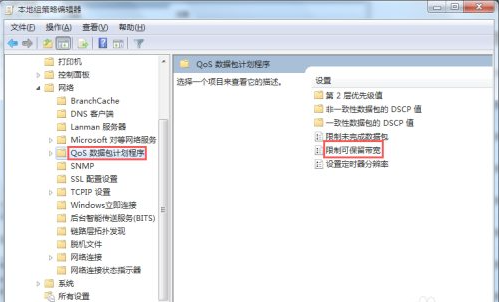
5. Select Enabled to change the value behind the bandwidth limit to 0, and then click OK.
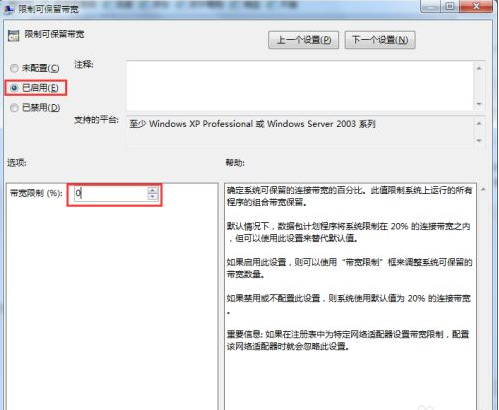
#The above is the method brought by the editor to solve the problem of retaining broadband under the lower limit of win7 system. I hope it can help.
The above is the detailed content of How to remove the limitation of reserved bandwidth in Windows 7 system. For more information, please follow other related articles on the PHP Chinese website!




