
I don’t know if you have ever encountered a situation where Bluetooth cannot be found after installing the win7 system? Let’s talk to you about how to find Bluetooth devices in win7 system.
1. After entering the computer desktop, press and hold the win r keys together to open [Run], enter [services.msc] in the input box, and then click [OK].
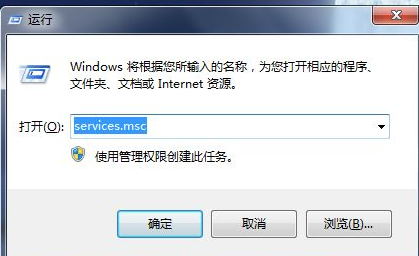
#2. Then enter the service window, right-click [Bluetooth Support Service], and click [Start].
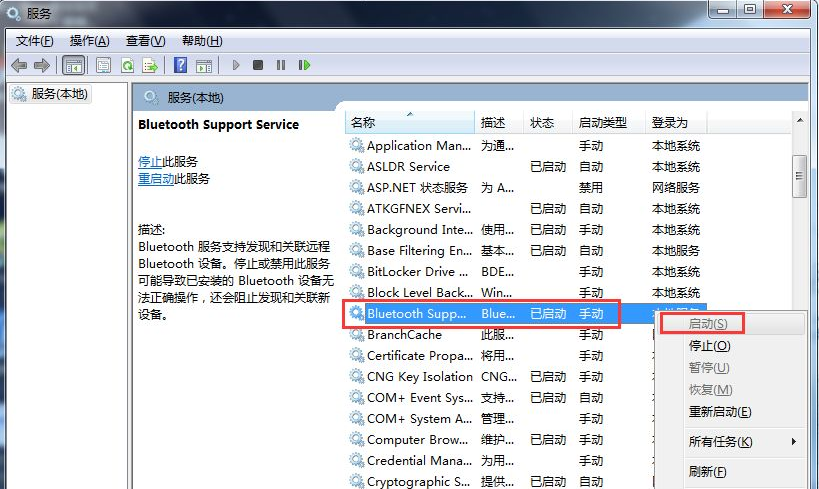
#3. Or you can also open [Start] - [Control Panel].
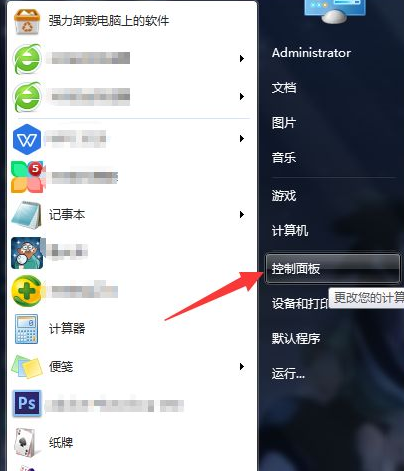
4. After entering, click [Network and Sharing Center].
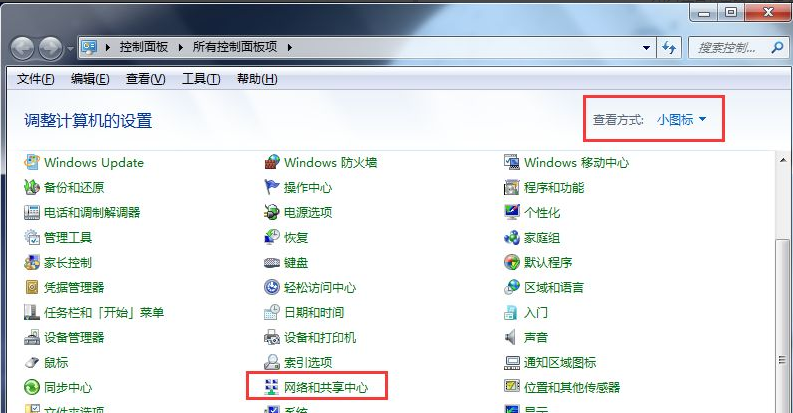
5. After entering, click [Change Adapter Settings] on the left.
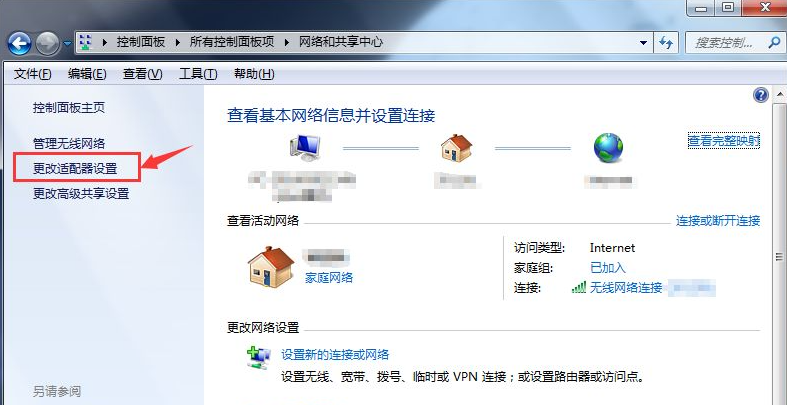
#6. Then the first one will display Bluetooth. Click [Bluetooth] with the left mouse button.
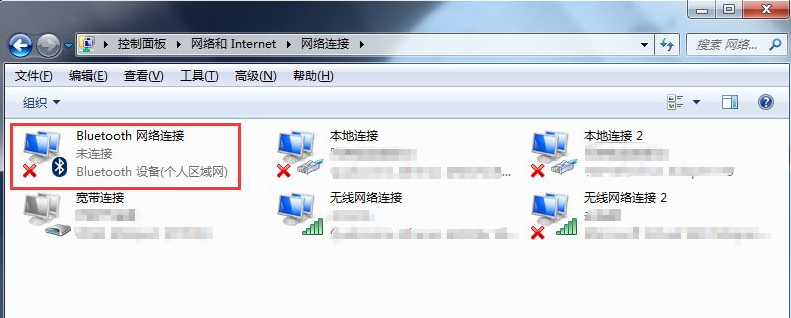
#7. Then click [View Bluetooth Network Devices] above to view it.
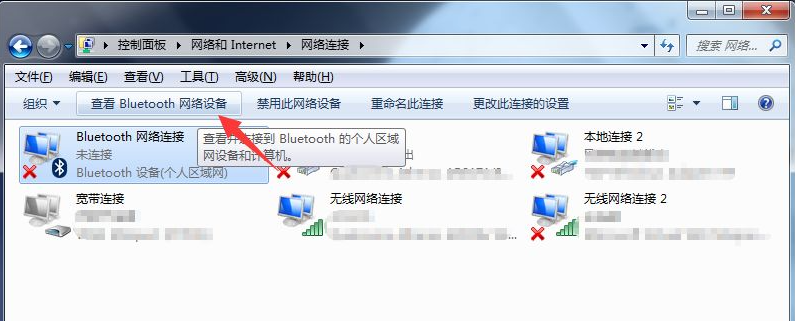
#The above is the solution to the problem that Bluetooth cannot be found after downloading and installing the win7 system. I hope this method can help everyone.
The above is the detailed content of What should I do if I can't find Bluetooth after downloading and installing the win7 image?. For more information, please follow other related articles on the PHP Chinese website!




