
When using a computer, the customer encountered a reminder that "the color scheme has been changed to windows7basic", so how should he change it back? You first open the Personalization panel, find the Win7Basic theme application, then right-click on an empty space on the taskbar to open its properties window, then uncheck "Use Aeropeek to browse the desktop", and finally open the properties window of the program you want to run, and switch to the compatibility menu column, select Windows 7 in the compatibility box.
The color scheme has been changed to windows7basic. How to change it back:
1. Change the color scheme
1. After entering the system, right-click on a blank area of the desktop to open the menu and select "Personality" Personalization";
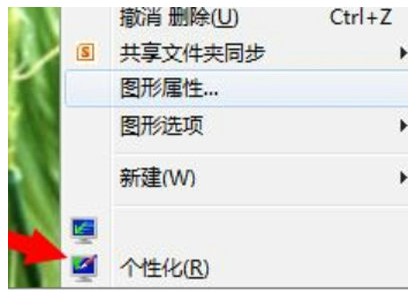
#2. After turning on personalization, find the theme of "Win7Basic" and click to start the application.
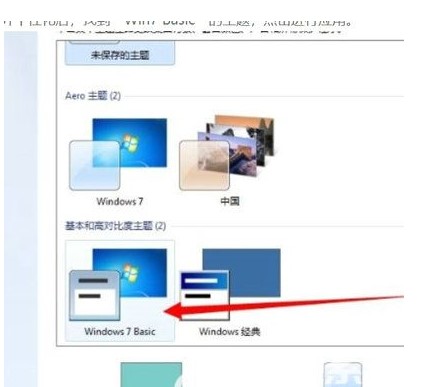
2. Turn off aero special effects
1. Right-click on the empty area of the taskbar at the bottom of the desktop to open the menu and select "Properties";
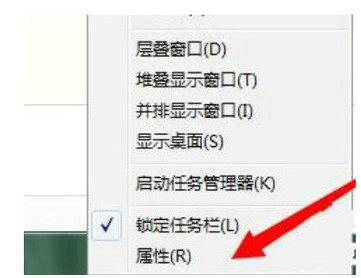
2. After entering the taskbar and menu bar property settings, uncheck "Use Aeropeek to browse the desktop" and click OK.
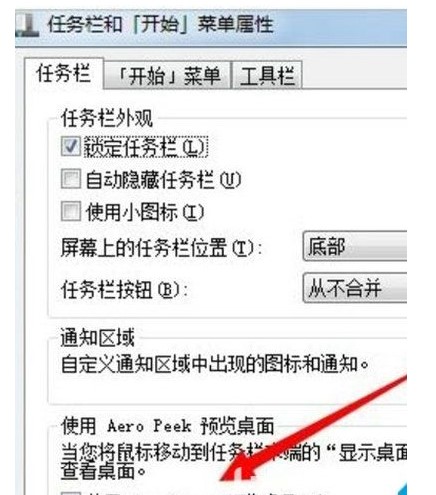
3. Run the program with compatibility
1. Right-click the program we want to run to open the menu and select "Properties";
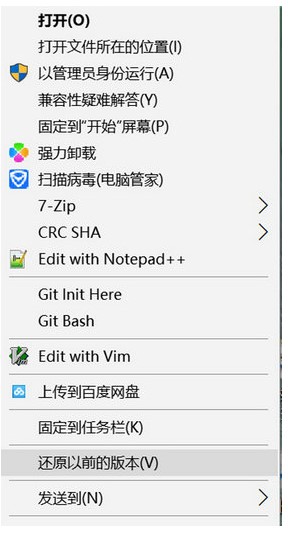
2. After the properties window pops up, click to switch to the "Compatibility" menu bar;
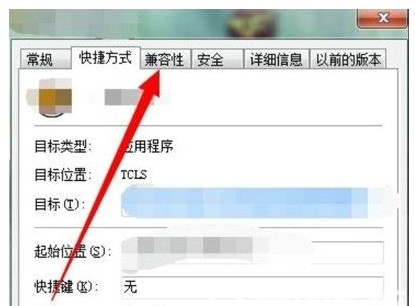
3. Enter the compatibility settings interface, check "Application Compatibility Run Program", then select "Windows 7" from the options below, and click OK to solve the problem.
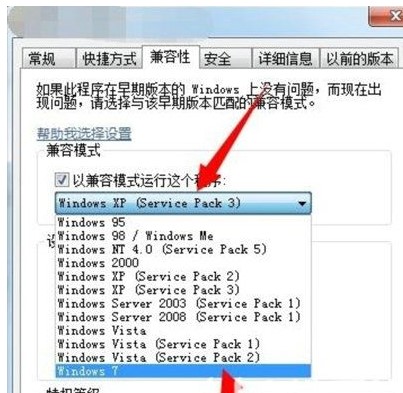
The above is the detailed content of The color scheme has been changed to windows7basic. How to change it back?. For more information, please follow other related articles on the PHP Chinese website!




