
In daily work or life, sometimes you want to share the network in your computer with others. So how to share wireless WiFi in win7 system? Let’s take a look at the following method.
1. First click the Start menu, then click the Run option in the Start menu, or directly press the win R shortcut key combination on the keyboard, then enter cmd and press Enter.
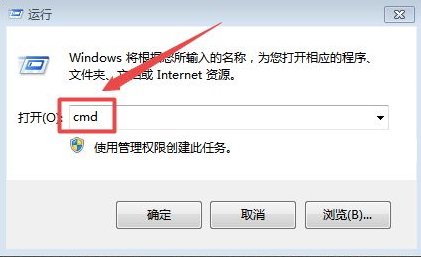
#2. Then enter netsh wlan show drivers in the opened command line window to check the driver information of the network card. If yes, it can be used, otherwise it cannot.
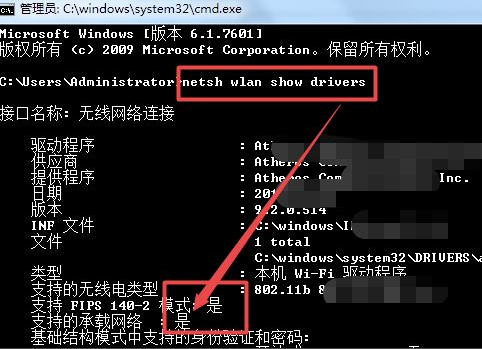
3. Then enter netsh wlan set hostednetwork mode=allow ssid=rainbow key=12345678#qw again (Note: ssid is the name of the wireless connection, which is based on actual needs; The key is the password (the password must be more than 8 characters), and then press Enter.
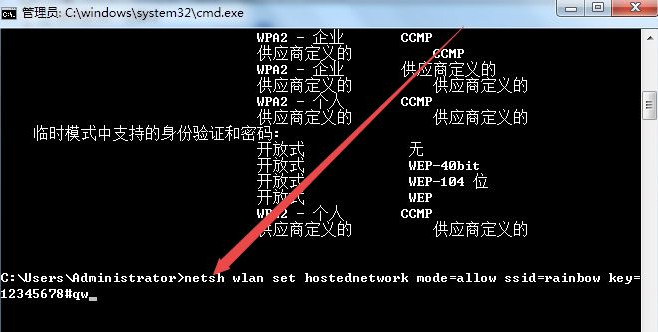
#4. After pressing Enter, you can see that a wireless network has been successfully created.
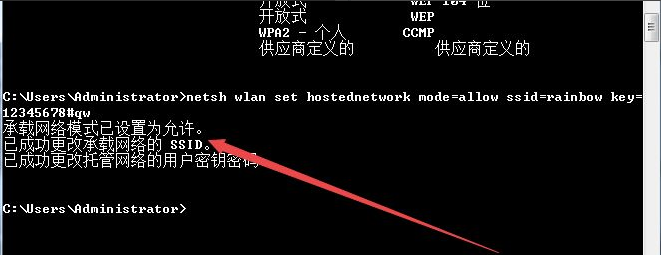
5. Then open the Network Sharing Center, and then click the Change Adapter Settings option on the left. You can see a wireless network 2 in the page that opens. If you do not see it, Then execute the previous command again.
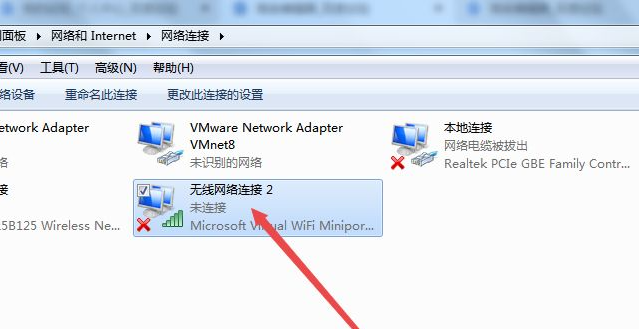
6. Then right-click the network you are currently connected to, click the Properties option in the pop-up menu, click the Sharing option in the pop-up page, and then allow other networks The user connects through the computer's Internet connection. Check the previous check box, select Wireless Network Connection 2, and confirm.
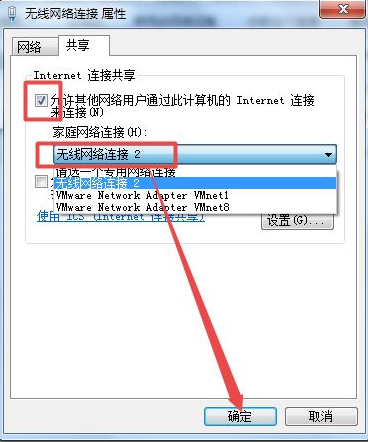
7. Then return to the command line window again, enter netsh wlan start hostednetwork, and press Enter, so that the created wireless network can be started; then in the network You can see the shared network you just created. At this time, other mobile phones or computers can connect to this network.
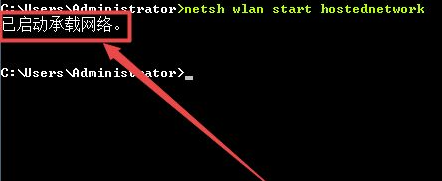
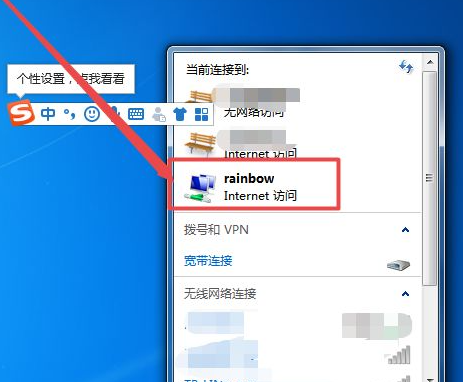
#The above is the one-click method to share the network in Windows 7 system. I hope this method can help everyone.
The above is the detailed content of Win7 one-click sharing wireless network tutorial. For more information, please follow other related articles on the PHP Chinese website!




