
We all know that most of the Win10 app stores are displayed in English, but how do you know how to display Chinese? Users who need help can continue to read below.
 The example tutorial is as follows:
The example tutorial is as follows:
1. Click the settings option in the menu bar on the desktop.
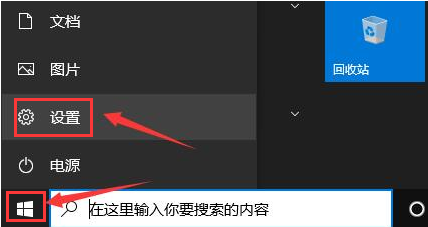 2. Find time and language expression channels.
2. Find time and language expression channels.
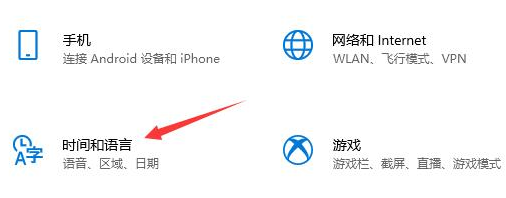 3. In the region setting column, change my country or region to China.
3. In the region setting column, change my country or region to China.
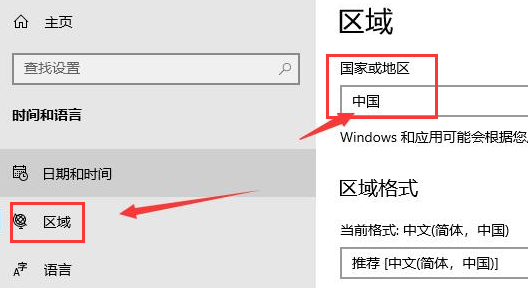 4. Then enter the language channel and change the display language to Chinese.
4. Then enter the language channel and change the display language to Chinese.
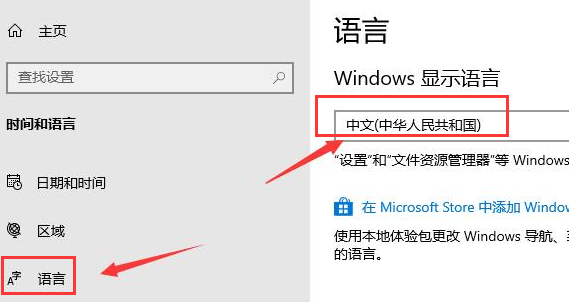 5. Select the application button in the settings control panel.
5. Select the application button in the settings control panel.
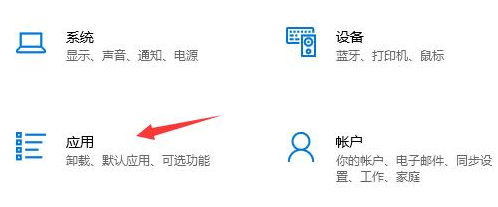 6. Look for advanced option settings.
6. Look for advanced option settings.
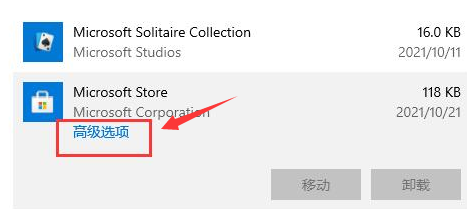 7. Click the reset button to open the page again.
7. Click the reset button to open the page again.
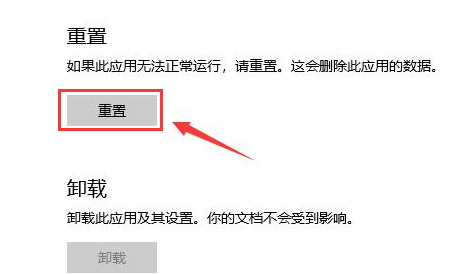
The above is the detailed content of How to set the Win10 App Store language to Chinese? How to set up Chinese version of Win10 app store. For more information, please follow other related articles on the PHP Chinese website!




