
Generally, the computer time in Windows 10 only displays hours and minutes, but some customers want to display the time in more detail, so how does the Windows 10 time display seconds? We can set it by modifying the registry: open the registry editor, navigate to Advanced, right-click to create a new DWORD (32-bit) value, then name it ShowSecondsInSystemClock, and change its value to 1.
How to display seconds in Windows 10 time:
The first step is to find the [Menu Bar] logo in the lower left corner of the computer screen and click to open it. Then in the pop-up options, find [Operation] function and click to view. Of course, we can also directly press and hold the [Win R] shortcut key on the keyboard.
The second step, then the system will pop up the [Operation] window, here we enter [regedit] and click the [OK] button.
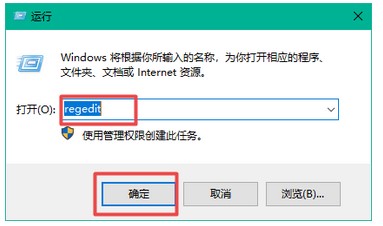
The third step, then the system will pop up the registry editor window. On the left side of this interface, we enter [HKEY_CURRENT_USER\SOFTWARE\Microsoft\Windows\ CurrentVersion\Explorer\Advanced] path.
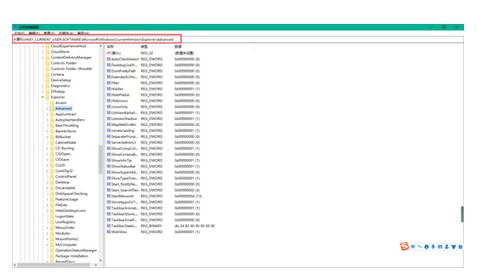
The fourth step is to hold down the right mouse button on [Advanced], select [New] from the pop-up options, and then select [DWORD (32-bit) value 】option.
Or we can also click [Advanced], then right-click the mouse on the right area of the interface, and select the [New] → [DWORD (32-bit) value] option.
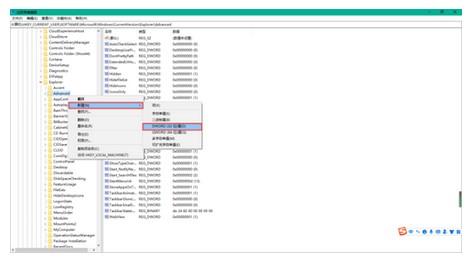
The fifth step is to name the new [DWORD (32-bit) value] [ShowSecondsInSystemClock] and double-click it to open it.
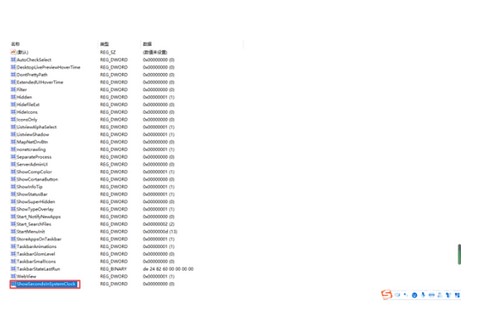
The sixth step, then in the pop-up [Write DWORD (32-bit) value] window, change [Numeric data] to [1], click [OK] 】key and close the Registry Editor.
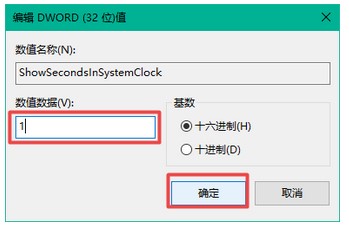
Step 7: Finally, we restart the computer, and you can see the time displayed in seconds at the bottom of the computer’s taskbar.
The above is the content of the tutorial on how to display the seconds in Windows 10 and how to set the seconds in Windows 10.
The above is the detailed content of How to display seconds in windows 10 time. For more information, please follow other related articles on the PHP Chinese website!




